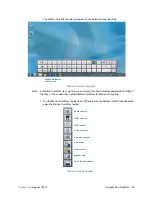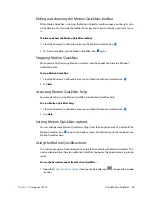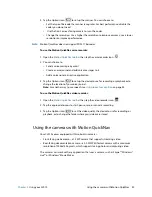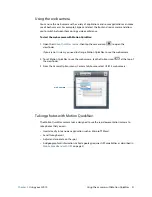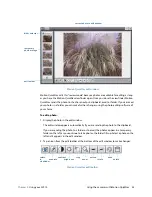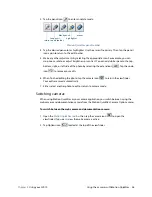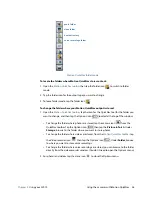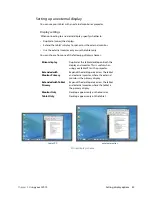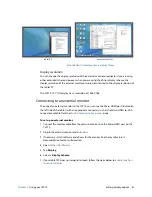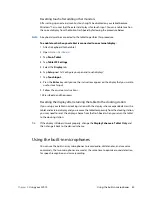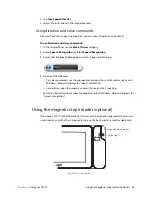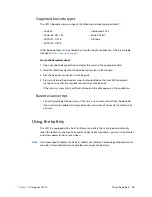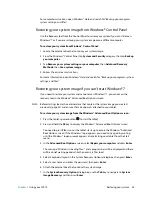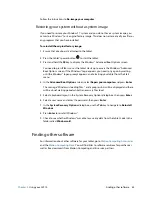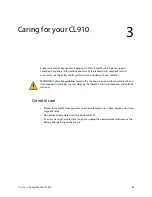Chapter 2
Using your CL910
Using the built-in microphones 42
Resetting touch after adding other monitors
After setting up an external monitor, touch might be disabled on your tablet because
Windows® 7 assumes that the external display is for touch input. You can enable touch on
the correct display from the Motion Dashboard by following the procedure below.
N
OTE
:
A keyboard must be connected to the tablet to perform this procedure.
To enable touch when your tablet is connected to an external display:
1. Attach a keyboard to the tablet.
2. Open
Motion Dashboard
.
3. Tap
Pen & Tablet
.
4. Tap
Tablet PC Settings
.
5. Select the
Display
tab.
6. Tap
Setup
next to “Configure your pen and touch displays.”
7. Tap
Touch Input.
8. Press the
Enter
key until you see the instructions appear on the display that you want to
use for touch input.
9. Follow the on-screen instructions.
10.Press
Esc
to end the process.
Resetting the display after returning the tablet to the docking station
If you set up your tablet in a docking station with the display scheme expanded across the
tablet and external display and you remove the tablet temporarily from the docking station,
you may need to reset the display scheme from the Dashboard when you return the tablet
to the docking station.
T
IP
:
If the display still doesn’t work properly, change the
Display Scheme
to
Tablet Only
and
then change it back to the desired scheme.
Using the built-in microphones
You can use the built-in array microphones to record audio, dictate notes, and use voice
commands. The two microphones are used at the same time to optimize sound detection
for speech recognition and voice recording.