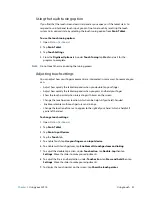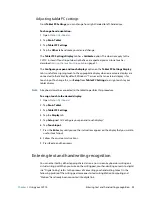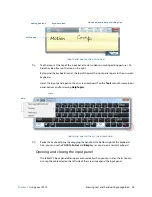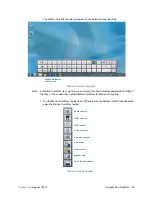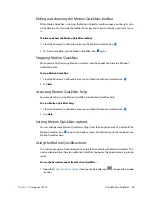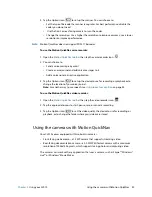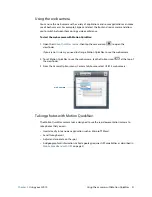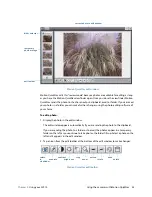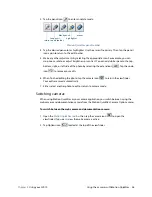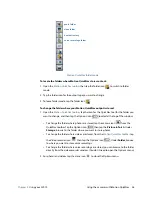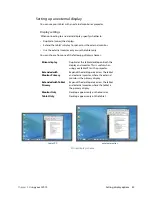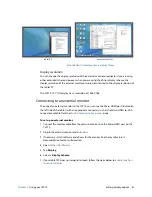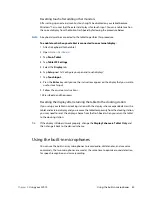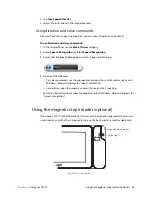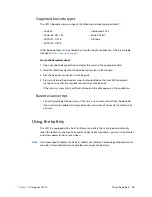Chapter 2
Using your CL910
Using the cameras with Motion QuickNav 35
Motion QuickNav edit window
Motion QuickNav calls this “review mode” because photos are available for editing as long
as you have the Motion QuickNav viewfinder open. Once you close the viewfinder, Motion
QuickNav sends the photo to the chosen output: clipboard, email, or folder. If you’ve saved
your photos in a folder, you can make further changes using the photo editing software of
your choice.
To edit a photo:
1. Display the photo in the edit window.
The edit window appears automatically if you are sending the photo to the clipboard.
If you are sending the photo to a folder or to email, the photos appear in a temporary
folder on the left; as you continue to take photos, the folder fills up. Select a photo on the
left and it appears in the edit window.
2. Tap an icon from the edit toolbar at the bottom of the edit window to make changes:
Motion QuickNav edit toolbar
folder selector
temporary
photo storage
edit toolbar
current photo in edit window
return contrast crop extend undo
to annotate brightness zoom rotate delete
viewfinder