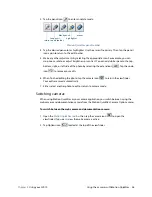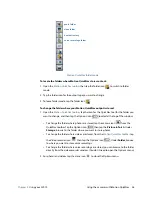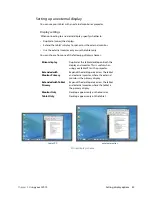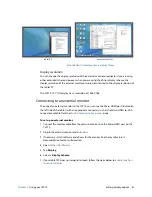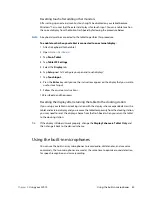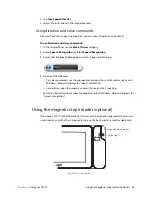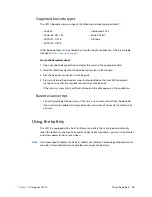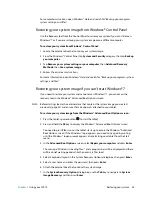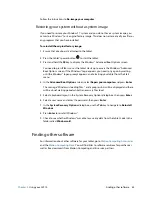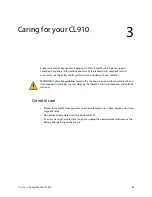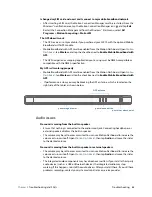Chapter 2
Using your CL910
Using Windows® Action Center 50
Changing how the power button functions
When you press and release the power button, it can go into one of the following modes:
•
Sleep
—The tablet pauses all activity immediately and quickly resumes when awakened.
This saves power when you are away from your tablet for a short time. However, you will
lose unsaved data if there’s a power failure.
•
Hibernate
—The tablet saves the contents of memory to the storage drive and shuts
down. Pressing the power button restores the desktop exactly as you left it. Hibernate
consumes less power than Sleep mode and takes less time to restart than the Shut down
option.
•
Shut down
—Tablet shuts down. Pressing the power button reboots the tablet.
By default, the tablet goes to sleep when you press and release the power button
. To
wake up your tablet, press and release the power button again. You can put the tablet in
Hibernate mode or shut it down completely from the Start menu.
You can change how the power button behaves when it is pressed either to hibernate or to
shut down the tablet. You can set the behavior individually—depending on whether the
tablet is running on battery or plugged in.
To change what happens when the power button is pressed:
1. Open
Motion Dashboard
.
2. Tap
Power
.
3. Under
Power Switch on battery
, select what you want to happen when the power
switch is pressed while the tablet is running on battery.
4. Under
Power Switch plugged in
, select what you want to happen when the power
switch is pressed while the tablet is plugged into an outlet.
Using Windows® Action Center
Windows® Action Center provides a central location for you to manage the tablet’s security
settings and learn more about improving security. If a problem is detected (such as an out-
of-date antivirus application), the Action Center sends you an alert and provides
recommendations for how to remedy the situation.
To learn more, open Motion Dashboard, tap
Security
, then tap
Windows Action Center
.