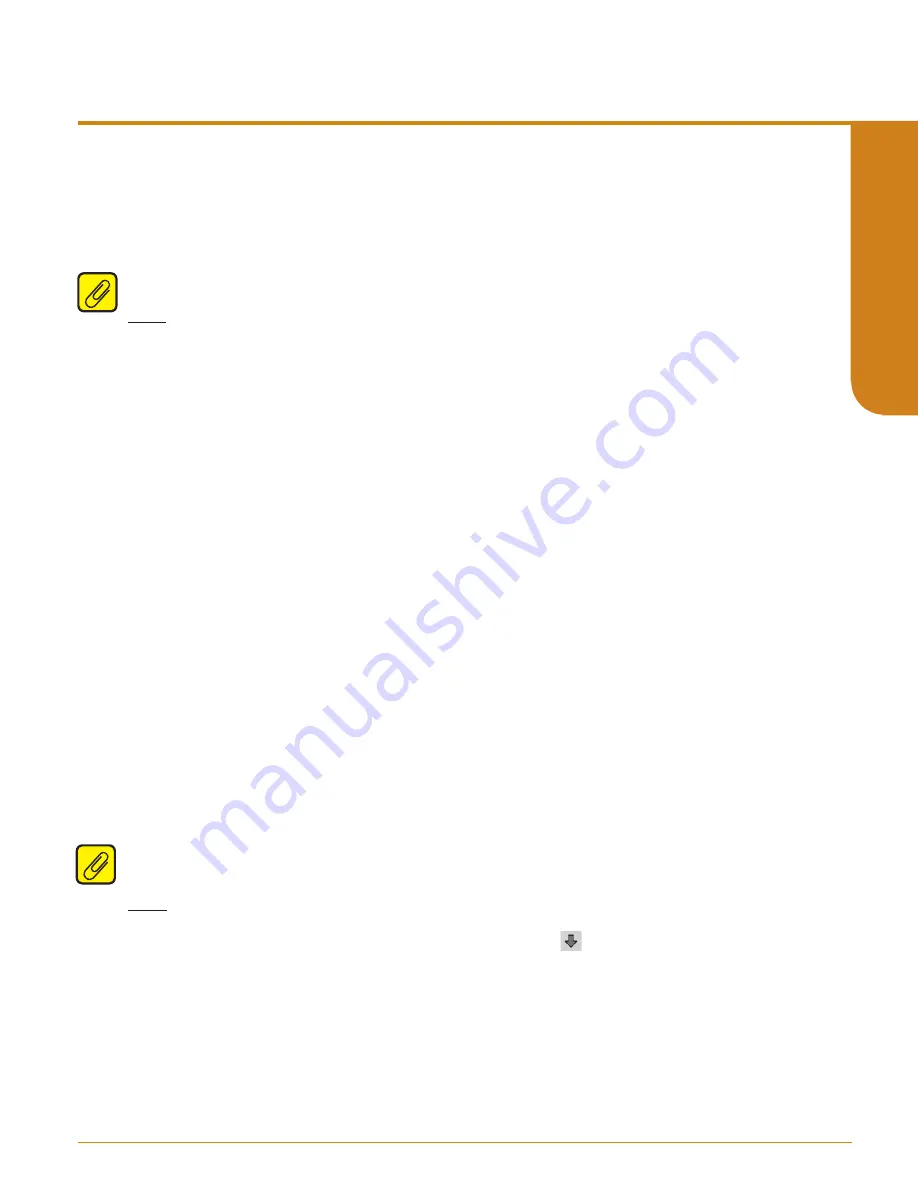
www.miinet.com
Moore Industries-International, Inc.
- 65 -
User’s Manual
224-790-00K
May 2018
Programmable Limit Alarm Trips
SPA
2
SECTION 5
circuit detects a broken wire condition, then broken wire is declared.
1. Check/ Uncheck the “Enabled” box in order to activate/deactivate Broken Wire Detection
.
Running Average Filter Settings–
This function is for filtering the input signal. The SPA
2
provides
this filter with a user-selected range between 1 and 64. Factory default is 4. This setting is only
available through the PC Configuration Software, and cannot be set using push-button menus on the
SPA
2
unit.
Note:
A higher Running Average Filter setting provides smoother output transitions; however, reduces
response time. Conversely, a lower setting provides a faster response time, but may seem more
unstable. Typical Alarm Response time for Running Average Filter equal to 1 is 256ms. Having the
filter on will affect the performance of time based alarms like the Rate of Change and Stuck Alarms.
Input/Sensor Range–
Allows you to set your upper and lower range values within the range chosen
in the
Input Type
section.
The desired Upper and Lower Range settings can be entered via your PC keyboard or captured. To
capture an input, follow the steps below.
1. Apply the desired Upper Range input and press the corresponding “Capture” button.
2. Repeat Step 1 to configure the Lower Range value.
Input/Sensor Trimming–
Input Trimming increases the measurement accuracy of your instrument
by matching the reading of its actual input to either a calibrated source or the device to which it is
connected. This verifies that the input to the transmitter is being interpreted correctly.
You may trim any point between 0% and 100% along the scale. Note that one-point trimming applies
an offset to the input reading, while two-point trimming applies both an offset and a gain.
Follow the steps below in order to perform input
trimming.
1. Select either “1 Point” (one-point trimming) or
“2 Points” (two-point trimming) by clicking the appropriate button. Each pair consists of “Set
Value” and “Trim” fields.
2. Enter the values that require trimming into the “Set Value” field and click “Set”.
3. Apply the targeted signal to the input, wait until it settles and click “Trim” to capture the
measured value. If you chose “2 Points”, repeat the step above for the second point.
Note:
Once you have configured all parameters, download to the unit by selecting “Download” in the
Transfer dropdown menu located in the Status Bar. Or, click the button in the Tool Bar.
You may also use the
Quick Set
feature to configure your
Input
parameters and download the
settings.
Configure your parameters and click the
Quick Set
button in the window. The settings you have
chosen will be applied and downloaded to your unit.






























