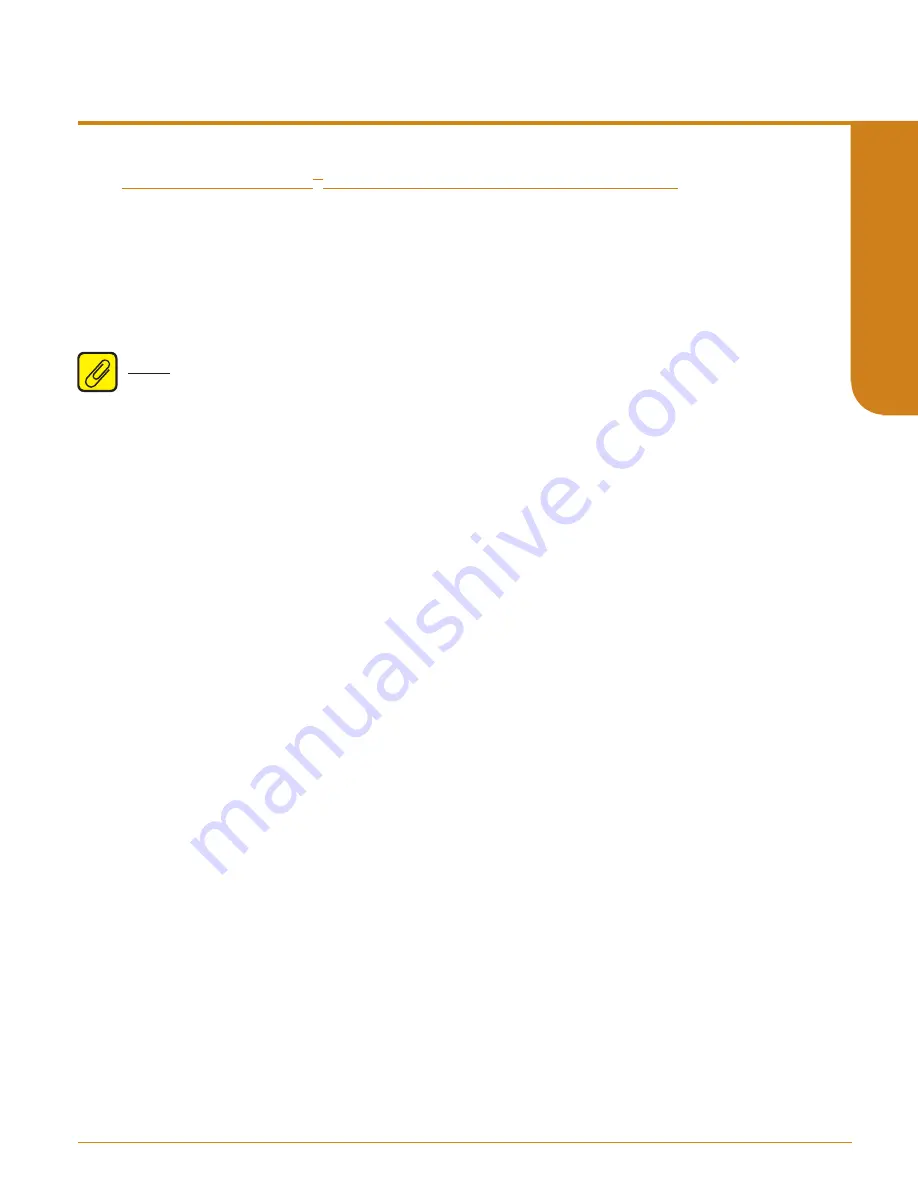
www.miinet.com
Moore Industries-International, Inc.
- 59 -
User’s Manual
224-790-00K
May 2018
Programmable Limit Alarm Trips
SPA
2
SECTION 5
Section 5: SPA
2
PC Configuration Software
One of the benefits of the SPA
2
is that you may either use the external push button controls to set up
the instrument, or use a PC and Moore Industries’ Intelligent PC Configuration software.
In using the software program, settings are downloaded to the instrument in the form of a
Configuration File and stored in the instrument’s memory. You can save a backup copy of the file
on your PC hard drive or disk. The SPA
2
communicates with the PC through our proprietry RS-232
connection to the PC’s serial port, or our Fuse Protected USB Communications Cable.
Note:
Refer to the QuickStart Guide to see the default factory settings for your unit.
Installing the Configuration Software
Refer to Table 5.1. for the equipment needed.
1. Insert the
Moore Industries Interface Solution PC Configuration Software
CD into the CD drive
of the PC. Access the CD and open the “SPA
2
PC Configuration Software” folder.
2. Double-click the installation program located in the folder. Follow the prompts to correctly
install the program.
Once the Configuration Program is installed onto your PC, the
SPA
2
can be connected to equipment
to simulate input and monitor output. You can then change the operating parameters of the alarm.
No Alarm Needed
It is not necessary to connect the SPA
2
to a PC to create configuration files using the software. The
Configuration Program can be run without connecting an alarm, and
most
parameters can be set
without benefit of input from a sensor or SPA
2
.
This makes it easy to create a set of operating parameters, save them to disk, and download them to
one or more instruments at a later time.
The SPA
2
must
be connected to the PC in order to: trim input, trim output, assign a tag, perform a
loop test, receive (via download) a configuration file, and save the configuration file (via upload) from
the SPA
2
memory.
Connecting the SPA
2
to the PC
Connect the RS-232 end of the cable to the PC’s COM port.






























