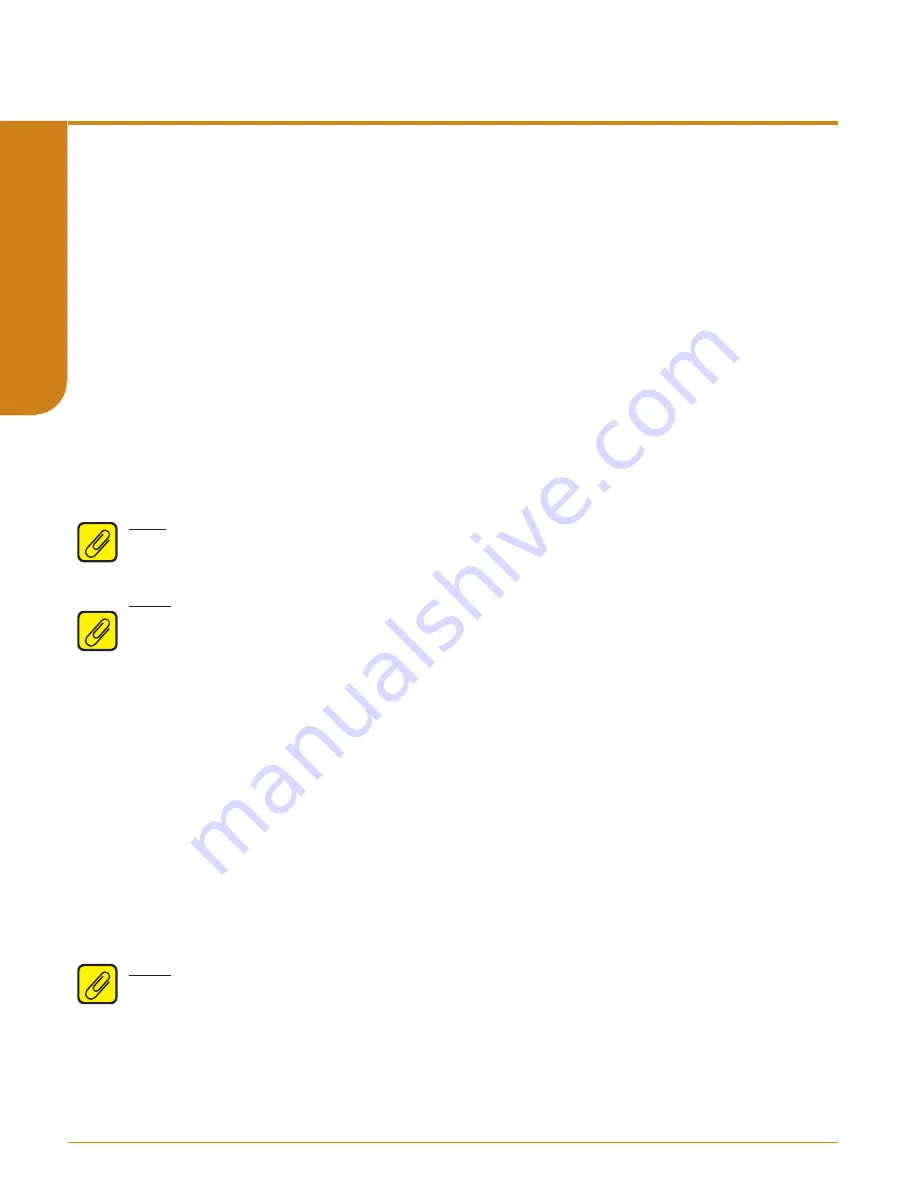
www.miinet.com
Moore Industries-International, Inc.
- 54 -
User’s Manual
224-790-00K
May 2018
Programmable Limit Alarm Trips
SPA
2
SECTION 4
Stuck Input Alarm Configuration
Figure 4.18. gives an overview of the Stuck Input Alarm configuration menu.
If you wish to be notified when an input appears to be ‘stuck’ use the Stuck Input Alarm. The alarm
will be set if the input does not change by the defined amount over a set time period.
1. At the “CONFG ALARM” menu, press
SELECT
. Use the
UP
and
DOWN
buttons to toggle
between the alarms. When the desired alarm appears, press
SELECT.
2. At the “ALARM TYPE” menu, press
SELECT.
From here you will choose your alarm type.
Use the
UP
and
DOWN
buttons to scroll through the selections. Press
SELECT
once
“ALARM STUCK” is displayed.
3. At “ENTER DELTA” press
SELECT
and use the
UP
and
DOWN
buttons to set your delta
value. Press
SELECT
.
DELTA–
This is the amount by which the process variable must change.
4. At the “ENTER TIME” menu, press
SELECT
. Using the
UP
and
DOWN
buttons, set the time
and press
SELECT
.
TIME–
The span (1-300sec) in which the delta must change before the alarm is set.
Note:
To set the correct value for DELTA and TIME, you need to understand the expected process
variations to avoid false trips and the input signal noise and averaging filter settings to prevent
missing stuck inputs.
Note:
When configuring a Stuck Input alarm, “LATCH ON” must be selected in the “SET LATCH’”
menu.
6. At the “SET LATCH” display, press
SELECT
and choose “LATCH ON” using the
UP
and
DOWN
buttons; press
SELECT
.
Refer to the “Trip Alarm Configuration” section for a description of latching alarms.
7. Press
SELECT
at “SET FSAFE” to enter the menu. Then use the
UP
and
DOWN
buttons to
switch from “ALARM FSAFE” to “ALARM NONFS”. Make your selection and press
SELECT
.
Refer to the “Trip Alarm Configuration” section for a description of fail safe and non fail safe
alarms.
8. “SENSR/INPUT FAULT” appears. Select whether or not to enable the input failure alarm by
using the
UP
and
DOWN
buttons; press
SELECT
.
9. “RANGE ALARM” appears. Select whether or not to enable the range alarm by using the
UP
and
DOWN
buttons; press
SELECT
. If enabled “LOWER POINT” appears, then use the
UP
and
DOWN
buttons to set your lower point value, press
SELECT.
“UPPER POINT” appears,
then use the
UP
and
DOWN
buttons to set your upper point value, press
SELECT.
“EXIT
RANGE” appears. Press
SELECT.
“EXIT ALRM*” appears. If range alarm not enabled “EXIT
ALRM*” appears.
Note:
When setting the Range Alarm, the values in Lower Point must be greater than those of the
Sensor Lower Limit, and less than those set in Lower Range. When setting the Upper Point, the
value must be less than the Sensor Upper Limit, and greater than those set in Upper Range.
10. If you are to program other alarms, use the
UP
and
DOWN
buttons to reach your next alarm
and follow the steps described in the appropriate alarm configuration section.
If you have completed your alarm configurations, use the
UP
and
DOWN
buttons to bypass
the alarm menu. To exit, press
SELECT
at the “ALARM EXIT” display.






























