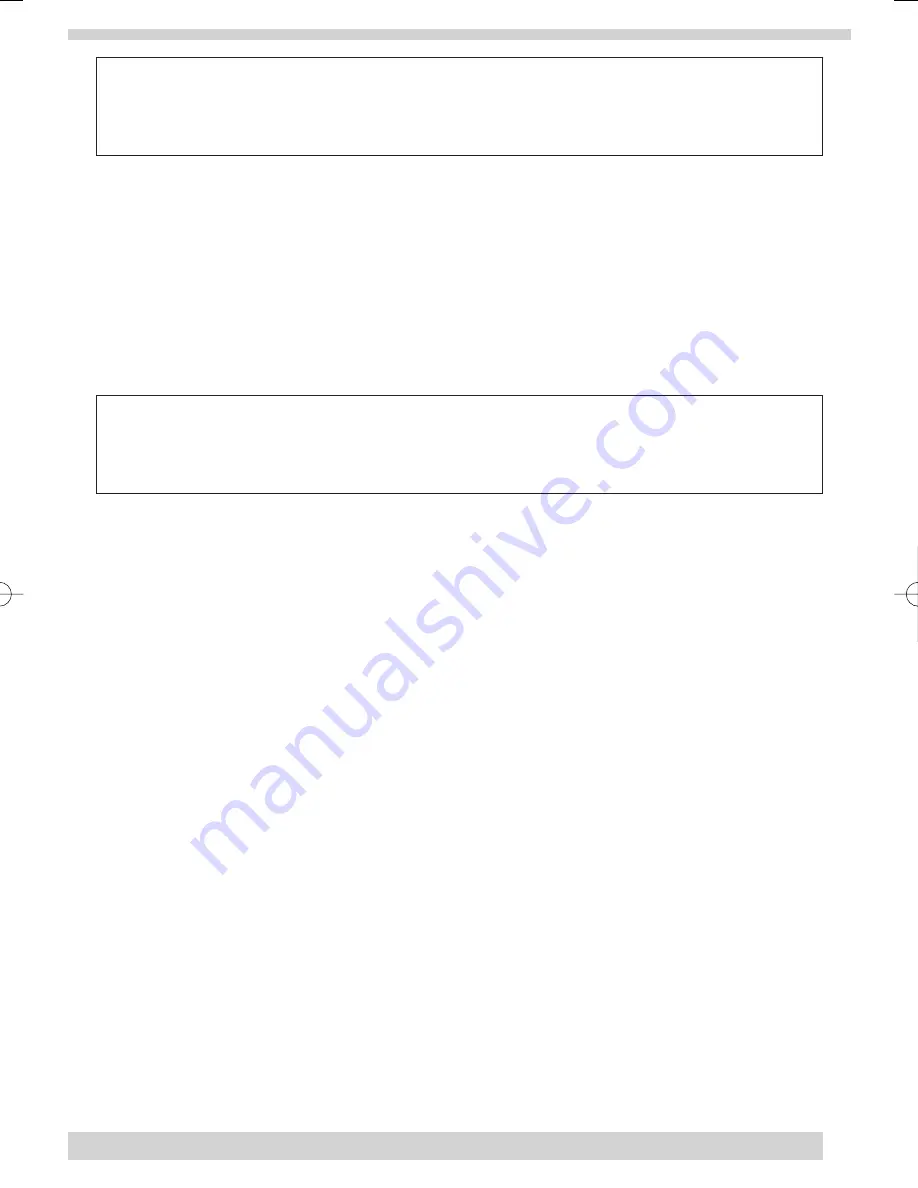
Exit Delay
Exit Delay is the amount of time the system gives you to leave the property before the system is armed. When
you arm you will hear beeps during the exit delay.
Your Exit Delay is set for
45
seconds.
Disarm
Turn off intrusion and burglary protection for your system. Only intrusion and burglary sensors such as motion
sensors and door/window sensors (if fitted) are disarmed. Environmental sensors, such as smoke detectors stay
active at all times.
•
Disarming Your System
•
Upon entering your home the entry delay will begin.
•
Status beeps will sound.
•
Enter your access code using the
Code
buttons.
•
Panel announces,
System disarmed.
•
Disarm
light will be lit.
Entry Delay
Entry Delay is the amount of time the system gives you to disarm the system after entering the home. When you
enter your home you will hear beeps during the entry delay.
Your Entry Delay is set for
20
seconds.
Note: The default exit and entry delay times are designed for most situations. However if you feel the delay times
are not appropriate for you, please call 0845 071 1007 and our Customer Services team will arrange for this to be
changed for you.
System Status
Press to hear information about your system. If the button is lit, there is a problem with the system. If the button is
blinking, an alarm has occurred. Press the button to hear what is wrong with the system. Press Disarm after you
have heard the alarm message or cleared the fault to turn this warning light off.
Sub-disarm
You can add additional accessories to your system that will allow you to protect specific areas 24 hours a day even
when the system is not armed (such as safes or jewellery boxes). You must sub-disarm the panel before accessing
these areas to avoid causing an alarm. Smoke detectors stay active at all times.
•
To Sub-disarm Your System
•
Enter your Master Access Code while the system is disarmed.
•
Panel announces,
System disarmed.
•
Disarm
button light blinks and the system is sub-disarmed.
•
When you’ve finished accessing the protected areas, press the
Disarm
button again. Panel announces,
System disarmed.
•
Disarm
button light stops blinking. System is in Disarm mode.
7
35296 SSE User Guide 16/1/07 12:08 Page 7








































