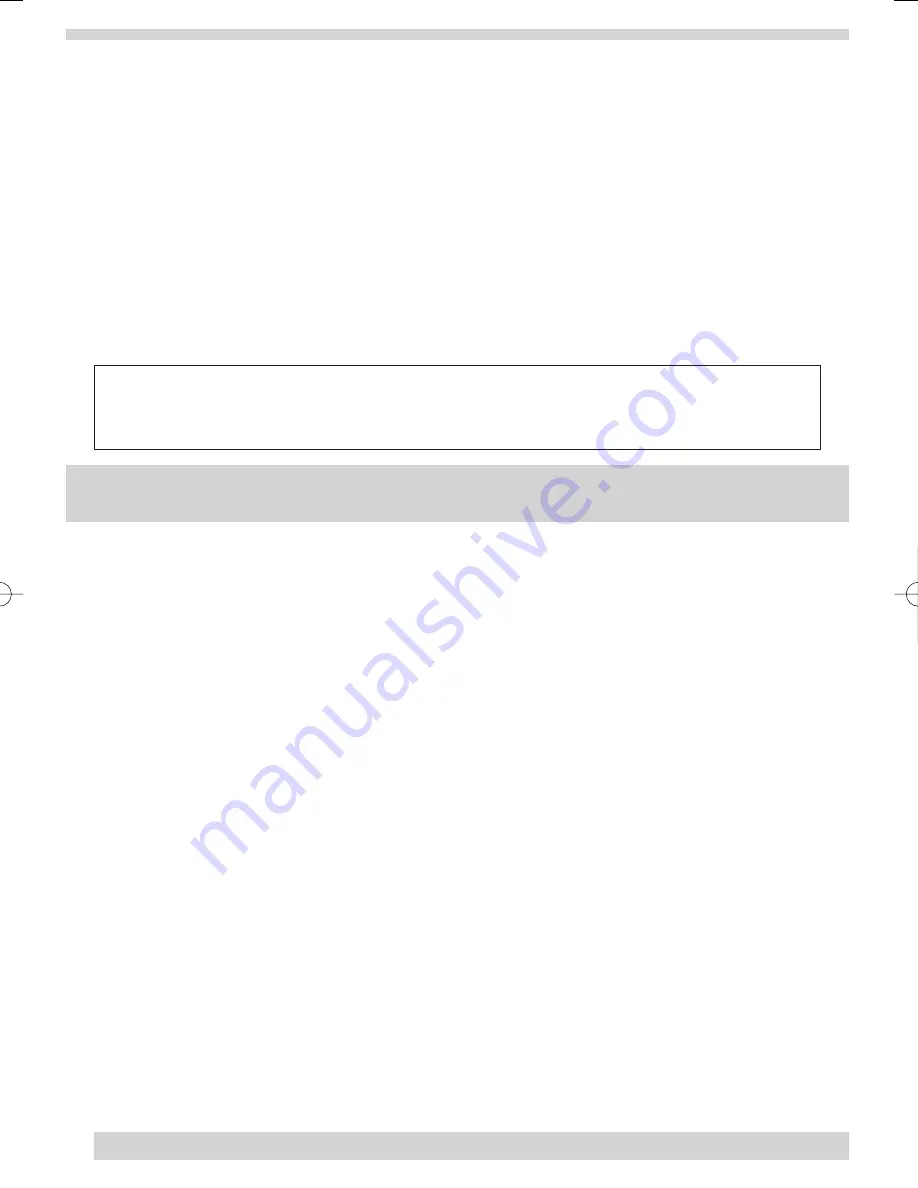
•
Smoke detector problems
The following describes how the smoke detector indicates a fault condition. All faults should be rectified as soon as
possible.
•
The LED stops working (no flashing or turning on) if the detector’s sensitivity is not within the normal working
range, or if an unserviceable hardware fault is detected. Carry out sensitivity test (see page 25) and follow the
instructions in the Action Required section.
•
The alarm stops transmitting supervisory signals to the control panel if the alarm has an unserviceable hardware
fault or is not sensitive enough, causing the panel to indicate the detector is in a supervisory condition. However,
the detector can still transmit alarm signals. Carry out sensitivity test and follow the instructions in the Action
Required section.
•
The alarm transmits a trouble (Clean Me) signal when the alarm is too sensitive. Carry out sensitivity test and
follow the instructions in the Action Required section.
•
When the battery voltage gets low, the alarm transmits a low battery signal to the control panel and it indicates
trouble beeps. If the batteries are not replaced within seven days, the alarm’s built-in sounder emits a short
beep or chirp every 45 seconds. Alarm chirps can be silenced for 24 hours by pressing the detector’s
test/silence button. Batteries should be replaced as soon as possible.
Note: To clear the System Status light
Press the
SYSTEM STATUS
button, listen to the status message, then disarm the system to clear system
status. If the trouble condition was a low system battery, perform a sensor test. The
SYSTEM STATUS
button
should turn off if all problems have been corrected.
TESTING YOUR SYSTEM
As an added safeguard, there are system tests you should do on a regular basis. It is recommended that you test
your system regularly to ensure correct operation.
•
Walk test of the motion sensors
A walk test should be carried out to determine the sensor’s actual coverage area. Walk in front of the sensor when
LED flashes, this indicates the edge of the coverage area. Repeat the walk test from the opposite direction.
Note:
In normal operation the LED does not flash to indicate that it has been triggered.
1.
Remove the sensor body from the mounting bracket, activate the tamper switch and then remount the sensor to
activate the 60 second walk test mode.
2.
Each activation extends the walk test mode for an additional 60 seconds. After 60 seconds without movement
the walk test mode and the LED will no longer activate when motion is detected.
Note:
Excessive use of the walk test mode may reduce battery life. Use during initial setup and maintenance testing
only.
When the walk test mode has ended, an alarm can be transmitted only after 3 minutes have passed since
the previous activation. This 3 minute lockout time reduces unnecessary RF transmissions thereby extending
battery life.
•
Testing Your Sensor's Signal Strength
You can test sensors one at a time to make sure they are sending strong signals to the panel. You should test the
security system regularly.
•
To perform the sensor test:
1. Open the panel Cover.
2. Enter the Master Access Code.
3. Press the
Test
button once. The panel will announce
Sensor Test
.
4. Press the
DONE
button.
5. The panel will voice prompt you with a list of your programmed sensors that you need to test. The
panel will start with sensor 1 and announce
Test sensor 1, sensor name.
24
35296 SSE User Guide 16/1/07 12:08 Page 24























