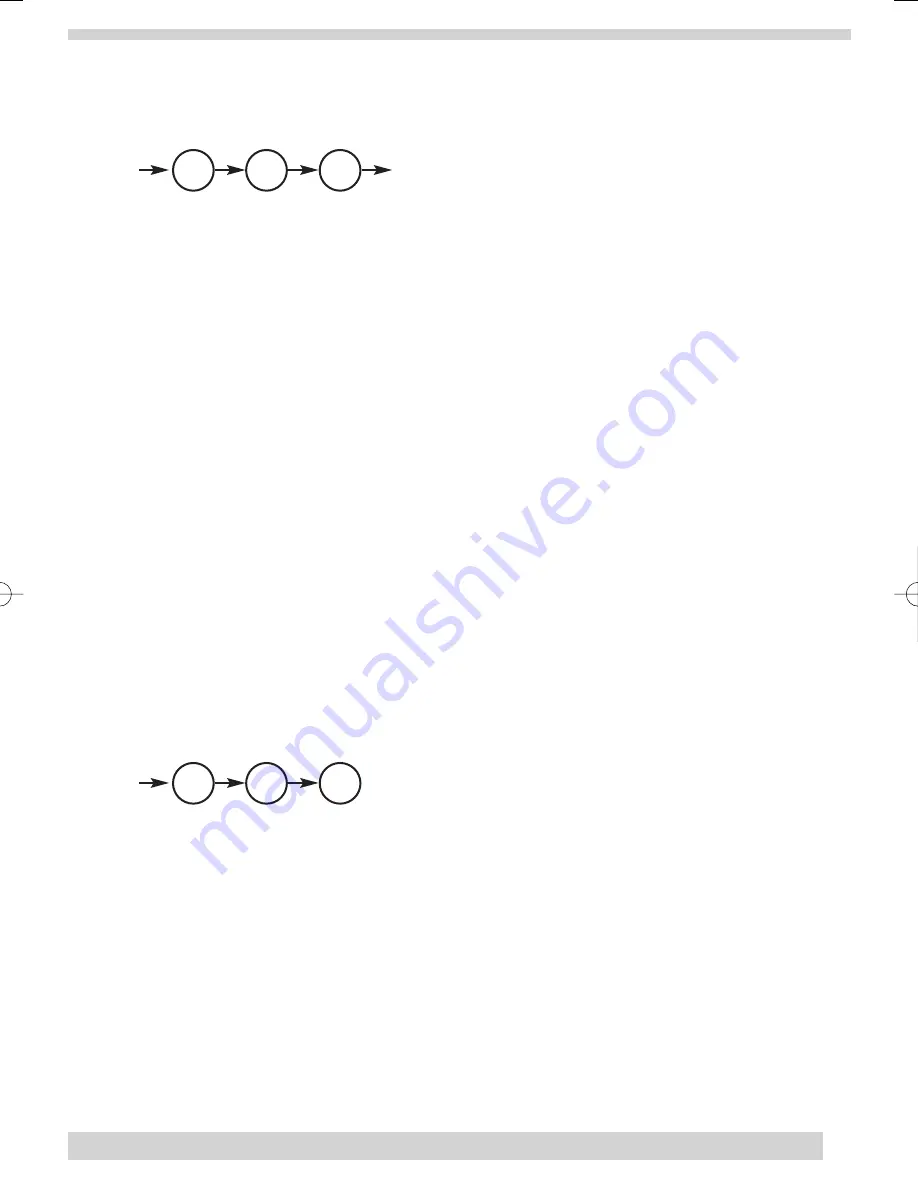
•
ACCESS CODES
Your security system has a Master Access Code and access codes 1 to 5 can also be used for arming and
disarming the panel. The Master Access Code will allow you to disarm and program your system. Access codes 1 to
5 are generally used for other members of the family, trusted friends or neighbours.
IMPORTANT:
Because different codes can be entered using the same button presses, you have to use caution
when programming different codes. You need to ensure that one access code does not use the same button
presses as other access codes. For example, if the master code is 1234, do not program another code to be 2244
as the panel would interpret these numbers to be the same code.
•
ADD OR CHANGE AN ACCESS CODE:
•
Open the cover
of the panel.
•
The panel voice prompts you to
Use numbered keys to enter ID.
Enter your Master Access Code
using the
numbered keys.
•
The panel voice prompts you to
Please select from START MENU.
Press the Add button
on the START
MENU.
•
The panel voice prompts you to
Select from MAIN MENU.
Press the Access Code button
on the
MAIN MENU.
•
The panel voice responds with
Master Access Code, press again for next access code, DONE to select or
press CANCEL to quit.
Press the access code button again to hear the next access code. When you hear
the access code you wish to change
press the DONE Button
.
•
Enter 4 new numbers
using the numbered keys.
•
Close the panel cover
.
Note
The last Access Code option is Panic Access Code. If you select this option, it enables you to send a silent
emergency signal to the monitoring centre using the keypad on the control panel.
•
DELETE AN ACCESS CODE:
•
Open the cover
of the panel.
•
The panel voice prompts you to
Use numbered keys to enter ID.
Enter your Master Access Code
using the
numbered keys.
•
The panel voice prompts you to
Please select from START MENU.
Press the Delete button
on the
START MENU.
•
The panel voice prompts you to
Select from MAIN MENU.
Press the Access Code button
on the
MAIN MENU.
•
The panel voice responds with
Access Code 1, press again for next access code, DONE to select or press
CANCEL to quit.
Press the access code button again to hear the next access code. When you hear the
access code you wish to delete,
press the DONE Button
.
The panel voice responds with
Access Code ‘X’
deleted
.
•
Close the panel cover
.
17
Press
Delete
Access Code
DONE
Press
then use red number
Add
Add Access Code
Access Code
DONE
35296 SSE User Guide 16/1/07 12:08 Page 17
















































