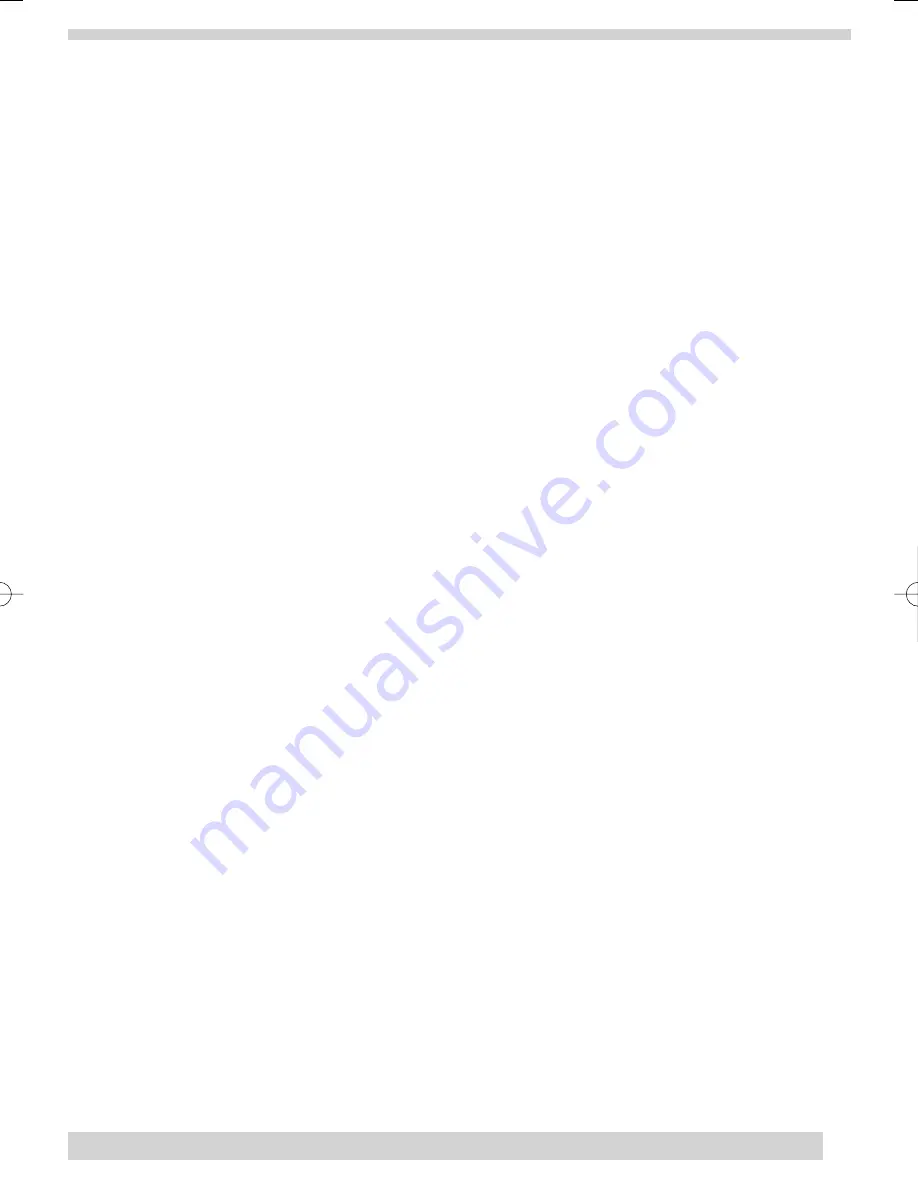
Delete
disables the panel voice.
1. Open panel cover. Panel announces,
Use numbered keys to enter ID.
2. Enter Master Access Code using the numbered keys. Panel announces,
Please select from Start Menu.
3. Press
Delete
from the Start menu. Panel announces,
Select from main menu.
4. Press
Option #
. Panel announces,
Option 1, press again for next option or done to select.
5. Press
02.
Panel announces,
Option 2 press again for next option or done to select.
6. Press
DONE
. Panel announces,
Option 2 deleted.
•
OPTION 41- CHIME VOICE (applies only to optional accessories)
If you have installed additional sensors with the chime facility, the panel can be programmed to verbally announce
which chime sensor has been tripped if the chime feature is on.
Add
enables chime voice.
1. Open panel cover. Panel announces,
Use numbered keys to enter ID.
2. Enter Master Access Code using the numbered keys. Panel announces,
Please select from
Start Menu.
3. Press
Add
from the Start menu. Panel announces,
Select from main menu.
4. Press
Option #
. Panel announces,
Option 1, press again for next option or done to select.
5. Press
41.
Panel announces,
Option 41, press again for next option or done to select.
6. Press
DONE
. Panel announces,
Option 41 is on.
Delete
disables chime voice. The panel will not announce which chime sensor has been tripped but will still chime 2
times for doors and 3 times for motion sensors when a given sensor is tripped.
1. Open panel cover. Panel announces,
Use numbered keys to enter ID.
2. Enter Master Access Code using the numbered keys. Panel announces,
Please select from
Start Menu.
3. Press
Delete
from the Start menu. Panel announces,
Select from main menu.
4. Press
Option #
. Panel announces,
Option 1, press again for next option or done to select.
5. Press
41.
Panel announces,
Option 41, press again for next option or done to delete.
6. Press
DONE
. Panel announces,
Option 41 deleted.
•
OPTION 42- SPEAKER LEVEL
You can adjust the speaker level if you believe the digital voice is too loud. When this option is turned on you can
set the panel speaker level from 1 (the lowest voice level) to 8 (the highest voice level). When you turn this option
off, the speaker level is set to the default level of 8 (the highest voice level).
Add
allows you to set the speaker level from 1-8.
1. Open panel cover. Panel announces,
Use numbered keys to enter ID.
2. Enter Master Access Code using the numbered keys. Panel announces,
Please select from
Start Menu.
3. Press
Add
from the Start menu. Panel announces,
Select from main menu.
4. Press
Option #
. Panel announces,
Option 1, press again for next option or done to select.
5. Press
42.
Panel announces,
Option 42, press again for next option or use numbered keys to enter
option.
6. Enter the voice level (1-8) with the numbered keys.
7. Panel announces the speaker level that has been selected.
Delete
sets the speaker level to 8 (the highest voice level).
1. Open panel cover. Panel announces,
Use numbered keys to enter ID.
2. Enter Master Access Code using the numbered keys. Panel announces,
Please select from
Start Menu.
3. Press
Delete
from the Start menu. Panel announces,
Select from main menu.
4. Press
Option #
. Panel announces,
Option 1, press again for next option or done to select.
5. Press
42.
Panel announces,
Option 42, press again for next option or done to delete.
6. Press
DONE
. Panel announces,
Option 42 deleted.
19
35296 SSE User Guide 16/1/07 12:08 Page 19




























