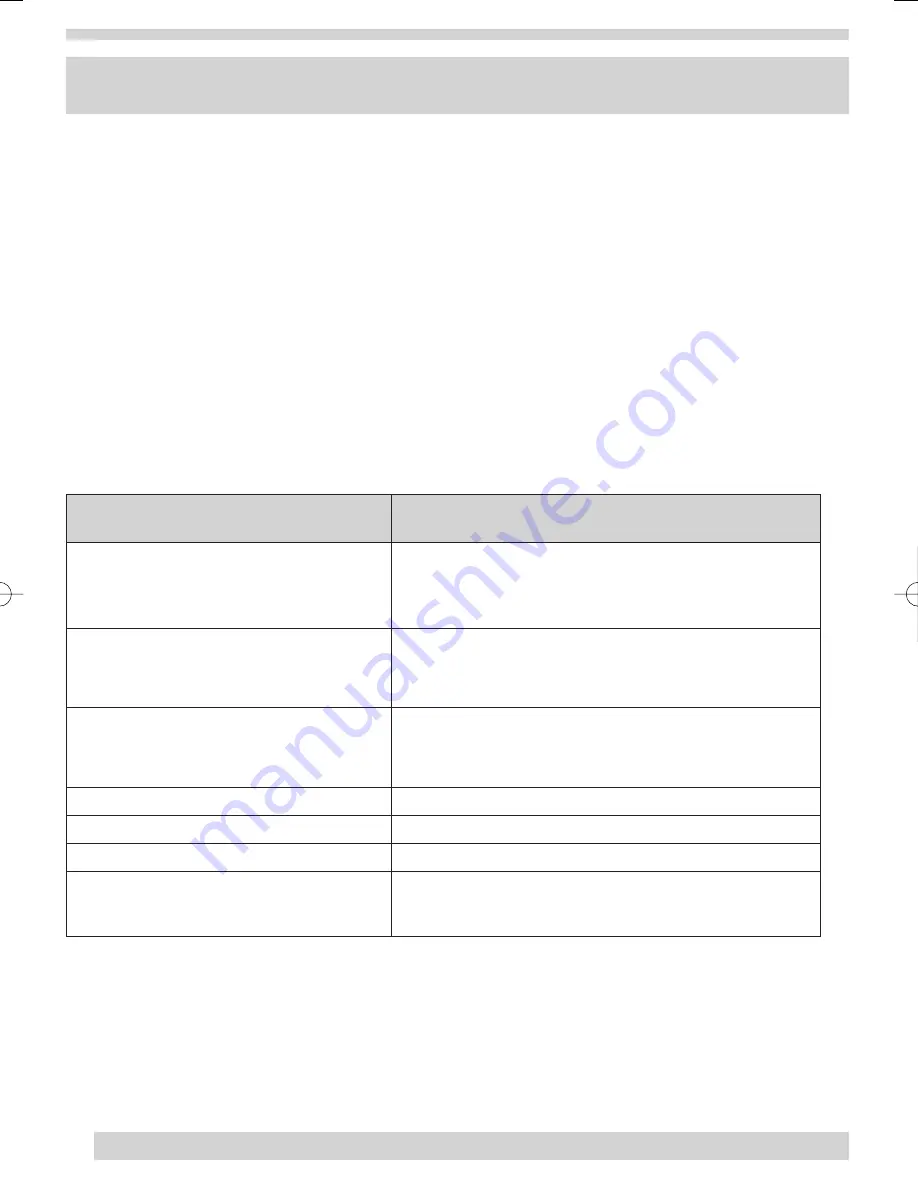
HOW YOUR SYSTEM COMMUNICATES WITH YOU
Your system responds to you through the use of panel voice messages, beeps, alarms and panel indicator lights.
•
Panel Voice Messages
When you press the buttons on the panel, remote control keychain or touchpad, the panel responds with voice
messages. Panel voice can be enabled or disabled (see Option 2 on page 18).
These messages may be system information or prompt you to take further action. For example, if you want to
disarm the system and you press the
DISARM
button, the panel responds by announcing, “
Please enter your
access code.”
If you press a button and the feature has not been programmed, the panel voice will respond with “
Function not
available.”
•
Panel Beeps
Panel beeps are used to indicate key presses, status and problems with the system. They can be enabled or
disabled or their volume can be adjusted (see Option 1 on page 18).
12
Activity
Beep Response
ARM Motions
Exit delay
and
Entry delay
beeps sound 3 times every 5 seconds
and 3 times per second during the last 10 seconds (if
Silent
Exit
is used, the
Exit delay
beeps will only sound 3 times when
you arm and 3 times when the
Exit delay
expires)
ARM Doors/Windows
Exit delay
and
Entry delay
beeps sound twice every 5 seconds
(if installed)
and twice per second during the last 10 seconds (if
Silent Exit
is
used, the
Exit delay
beeps will only sound twice when you arm
and twice when the
Exit delay
expires)
ARM Doors/Windows and Motions
Exit delay
and
Entry delay
beeps sound 4 times every 5 seconds
and 4 times per second during the last 10 seconds (if
Silent Exit
is used, the
Exit delay
beeps will only sound 4 times when you
arm and 4 times when the
Exit delay
expires)
DISARM
1 beep
CHIME DOORS
2 beeps
CHIME SPECIAL MOTION
3 beeps
Trouble Beeps
6 beeps every minute. Press the SYSTEM STATUS button to stop
beeps for 4 hours or disable the beeps until the problem is
resolved (see Trouble shooting section on pages 22 and 23)
35296 SSE User Guide 16/1/07 12:08 Page 12













































