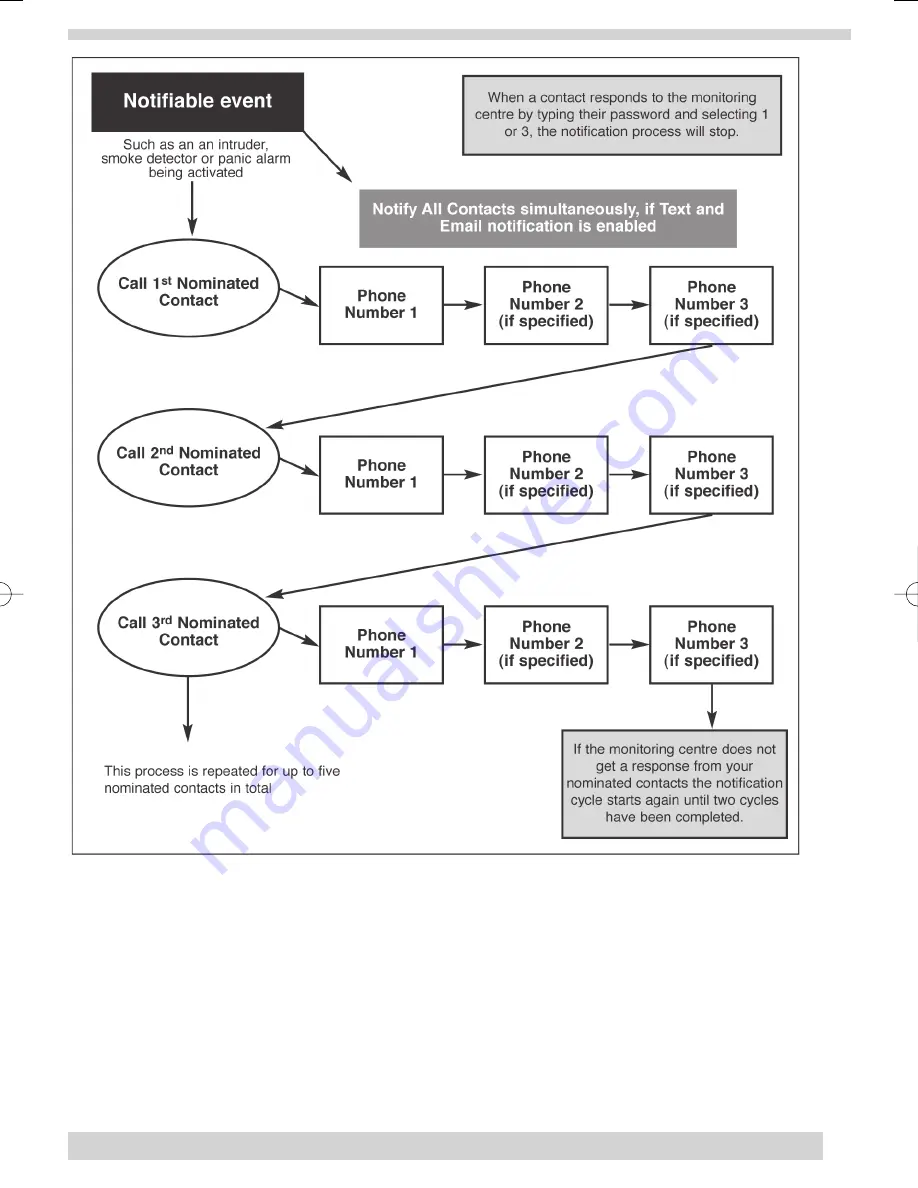
•
Website
You can use the website at www.myhomemonitor.co.uk to update or review your system settings at any time. You
can also view the History section of the website, which logs each event so you can see exactly what happened and
when. Just click the (+) button to expand the message to see who the monitoring centre contacted and the order in
which the notifications occurred.
You can change the ways you wish your Contacts to be notified by clicking on the symbol for phone, text or
envelope. The order you wish your Contacts to be notified can be easily changed by clicking the red arrow. To add,
edit or delete a Contact, just use the Add Contact button or the appropriate icons next to each Contact. You’ll need
to disable all notification methods before deleting a Contact.
To stop a Contact from logging into your on-line account, click the green tick beside the Contact and it will change
to a red cross. If you wish your Contact to have access to your account on the website you will have to provide
them with your User ID.
15
Notifiable event
Call 1
st
Nominated
Contact
Phone
Number 1
Phone
Number 2
(if specified)
Phone
Number 3
(if specified)
Call 2
nd
Nominated
Contact
Phone
Number 1
Phone
Number 2
(if specified)
Phone
Number 3
(if specified)
Call 3
rd
Nominated
Contact
If the monitoring centre does not
get a response from your
nominated contacts the notification
cycle starts again until two cycles
have been completed.
Phone
Number 1
Phone
Number 2
(if specified)
Phone
Number 3
(if specified)
Notify All Contacts simultaneously, if Text and
Email notification is enabled
This process is repeated for up to five
nominated contacts in total
When a contact responds to the monitoring
centre by typing their password and selecting 1
or 3, the notification process will stop.
Such as an an intruder,
smoke detector or panic alarm
being activated
35296 SSE User Guide 16/1/07 12:08 Page 15
















































