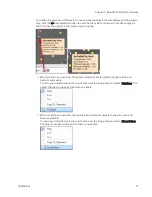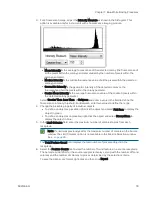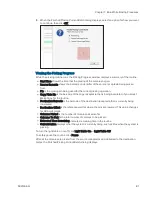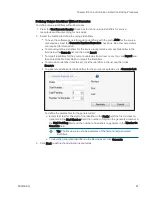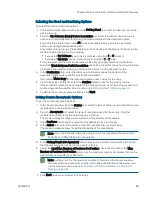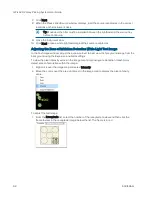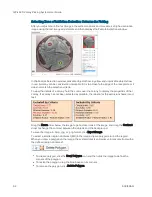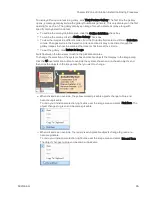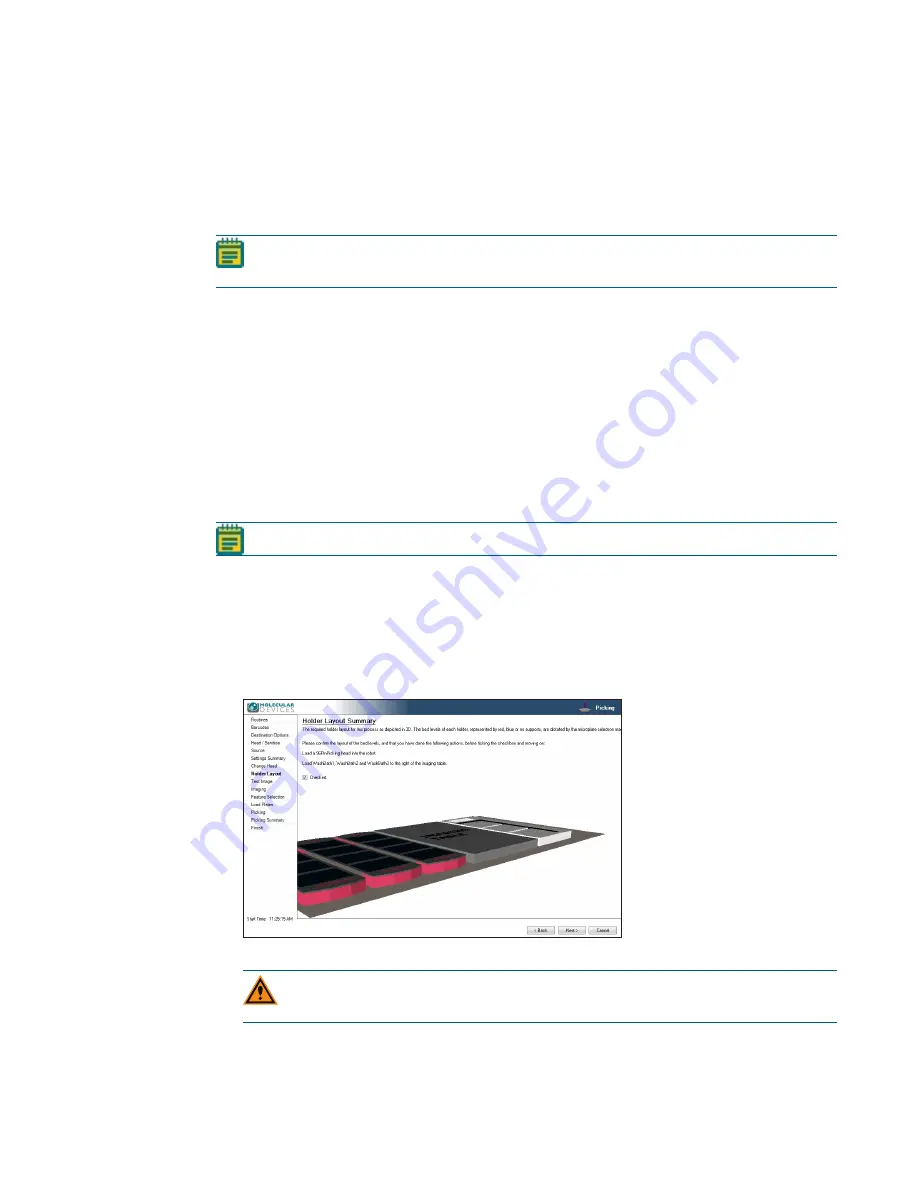
Chapter 8: Zone of Inhibition Detection Picking Processes
5031496 G
91
Running Zone of Inhibition Detection Picking Processes
After you configure a Zone of Inhibition Detection picking routine, you can run the process on
the instrument. If you have not configured the Zone of Inhibition Detection picking routine you
want to run, you must create a new Zone of Inhibition Detection picking routine or edit a routine.
See
Creating and Editing Picking Processes on page 40
.
Note: Before you run a picking process, it is important that you do the cleaning and set
up procedures in
Preparing to Run Processes on page 27
.
Some steps that are included in these procedures might not be available, depending on the
features included with the instrument and license.
To run a configured Zone of Inhibition Detection picking routine:
1. Open the Zone of Inhibition Detection Picking window. See
Opening the Zone of Inhibition
Detection Picking Window on page 84
.
2. Select the picking routine to run. See
Selecting Zone of Inhibition Detection Picking
.
If you do not need to make changes to the routine, select the Skip Steps check box before
you click Next.
3. Review the settings for the routine. See
Viewing the Settings Summary on page 90
.
4. In the Settings Summary window, click Next to arrange the source plates in the instrument.
Note: Zone of Inhibition Detection Picking is a white light only process.
Arranging the Plate Layout
To arrange the plate layout:
1. Open the instrument door.
2. In the Holder Layout Summary window, follow the instructions to correctly arrange the plate
holders in the instrument. The layout is defined by the selections you made in earlier steps.
3. Select the Checked? check box to confirm the plate holder layout.
4. When you are finished making all of your changes, click Next.
CAUTION! At this point, you cannot go back and change settings. To make changes
now, you must cancel the process and start again.
5. Remove all plate lids.
6. In the Load Plates window, follow the instructions to correctly place the destination plates.
Summary of Contents for QPix 420
Page 1: ...5031496 G August 2022 QPix 420 Colony Picking System User Guide...
Page 6: ...QPix 420 Colony Picking System User Guide 6 5031496 G...
Page 20: ...QPix 420 Colony Picking System User Guide 20 5031496 G...
Page 30: ...QPix 420 Colony Picking System User Guide 30 5031496 G...
Page 38: ...QPix 420 Colony Picking System User Guide 38 5031496 G...
Page 62: ...QPix 420 Colony Picking System User Guide 62 5031496 G...
Page 138: ...QPix 420 Colony Picking System User Guide 138 5031496 G...
Page 156: ...QPix 420 Colony Picking System User Guide 156 5031496 G...
Page 186: ...QPix 420 Colony Picking System User Guide 186 5031496 G...
Page 194: ...QPix 420 Colony Picking System User Guide 194 5031496 G...
Page 210: ...QPix 420 Colony Picking System User Guide 210 5031496 G...
Page 214: ...QPix 420 Colony Picking System User Guide 214 5031496 G...
Page 218: ...QPix 420 Colony Picking System User Guide 218 5031496 G...
Page 222: ...QPix 420 Colony Picking System User Guide 222 5031496 G...
Page 224: ...QPix 420 Colony Picking System User Guide 224 5031496 G...