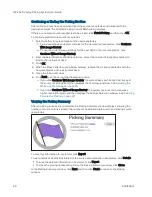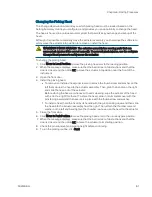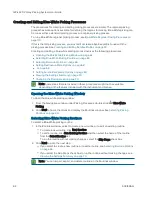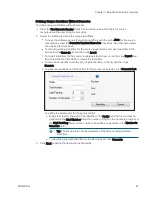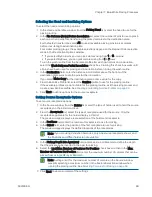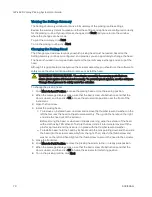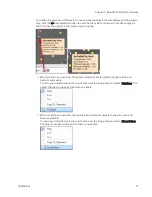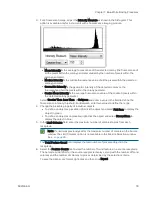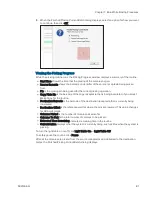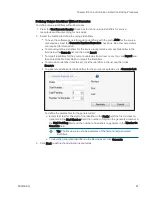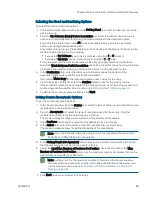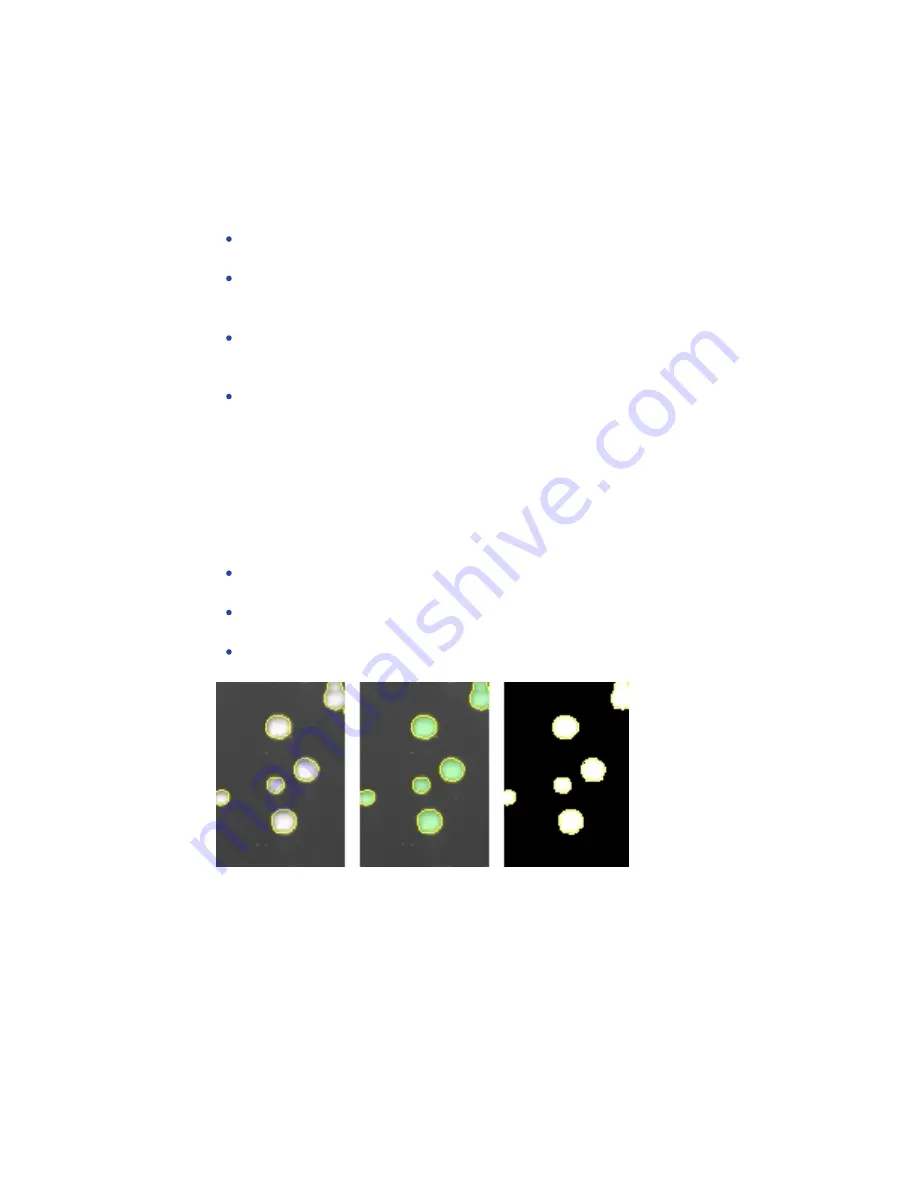
QPix 420 Colony Picking System User Guide
74
5031496 G
4. In the Threshold intensity histogram, click and drag the red slider line to the right of the
large spike to view the White colonies as green spots. Click and drag the red slider to the
left of the large spike to view the Blue colonies as dark black spots against the background.
The X-axis represents the intensity, and the Y-axis represents the relative area at that
intensity. Manually selecting blue or white colonies requires setting an Intensity Range.
In the Intensity Range table, select the Low and High Threshold values.
To select the Low intensity value, move the histogram red slider line left to the lowest
preferred value, and Ctrl+Click. The value displays in the table cell.
To select the High intensity value, move the histogram red slider line right to the
highest preferred value, and Ctrl+Click. The value displays in the table cell.
To manually select blue or white colonies:
To manually select Blue Colonies, select an Intensity Range that starts near the left side
of the histogram and ends to the left of the large spike that represents the largest area,
which is the agar.
To manually select White Colonies, increase the minimum detectable threshold by
moving the histogram red slider line to the right. This allows the exclusion of the agar,
which is predominantly the large black area in the background, and the colonies that
are less intense than the threshold value.
5. To use Auto Select, click either Blue or White. Click the button as many times as required
intensify the target colonies. Generally, two or three clicks get you the optimal value. Click
Reset to restore the previous intensity settings.
6. Select the Display tab.
7. Select the method to view the detected colonies in the image.
Click Image Only to display the detected colonies in white with yellow rings and a gray
background.
Click Image and Overlay to display the detected colonies in green with yellow rings
and a gray background.
Click Overlay only to display the detected colonies in white with yellow rings and a
black background.
To remove the yellow ring from the detected colonies, clear the Outline Detected Features
check box.
8. Select the Debris tab.
Summary of Contents for QPix 420
Page 1: ...5031496 G August 2022 QPix 420 Colony Picking System User Guide...
Page 6: ...QPix 420 Colony Picking System User Guide 6 5031496 G...
Page 20: ...QPix 420 Colony Picking System User Guide 20 5031496 G...
Page 30: ...QPix 420 Colony Picking System User Guide 30 5031496 G...
Page 38: ...QPix 420 Colony Picking System User Guide 38 5031496 G...
Page 62: ...QPix 420 Colony Picking System User Guide 62 5031496 G...
Page 138: ...QPix 420 Colony Picking System User Guide 138 5031496 G...
Page 156: ...QPix 420 Colony Picking System User Guide 156 5031496 G...
Page 186: ...QPix 420 Colony Picking System User Guide 186 5031496 G...
Page 194: ...QPix 420 Colony Picking System User Guide 194 5031496 G...
Page 210: ...QPix 420 Colony Picking System User Guide 210 5031496 G...
Page 214: ...QPix 420 Colony Picking System User Guide 214 5031496 G...
Page 218: ...QPix 420 Colony Picking System User Guide 218 5031496 G...
Page 222: ...QPix 420 Colony Picking System User Guide 222 5031496 G...
Page 224: ...QPix 420 Colony Picking System User Guide 224 5031496 G...