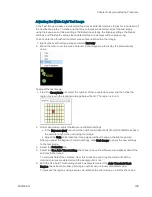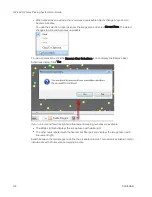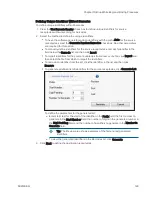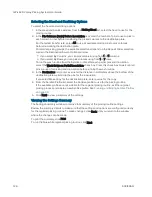QPix 420 Colony Picking System User Guide
116
5031496 G
5. In the Limit Colonies field, enter the maximum number of colonies to pick from each region.
If a limit was previously set for the maximum number of colonies in the Destination/Source
Options window, the Limit Colonies option is not available in the Feature Selection window.
See
.
The Total Feature Count field displays the total number of pickable objects.
6. Select the Feature Counts tab to view the number of found features in the regions of the
source receptacle configured in columns.
The Well column identifies the region of the source receptacle.
The Found column gives the number of colonies found in that region.
The Pickable column gives the number of pickable colonies in that region, based on
the selection criteria.
The Picking column gives the number of colonies that are to be picked in that region,
based on the selection criteria
To save the data in .csv format, right-click and then click Export.
7. Select the Display Options tab to change the display options of the source receptacle
image.
Select the Display Detected Features check box to display all detected features with a
yellow circle.
Select the Shade Features check box to give the detected colonies some shading for
clearer visualization.
Select the Display Numbers per Region check box to display the number of pickable
colonies for each region on the receptacle image. If you do not place a limit on the
number of colonies to pick for each region, all the numbers display in green. If you
create a limit on detectable colonies, the number displays in green if the criteria are
acceptable or red if they are not.
Select the Display Proximity Indicators check box to display connecting red lines
between a detected colony and its closest neighbor.
Select the Shade Exclusion Zone check box to display a red-shaded exclusion zone where
the system cannot pick.
8. After you are satisfied with the feature selection criteria, click Next.
9. Select whether or not to save the routine before continuing with the regional picking
process.
If you create a new routine, the Continue or Save New Routine dialog displays.
To save the settings for the routine, click Save Routine, enter a Name and a short
Description for the routine, and then click Save.
To continue without saving the settings, click Routine Without Saving and then click
OK.
If you edit a routine, the Save Changes to Routine dialog displays.
To save the settings before continuing, click Save.
To save the settings as a new routine without changing the existing routine, click Save
As, enter a Name and a short Description for the routine, and then click Save.
To continue without saving the settings for the routine, click No.
10. Make sure that the instrument door is closed.
11. Click OK to start the regional picking process.
Viewing the Regional Picking Progress
While the regional picking routine is running, the Regional Picking Progress window displays a
summary of the routine.
Summary of Contents for QPix 420
Page 1: ...5031496 G August 2022 QPix 420 Colony Picking System User Guide...
Page 6: ...QPix 420 Colony Picking System User Guide 6 5031496 G...
Page 20: ...QPix 420 Colony Picking System User Guide 20 5031496 G...
Page 30: ...QPix 420 Colony Picking System User Guide 30 5031496 G...
Page 38: ...QPix 420 Colony Picking System User Guide 38 5031496 G...
Page 62: ...QPix 420 Colony Picking System User Guide 62 5031496 G...
Page 138: ...QPix 420 Colony Picking System User Guide 138 5031496 G...
Page 156: ...QPix 420 Colony Picking System User Guide 156 5031496 G...
Page 186: ...QPix 420 Colony Picking System User Guide 186 5031496 G...
Page 194: ...QPix 420 Colony Picking System User Guide 194 5031496 G...
Page 210: ...QPix 420 Colony Picking System User Guide 210 5031496 G...
Page 214: ...QPix 420 Colony Picking System User Guide 214 5031496 G...
Page 218: ...QPix 420 Colony Picking System User Guide 218 5031496 G...
Page 222: ...QPix 420 Colony Picking System User Guide 222 5031496 G...
Page 224: ...QPix 420 Colony Picking System User Guide 224 5031496 G...