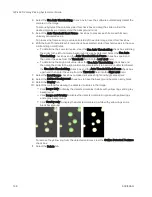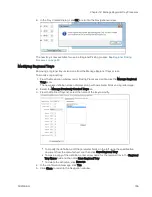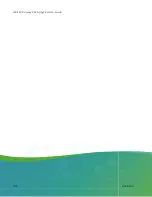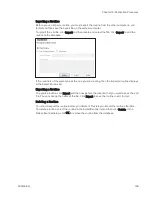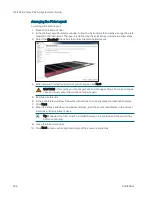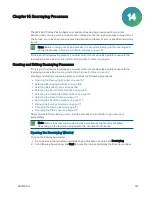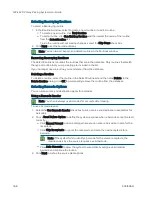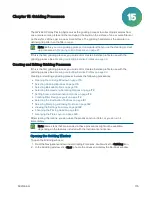QPix 420 Colony Picking System User Guide
162
5031496 G
Selecting the Plate and Sanitizing Options
To select the plate and sanitize options:
1. In the Microplates and Sanitise window, from the Source Microplate list, select the source
plate type to hold the colonies to be replicated. If the plate type that you need is not listed,
contact Molecular Devices to add a new plate type to the list. See
For Library Replication, you can select either 96-well or 384-well plates.
For Library Compression, you can select 96-well plates, only.
For Library Expansion, you can select 384-well plates only.
2. Select either to dip the pins a number of times or to stir the wells of the source plate.
To dip the pins a number of times, click Multi Dip and in the Number of Dips field, enter
the number of times to dip the pins.
To stir the wells, click Stir Source.
3. From the Destination Microplate list, select the destination plate type to hold the replicated
colonies. If the plate type that you need is not listed, contact to add a new plate type to the
list.
For Library Replication, you can select only plates with the same number of wells as the
source plate.
For Library Compression, you can select 384-well plates, only.
For Library Expansion, you can select 96-well plates only.
4. Select either to dip the pins a number of times or to stir the wells of the destination plate.
To dip the pins a number of times, click Multi Dip and in the Number of Dips field, enter
the number of times to dip the pins.
To stir the wells, click Stir Source.
5. If you want to make a second copy of the destination plate, then in the Copies field, enter 2.
If you want to clean the pins between copies of the destination plates, select the Sanitise
Between Copies check box.
6. From the Sanitise Profile list, select the Sanitise profile to use for the replication routine.
If the available profiles are not suitable for the replication routine, exit the replication
process and create a new Sanitise profile. See
Creating and Editing Sanitise Profiles on
7. Click Next to set the head options.
Selecting the Head Options
To select the head options:
1. In the Head window, from the Select Head list, select the head for the replication routine
2. To clean the pins between copies of the destination plates, select the Sanitise Between
Copies check box.
3. Under Inoculation Heights (mm above well bottom), enter the distance in millimeters (mm)
above the bottom of the plate where the pins stop in the Source and Destination plate
wells.
4. Click Next to view the settings summary.
Summary of Contents for QPix 420
Page 1: ...5031496 G August 2022 QPix 420 Colony Picking System User Guide...
Page 6: ...QPix 420 Colony Picking System User Guide 6 5031496 G...
Page 20: ...QPix 420 Colony Picking System User Guide 20 5031496 G...
Page 30: ...QPix 420 Colony Picking System User Guide 30 5031496 G...
Page 38: ...QPix 420 Colony Picking System User Guide 38 5031496 G...
Page 62: ...QPix 420 Colony Picking System User Guide 62 5031496 G...
Page 138: ...QPix 420 Colony Picking System User Guide 138 5031496 G...
Page 156: ...QPix 420 Colony Picking System User Guide 156 5031496 G...
Page 186: ...QPix 420 Colony Picking System User Guide 186 5031496 G...
Page 194: ...QPix 420 Colony Picking System User Guide 194 5031496 G...
Page 210: ...QPix 420 Colony Picking System User Guide 210 5031496 G...
Page 214: ...QPix 420 Colony Picking System User Guide 214 5031496 G...
Page 218: ...QPix 420 Colony Picking System User Guide 218 5031496 G...
Page 222: ...QPix 420 Colony Picking System User Guide 222 5031496 G...
Page 224: ...QPix 420 Colony Picking System User Guide 224 5031496 G...