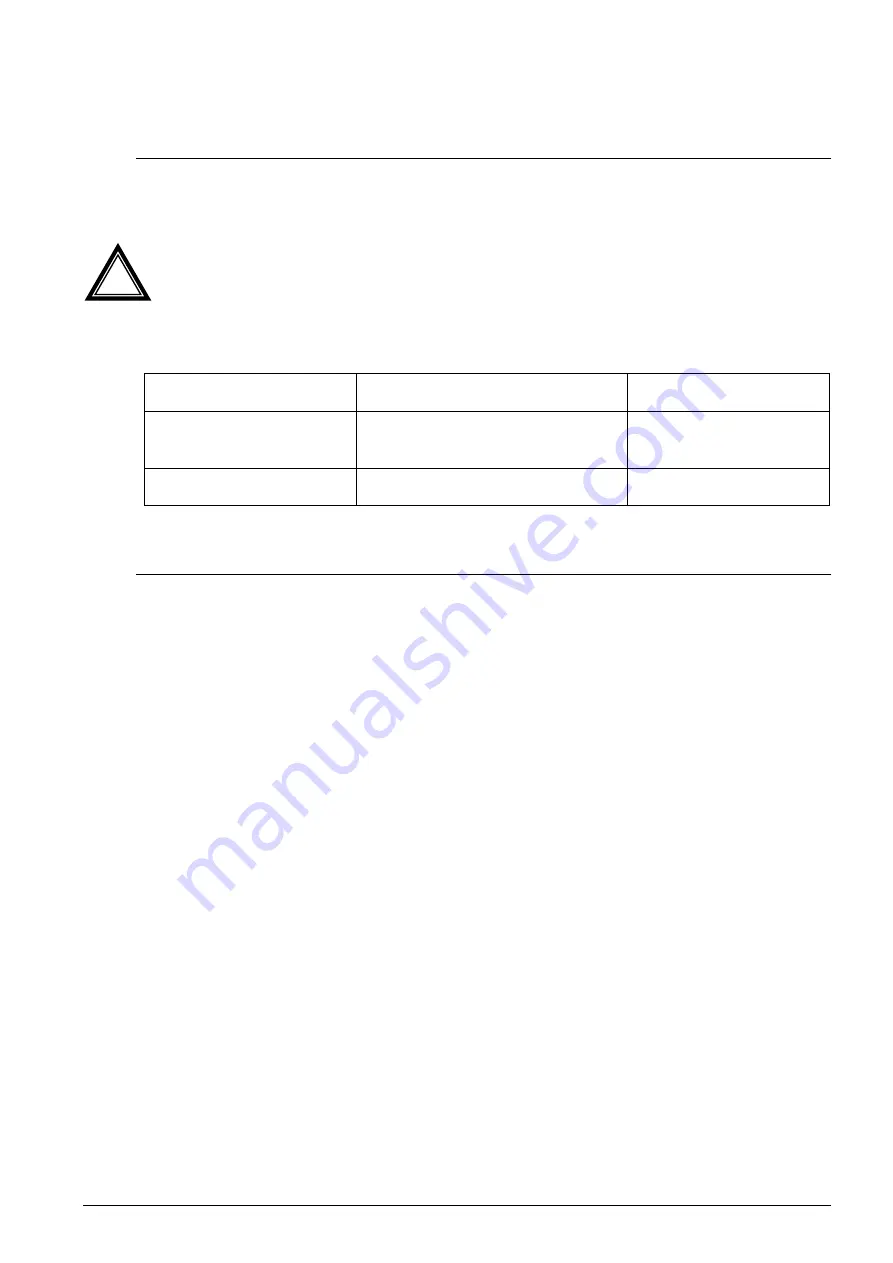
© MOBATIME
56 / 84
800847.08
7.5
FTP connection
Connect a FTP client software (binary format) by entering
ftp://dts@[IP address of the
DTS 4128]
(e.g. with Internet Explorer enter:
ftp://[email protected]
).
To directly reach the sub-directory
/ram
, you can enter
ftp://dts@[IP address]/ram.
Caution:
The FTP client must be set to binary mode. An update with images
transferred in ASCII mode may destroy the DTS device.
FTP-Tools
Windows 10, 11
Linux (Suse, Redhat)
Integrated in the system
(file manager):
Windows Explorer
Start
Execute:
Explorer
Konqueror
Programs (examples)
CuteFTP
KBear
7.6
Save Configuration externally
(for backup or copy to another DTS 4128)
Save the current configuration via MOBA-NMS:
1. Select DTS device in the device view.
2.
Menu ‘Edit‘
Select ‘Backup configuration…‘.
3. Select the elements that are to be saved. (In case of doubt, select everything)
4.
Click button ‘Next >‘.
5.
Indicate destination file by clicking the ‘Browse…‘ button.
6. Optionally: enter a free backup comment. E.g. reason for the backup, use, etc. This
comment will then be shown during the restoration of the backup.
7.
By clicking the ‘Finish‘ button, the backup is created.
8. Am Ende des Backup-Vorgangs wird eine Übersicht über den Verlauf angezeigt.
Daraus ist ersichtlich, welche Elemente gesichert wurden und welche nicht
vorhanden sind oder nicht gesichert werden konnten.
Save the current configuration via FTP:
1. Connect a FTP client software to the DTS 4128 (e.g. with Internet Explorer enter:
ftp://dts@[IP address])
(as user dts).
2. Change to the DTS 4128 directory
/etc
.
3. Save the
dts4128.conf
/ dtsdevice.conf
(configuration) to the user PC (e.g. copy
the file to the Desktop or to the directory
My Documents
).
!






























