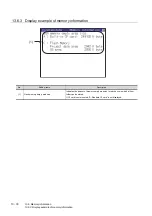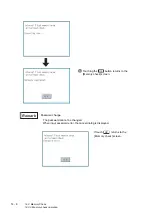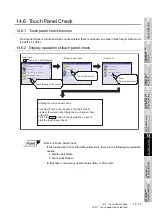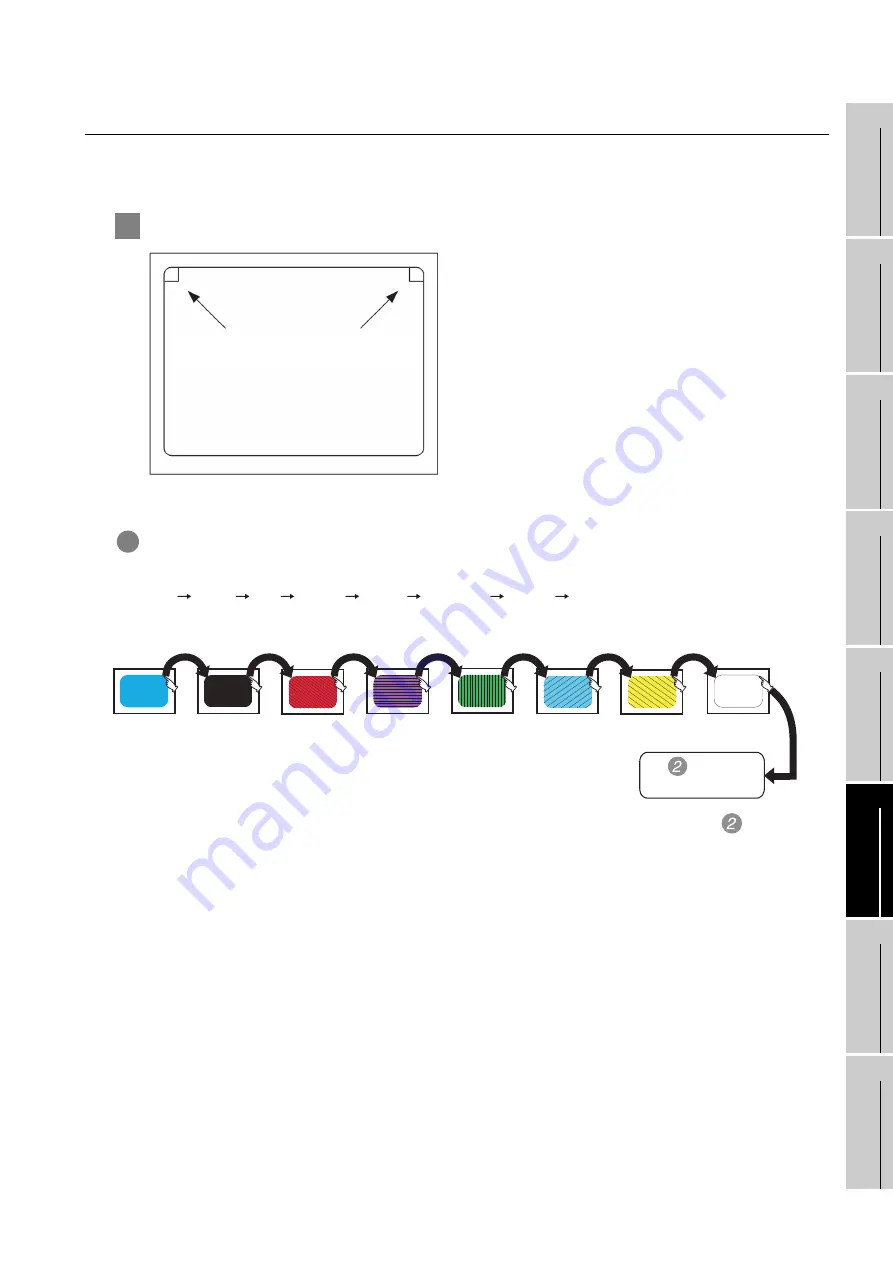
14 - 9
14.4 Drawing Check
14.4.3 Display and operation of drawing check
9
UTILIT
Y
FUNCTION
10
C
O
MMUNICA
TION
INT
E
RF
A
C
E
SETTI
NG
11
DISP
LA
Y AND
OPE
R
A
T
IO
N
SETTIN
G
S
12
CLOCK
SE
T
T
IN
GS
AND
BA
TTER
Y
ST
A
T
US
DI
SPL
A
Y
13
FIL
E
D
ISP
LA
Y AND
COP
Y
14
G
O
T SE
L
F
C
H
EC
K
15
CLE
A
NING OF
DISPL
A
Y
S
E
CTION
16
IN
ST
AL
LA
TI
ON
O
F
BOO
TOS
AN
D
ST
ANDA
RD MONI
TO
R O
S
14.4.3 Display and operation of drawing check
Touching [Drawing check] in the [Display check] displays the screen describing the drawing check operation.
Touch the upper right of the screen to start a drawing check.
1
Before execute drawing check
(1) Touching the upper right part of the screen proceeds
to the next check in each step during the drawing
check. Touching the upper left part of the screen
returns to the [Display check] screen.
(2) For GT1155 (256 colors), color display (blue, black,
red, purple, green, light blue, yellow and white) is
available.
For GT1150 (monochrome 16 scales), the colors are
reduced to the 16-scale monochrome.
This section describes with an example using
GT1155 (256 colors).
1
Missing bit, Color Check
By touching the upper-right part of the screen, the entire screen color changes in the following order:
blue black red purple green light blue yellow white.
Check missing bit and color visually.
If touch the upper right part of the screen at the final color (white screen), the following
Basic figure
check screen is displayed.
Upper-right touch
position
Upper-left touch
position
Black
Red
Purple
Green
Light blue
Yellow
White
Blue
To Basic figure
check screen
Summary of Contents for GOT1000 GT11
Page 1: ......
Page 2: ......
Page 251: ...Index 2 U Utility function list 9 2 W Wiring 7 1...
Page 252: ...Index 3 MEMO...
Page 255: ......
Page 256: ......