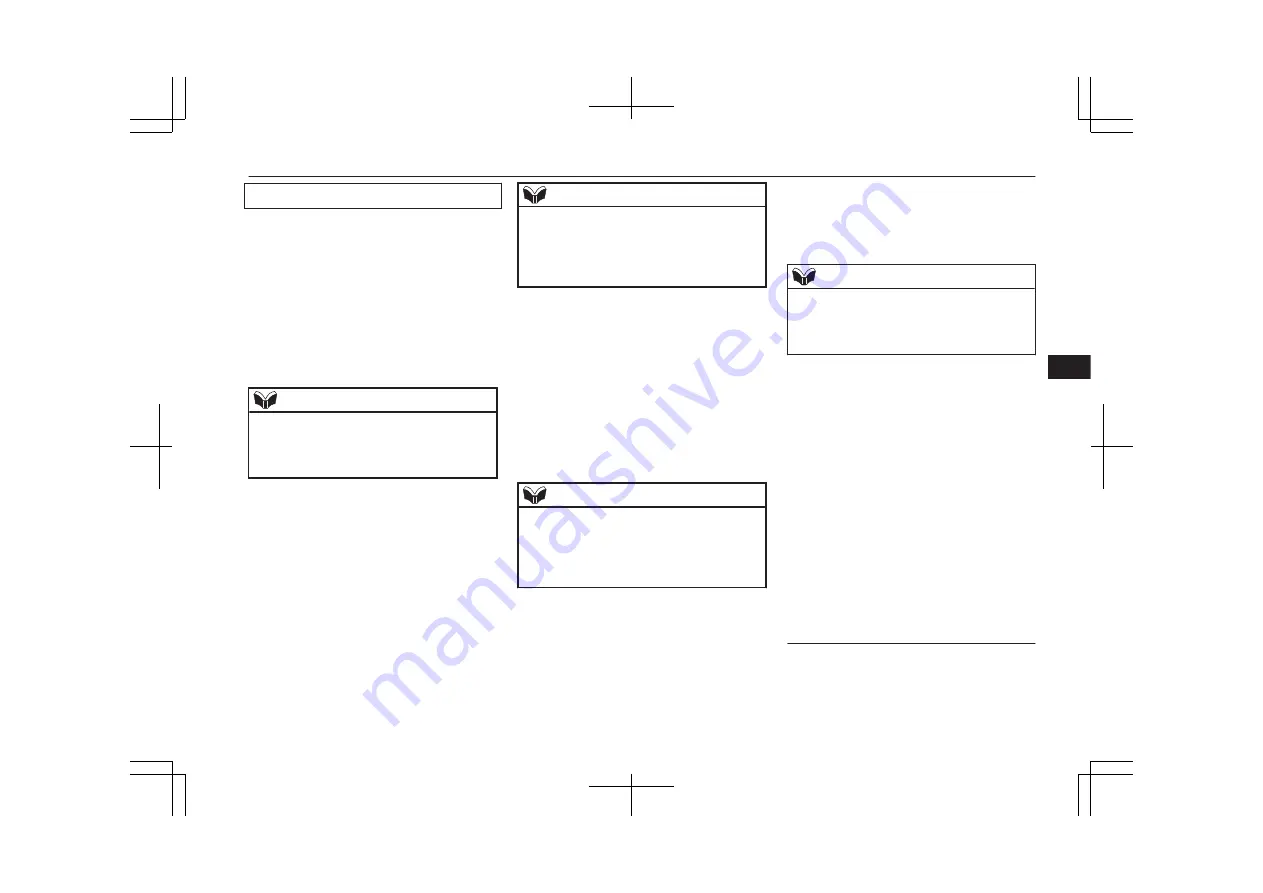
Editing a telephone number
1. Press the SPEECH button.
2. Say “Phone book.”
3. The voice guide will say “Select one of
the following: new entry, edit number,
edit name, list names, delete, erase all, or
import contact.” Say “Edit number.”
4. The voice guide will say “Please say the
name of the entry you would like to edit,
or say list names.” Say the name of the
phone book entry you want to edit.
NOTE
l
Say “List names,” and the names registered
in the phone book will be read out in order.
Refer to “Vehicle phone book: Listening to
the list of registered names” on page 7-60.
5. The voice guide will say “Home, work,
mobile or other?” Select and say the lo-
cation where the telephone number you
want to change or add is registered.
When the confirmation function is on,
the system will check the target name
and location again. Answer “Yes” if you
want to continue with the editing.
Answer “No,” the system will return to
Step 3.
6. The voice guide will say “Number
please.” Say the telephone number you
want to register.
NOTE
l
If the telephone number is already registered
in the selected location, the voice guide will
say “The current number is <current num-
ber>. New number, please.” Say a new tele-
phone number to change the current number.
7. The voice guide will repeat the tele-
phone number.
When the confirmation function is on,
the system will ask if the number is cor-
rect. Answer “Yes.”
Answer “No” to return to Step 3.
8. Once the telephone number is registered,
the voice guide will say “Number saved”
and then the system will return to the
main menu.
NOTE
l
If the location where a telephone number
was already registered has been overwritten
with a new number, the voice guide will say
“Number changed” and then the system will
return to the main menu.
Editing a name
1. Press the SPEECH button.
2. Say “Phone book.”
3. The voice guide will say “Select one of
the following: new entry, edit number,
edit name, list names, delete, erase all, or
import contact.” Say “Edit name.”
4. The voice guide will say “Please say the
name of the entry you would like to edit,
or say list names.” Say the name you
want to edit.
NOTE
l
Say “List names,” and the names registered
in the phone book will be read out in order.
Refer to “Vehicle phone book: Listening to
the list of registered names” on page 7-60.
5. The voice guide will say “Changing
<name>.”
When the confirmation function is on,
the system will ask if the name is cor-
rect. Answer “Yes” if you want to con-
tinue with the editing based on this in-
formation.
Answer “No” to return to Step 4.
6. The voice guide will say “Name please.”
Say the new name you want to register.
7. The registered name will be changed.
When the change is complete, the sys-
tem will return to the main menu.
Listening to the list of registered
names
1. Press the SPEECH button.
2. Say “Phone book.”
Bluetooth
®
2.0 interface*
7-63
OA0X19E2
For pleasant driving
7
Summary of Contents for 2018 MIRAGE
Page 1: ...MIRAGE OWNER S MANUAL MIRAGE EN UK OA0X19E2 MIRAGE EN UK OA0X19E2 ...
Page 228: ...OA0X19E2 ...
Page 258: ...OA0X19E2 ...
Page 298: ...OA0X19E2 ...
Page 303: ...13 1 OA0X19E2 Declaration of Conformity ...
Page 304: ...13 2 OA0X19E2 Declaration of Conformity ...
Page 305: ...13 3 OA0X19E2 Declaration of Conformity ...
Page 306: ...13 4 OA0X19E2 Declaration of Conformity ...
Page 307: ...13 5 OA0X19E2 Declaration of Conformity ...
Page 308: ...13 6 OA0X19E2 Declaration of Conformity ...
Page 309: ...13 7 OA0X19E2 Declaration of Conformity ...
Page 310: ...13 8 OA0X19E2 Declaration of Conformity ...
Page 311: ...13 9 OA0X19E2 Declaration of Conformity ...
Page 312: ...13 10 OA0X19E2 Declaration of Conformity ...
Page 313: ...13 11 OA0X19E2 Declaration of Conformity ...
Page 314: ...13 12 OA0X19E2 Declaration of Conformity ...
Page 315: ...13 13 OA0X19E2 Declaration of Conformity ...
Page 316: ...13 14 OA0X19E2 Declaration of Conformity ...
Page 317: ...13 15 OA0X19E2 Declaration of Conformity ...
Page 318: ...13 16 OA0X19E2 Declaration of Conformity ...
Page 319: ...13 17 OA0X19E2 Declaration of Conformity ...
Page 320: ...13 18 OA0X19E2 Declaration of Conformity ...
Page 321: ...13 19 OA0X19E2 Declaration of Conformity ...
Page 322: ...13 20 OA0X19E2 Declaration of Conformity ...
Page 323: ...13 21 OA0X19E2 Declaration of Conformity ...
Page 324: ...13 22 OA0X19E2 Declaration of Conformity ...
Page 325: ...13 23 OA0X19E2 Declaration of Conformity ...
Page 326: ...13 24 OA0X19E2 Declaration of Conformity ...
Page 327: ...13 25 OA0X19E2 Declaration of Conformity ...
Page 328: ...13 26 OA0X19E2 Declaration of Conformity ...
Page 329: ...13 27 OA0X19E2 Declaration of Conformity ...
Page 330: ...13 28 OA0X19E2 Declaration of Conformity ...
Page 331: ...13 29 OA0X19E2 Declaration of Conformity ...
Page 332: ...13 30 OA0X19E2 Declaration of Conformity ...
Page 333: ...13 31 OA0X19E2 Declaration of Conformity ...
Page 334: ...13 32 OA0X19E2 Declaration of Conformity ...
Page 335: ...13 33 OA0X19E2 Declaration of Conformity ...
Page 336: ...13 34 OA0X19E2 Declaration of Conformity ...
Page 337: ...13 35 OA0X19E2 Declaration of Conformity ...
Page 338: ...13 36 OA0X19E2 Declaration of Conformity ...
Page 339: ...13 37 OA0X19E2 Declaration of Conformity ...
Page 340: ...13 38 OA0X19E2 Declaration of Conformity ...
Page 341: ...13 39 OA0X19E2 Declaration of Conformity ...
Page 342: ...13 40 OA0X19E2 Declaration of Conformity ...
Page 343: ...13 41 OA0X19E2 Declaration of Conformity ...
Page 344: ...13 42 OA0X19E2 Declaration of Conformity ...
Page 345: ...13 43 OA0X19E2 Declaration of Conformity ...
Page 346: ...13 44 OA0X19E2 Declaration of Conformity ...
Page 347: ...13 45 OA0X19E2 Declaration of Conformity ...
Page 348: ...13 46 OA0X19E2 Declaration of Conformity ...
Page 349: ...OA0X19E2 ...
Page 350: ...OA0X19E2 ...
Page 351: ...OA0X19E2 ...
Page 352: ...OA0X19E2 ...
Page 353: ...OA0X19E2 ...
Page 354: ...OA0X19E2 ...






























