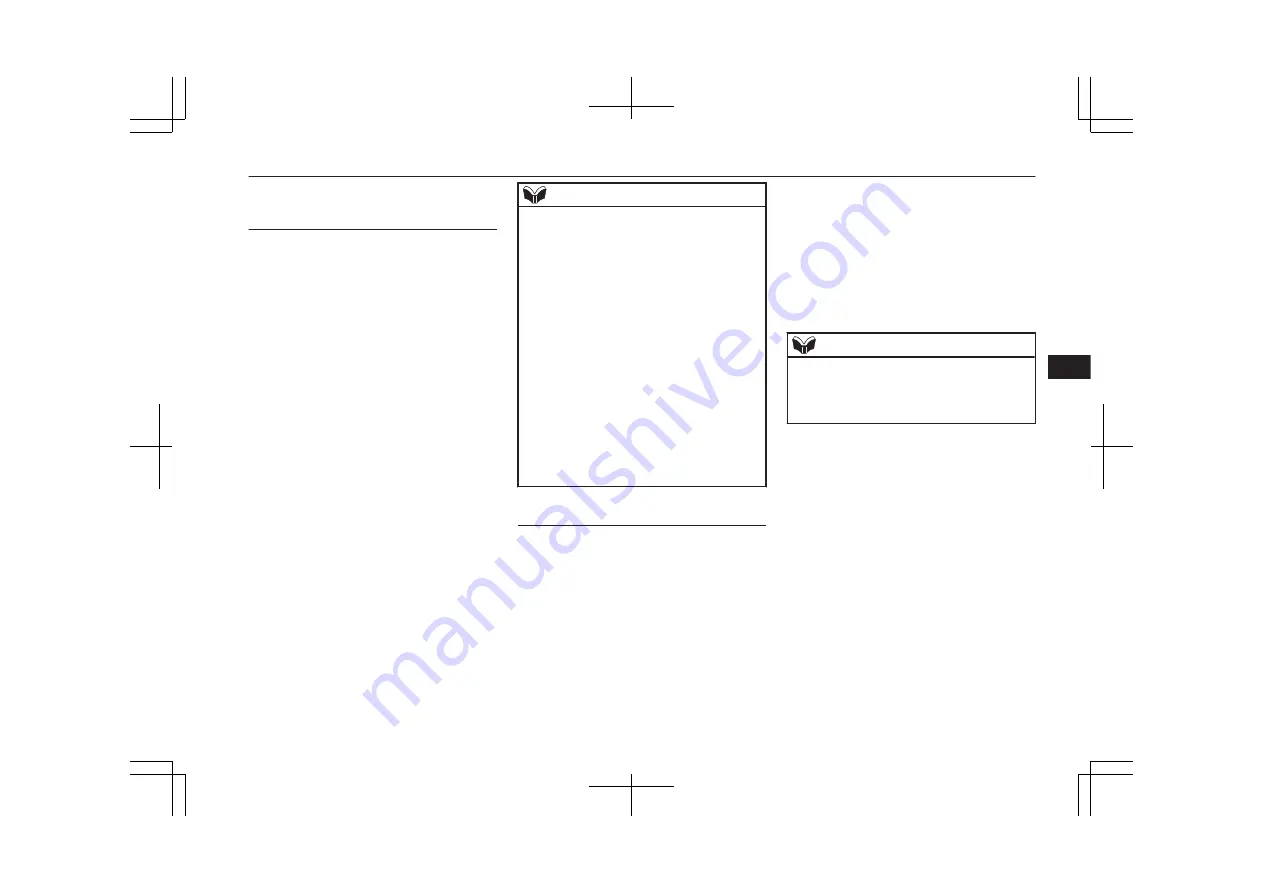
To check a paired Bluetooth
®
device
You can check a paired Bluetooth
®
device by
following the steps below.
1. Press the SPEECH button.
2. Say “Setup”.
3. Say “Pairing options.”
4. The voice guide will say “Select one of
the following: pair, edit, delete, or list.”
Say “List.”
5. The voice guide will read out device tags
of corresponding devices in order, start-
ing with the Bluetooth
®
device that has
been most recently connected.
6. After the device tags of all paired Blue-
tooth
®
devices have been read, the sys-
tem will say “End of list, would you like
to start from the beginning?”
To hear the list again from the begin-
ning , answer “Yes.”
When you are done, answer “No” to re-
turn to the main menu.
NOTE
l
If you press and release the SPEECH button
and say “Continue” or “Previous” while the
list is being read, the system will advance or
rewind the list.
Say “Continue” to proceed to the device
with the next highest number or “Previous”
to return to the phone with the previous
number.
l
You can change the device tag by pressing
and releasing the SPEECH button and then
saying “Edit” while the list is being read.
l
You can change the phone to be connected
by pressing and releasing the SPEECH but-
ton and then saying “Select phone” while the
list is being read.
l
You can change the music player to be con-
nected by pressing and releasing the
SPEECH button and then saying “Select mu-
sic player” while the list is being read.
Changing a device tag
You can change the device tag of a paired
cellular phone or music player.
Follow the steps below to change a device
tag.
1. Press the SPEECH button.
2. Say “Setup”.
3. Say “Pairing options.”
4. The voice guide will say “Select one of
the following: pair, edit, delete, or list.”
Say “Edit.”
5. The voice guide will say “Please say,”
and read out the numbers of the Blue-
tooth
®
devices and device tags of corre-
sponding devices in order, starting with
the Bluetooth
®
that has been most re-
cently connected.
After all paired device tags have been
read, the voice guide will say “Which
device, please?” Say the number of the
device tag you want to change.
NOTE
l
You can press and release the SPEECH but-
ton while the list is being read, and immedi-
ately say the number of the device tag you
want to change.
6. The voice guide will say “New name,
please.” Say the name you want to regis-
ter as a new device tag.
When the confirmation function is on,
the voice guide will say “<New device
tag>. Is this correct?” Answer “Yes.”
Answer “No,” to say the new device tag
you want to register again.
7. The device tag is changed.
When the change is complete, the voice
guide will say “New name saved” and
then the system will return to the main
menu.
Bluetooth
®
2.0 interface*
7-57
OA0X19E2
For pleasant driving
7
Summary of Contents for 2018 MIRAGE
Page 1: ...MIRAGE OWNER S MANUAL MIRAGE EN UK OA0X19E2 MIRAGE EN UK OA0X19E2 ...
Page 228: ...OA0X19E2 ...
Page 258: ...OA0X19E2 ...
Page 298: ...OA0X19E2 ...
Page 303: ...13 1 OA0X19E2 Declaration of Conformity ...
Page 304: ...13 2 OA0X19E2 Declaration of Conformity ...
Page 305: ...13 3 OA0X19E2 Declaration of Conformity ...
Page 306: ...13 4 OA0X19E2 Declaration of Conformity ...
Page 307: ...13 5 OA0X19E2 Declaration of Conformity ...
Page 308: ...13 6 OA0X19E2 Declaration of Conformity ...
Page 309: ...13 7 OA0X19E2 Declaration of Conformity ...
Page 310: ...13 8 OA0X19E2 Declaration of Conformity ...
Page 311: ...13 9 OA0X19E2 Declaration of Conformity ...
Page 312: ...13 10 OA0X19E2 Declaration of Conformity ...
Page 313: ...13 11 OA0X19E2 Declaration of Conformity ...
Page 314: ...13 12 OA0X19E2 Declaration of Conformity ...
Page 315: ...13 13 OA0X19E2 Declaration of Conformity ...
Page 316: ...13 14 OA0X19E2 Declaration of Conformity ...
Page 317: ...13 15 OA0X19E2 Declaration of Conformity ...
Page 318: ...13 16 OA0X19E2 Declaration of Conformity ...
Page 319: ...13 17 OA0X19E2 Declaration of Conformity ...
Page 320: ...13 18 OA0X19E2 Declaration of Conformity ...
Page 321: ...13 19 OA0X19E2 Declaration of Conformity ...
Page 322: ...13 20 OA0X19E2 Declaration of Conformity ...
Page 323: ...13 21 OA0X19E2 Declaration of Conformity ...
Page 324: ...13 22 OA0X19E2 Declaration of Conformity ...
Page 325: ...13 23 OA0X19E2 Declaration of Conformity ...
Page 326: ...13 24 OA0X19E2 Declaration of Conformity ...
Page 327: ...13 25 OA0X19E2 Declaration of Conformity ...
Page 328: ...13 26 OA0X19E2 Declaration of Conformity ...
Page 329: ...13 27 OA0X19E2 Declaration of Conformity ...
Page 330: ...13 28 OA0X19E2 Declaration of Conformity ...
Page 331: ...13 29 OA0X19E2 Declaration of Conformity ...
Page 332: ...13 30 OA0X19E2 Declaration of Conformity ...
Page 333: ...13 31 OA0X19E2 Declaration of Conformity ...
Page 334: ...13 32 OA0X19E2 Declaration of Conformity ...
Page 335: ...13 33 OA0X19E2 Declaration of Conformity ...
Page 336: ...13 34 OA0X19E2 Declaration of Conformity ...
Page 337: ...13 35 OA0X19E2 Declaration of Conformity ...
Page 338: ...13 36 OA0X19E2 Declaration of Conformity ...
Page 339: ...13 37 OA0X19E2 Declaration of Conformity ...
Page 340: ...13 38 OA0X19E2 Declaration of Conformity ...
Page 341: ...13 39 OA0X19E2 Declaration of Conformity ...
Page 342: ...13 40 OA0X19E2 Declaration of Conformity ...
Page 343: ...13 41 OA0X19E2 Declaration of Conformity ...
Page 344: ...13 42 OA0X19E2 Declaration of Conformity ...
Page 345: ...13 43 OA0X19E2 Declaration of Conformity ...
Page 346: ...13 44 OA0X19E2 Declaration of Conformity ...
Page 347: ...13 45 OA0X19E2 Declaration of Conformity ...
Page 348: ...13 46 OA0X19E2 Declaration of Conformity ...
Page 349: ...OA0X19E2 ...
Page 350: ...OA0X19E2 ...
Page 351: ...OA0X19E2 ...
Page 352: ...OA0X19E2 ...
Page 353: ...OA0X19E2 ...
Page 354: ...OA0X19E2 ...






























