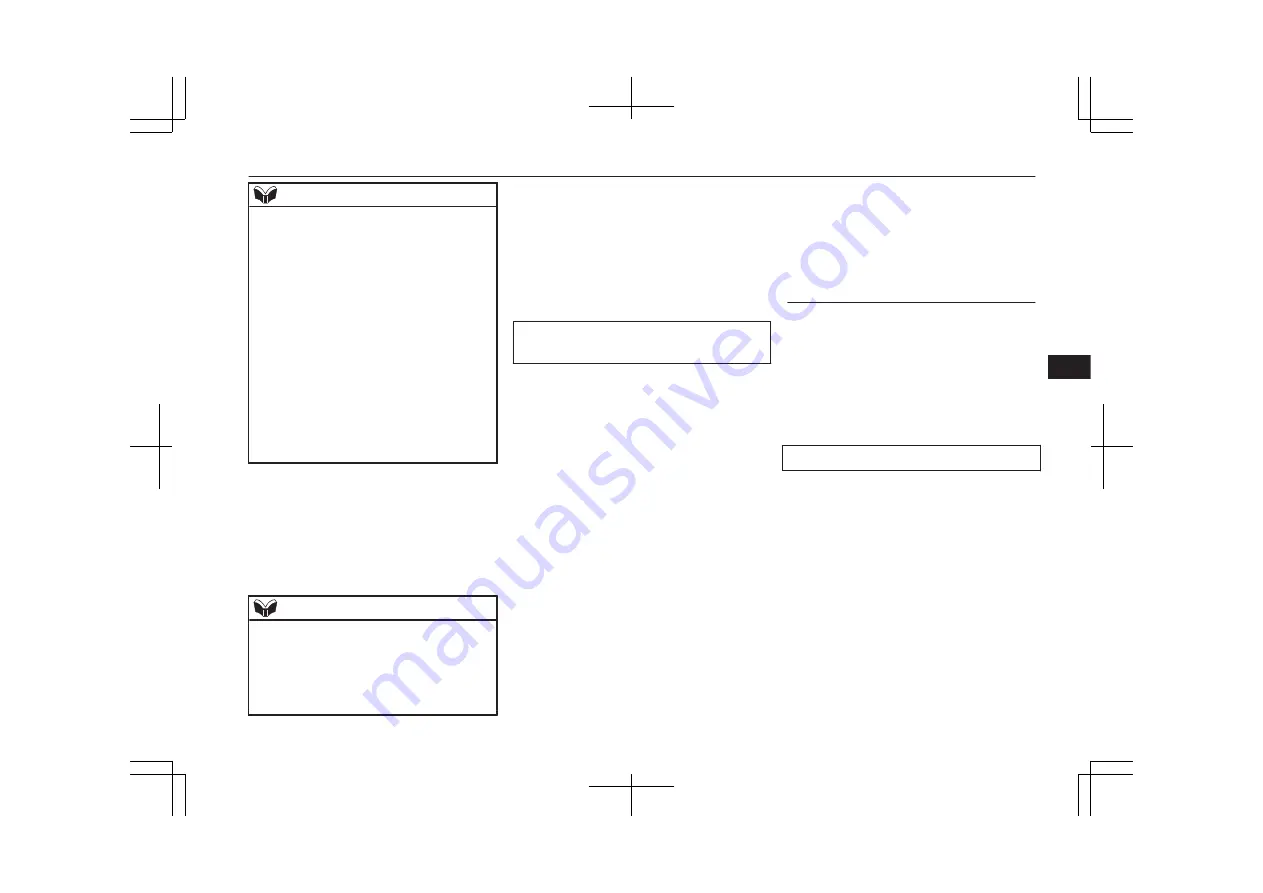
NOTE
l
If the Bluetooth
®
2.0 interface cannot recog-
nize the Bluetooth
®
device, the voice guide
will say “Pairing has timed out” and the
pairing process will be cancelled.
Confirm that the device you are pairing sup-
ports Bluetooth
®
, and try pairing it again.
l
If you enter the wrong number, the voice
guide will say “Pairing failed” and the pair-
ing process will be cancelled.
Confirm the number is right, and try pairing
it again.
If your device requires a specific pairing
code, you need to set the pairing code. Refer
to the device manual for pairing code re-
quirements and read the next section “If
your device requires a specific pairing code”
on page 7-52.
6. The voice guide will say “Please say the
name of the device after the beep.” You
can assign a desired name for the Blue-
tooth
®
device and register it as a device
tag. Say the name you want to register
after the beep.
NOTE
l
When the confirmation function is on, after
repeating the device tag you have said, the
voice guide will ask “Is this correct?” An-
swer “Yes.”
To change the device tag, answer “No” and
then say the device tag again.
7. The voice guide will say “Pairing Com-
plete. Would you like to import the con-
tacts from your mobile device now?”
Answer “Yes,” and the voice guide will
say “Please wait while the contacts are
imported. This may take several mi-
nutes.” Answer “No” to end the pairing
process.
If your device requires a specific pairing
code
If your device requires a specific pairing
code, you need to set the pairing code. Fol-
low the procedures below.
1. Press the SPEECH button.
2. Say “Setup.”
3. Say “Pairing Options.”
4. Say “Set Code.”
5. The voice guide will say “Do you want
the pairing code to be random or fixed?”
Say “Fixed.”
6. The voice guide will say “Please say a 4-
digit pairing code.” Say a 4-digit num-
ber.
7. The voice guide will say “Pairing code
set to <pairing code>.”
When the confirmation function is on,
the system will confirm whether the
number said is acceptable. Answer
“Yes.”
Answer “No” to return to Step 6.
8. The voice guide will say “Do you want
to pair a device now?” Answer “Yes,”
the system will proceed to Step 3 in the
pairing process. Refer to the “Pairing
procedure- Type 2”.
Selecting a device
If multiple paired Bluetooth
®
devices are
available in the vehicle, the cellular phone or
music player most recently connected is auto-
matically connected to the Bluetooth
®
2.0 in-
terface.
You can connect to the other paired cellular
phone or music player by following setting
change procedures.
To select a cellular phone
1. Press the SPEECH button.
2. Say “Setup”.
3. Say “Select phone.”
4. After the voice guide says “Please say,”
the numbers of the cellular phones and
device tags of corresponding cellular
phones will be read out in order, starting
with the cellular phone that has been
most recently connected.
Say the number of the cellular phone
that you want to connect to.
When the confirmation function is on,
the system will ask you again whether
the phone that you want to connect to is
Bluetooth
®
2.0 interface*
7-55
OA0X19E2
For pleasant driving
7
Summary of Contents for 2018 MIRAGE
Page 1: ...MIRAGE OWNER S MANUAL MIRAGE EN UK OA0X19E2 MIRAGE EN UK OA0X19E2 ...
Page 228: ...OA0X19E2 ...
Page 258: ...OA0X19E2 ...
Page 298: ...OA0X19E2 ...
Page 303: ...13 1 OA0X19E2 Declaration of Conformity ...
Page 304: ...13 2 OA0X19E2 Declaration of Conformity ...
Page 305: ...13 3 OA0X19E2 Declaration of Conformity ...
Page 306: ...13 4 OA0X19E2 Declaration of Conformity ...
Page 307: ...13 5 OA0X19E2 Declaration of Conformity ...
Page 308: ...13 6 OA0X19E2 Declaration of Conformity ...
Page 309: ...13 7 OA0X19E2 Declaration of Conformity ...
Page 310: ...13 8 OA0X19E2 Declaration of Conformity ...
Page 311: ...13 9 OA0X19E2 Declaration of Conformity ...
Page 312: ...13 10 OA0X19E2 Declaration of Conformity ...
Page 313: ...13 11 OA0X19E2 Declaration of Conformity ...
Page 314: ...13 12 OA0X19E2 Declaration of Conformity ...
Page 315: ...13 13 OA0X19E2 Declaration of Conformity ...
Page 316: ...13 14 OA0X19E2 Declaration of Conformity ...
Page 317: ...13 15 OA0X19E2 Declaration of Conformity ...
Page 318: ...13 16 OA0X19E2 Declaration of Conformity ...
Page 319: ...13 17 OA0X19E2 Declaration of Conformity ...
Page 320: ...13 18 OA0X19E2 Declaration of Conformity ...
Page 321: ...13 19 OA0X19E2 Declaration of Conformity ...
Page 322: ...13 20 OA0X19E2 Declaration of Conformity ...
Page 323: ...13 21 OA0X19E2 Declaration of Conformity ...
Page 324: ...13 22 OA0X19E2 Declaration of Conformity ...
Page 325: ...13 23 OA0X19E2 Declaration of Conformity ...
Page 326: ...13 24 OA0X19E2 Declaration of Conformity ...
Page 327: ...13 25 OA0X19E2 Declaration of Conformity ...
Page 328: ...13 26 OA0X19E2 Declaration of Conformity ...
Page 329: ...13 27 OA0X19E2 Declaration of Conformity ...
Page 330: ...13 28 OA0X19E2 Declaration of Conformity ...
Page 331: ...13 29 OA0X19E2 Declaration of Conformity ...
Page 332: ...13 30 OA0X19E2 Declaration of Conformity ...
Page 333: ...13 31 OA0X19E2 Declaration of Conformity ...
Page 334: ...13 32 OA0X19E2 Declaration of Conformity ...
Page 335: ...13 33 OA0X19E2 Declaration of Conformity ...
Page 336: ...13 34 OA0X19E2 Declaration of Conformity ...
Page 337: ...13 35 OA0X19E2 Declaration of Conformity ...
Page 338: ...13 36 OA0X19E2 Declaration of Conformity ...
Page 339: ...13 37 OA0X19E2 Declaration of Conformity ...
Page 340: ...13 38 OA0X19E2 Declaration of Conformity ...
Page 341: ...13 39 OA0X19E2 Declaration of Conformity ...
Page 342: ...13 40 OA0X19E2 Declaration of Conformity ...
Page 343: ...13 41 OA0X19E2 Declaration of Conformity ...
Page 344: ...13 42 OA0X19E2 Declaration of Conformity ...
Page 345: ...13 43 OA0X19E2 Declaration of Conformity ...
Page 346: ...13 44 OA0X19E2 Declaration of Conformity ...
Page 347: ...13 45 OA0X19E2 Declaration of Conformity ...
Page 348: ...13 46 OA0X19E2 Declaration of Conformity ...
Page 349: ...OA0X19E2 ...
Page 350: ...OA0X19E2 ...
Page 351: ...OA0X19E2 ...
Page 352: ...OA0X19E2 ...
Page 353: ...OA0X19E2 ...
Page 354: ...OA0X19E2 ...






























