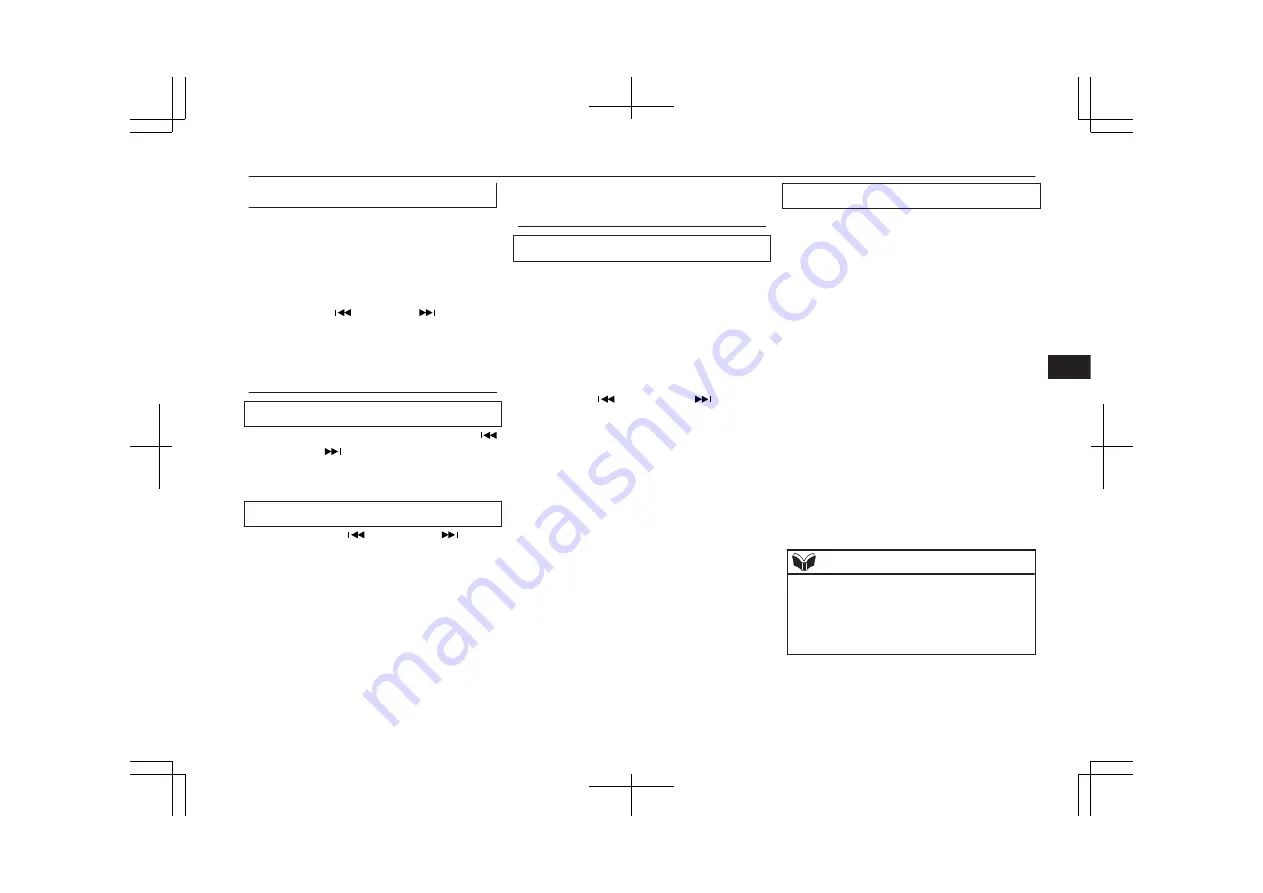
To listen to the radio
1. Press the PWR switch or the RADIO
button to turn ON the radio.
Press and hold the PWR switch for 2
seconds or longer to turn OFF the radio.
2. Press the RADIO button to select the de-
sired band.
3. Press the
button or
button or
memory select buttons to tune into a ra-
dio broadcasting station.
To tune the radio
Manual tuning
The frequency changes every time the
button or the
button is pressed. Press the
button to select the desired radio broadcast-
ing station.
Automatic tuning
After keeping the
button or the
button
depressed until it beeps, release the button,
and the selected station reception will start.
To enter frequencies into the
memory
Manual setting
You can assign to the memory select buttons
a maximum of 18 stations in the FM band (6
FM1, 6 FM2 and 6 FM3 stations) and 6 sta-
tions each in the MW and LW band. (Stations
already assigned to the memory select but-
tons are replaced by any newly assigned sta-
tions.)
Follow the steps described below.
1. Press the
button or the
button to
tune to the frequency you wish to keep
in the memory.
2. Press one of the memory select buttons
until it beeps.
The sound will be momentarily interrup-
ted while the frequency is being entered
into the memory. The number of the but-
ton matching the entry in the memory as
well as the frequency is displayed.
3. The preset memory setting is retrieved
by pressing the button and then releasing
it within 1 second.
Automatic setting
With the method, all manually set stations in
the band currently selected for reception are
replaced with stations in the same band that
are automatically selected in order of signal
strength. The radio automatically selects 6
stations in the FM band (FM3 station only)
and 6 stations each in the MW and LW band.
Follow the steps described below.
1. With the radio mode selected, hold down
the RADIO button for 2 seconds or lon-
ger. The 6 stations with the best signal
strength will automatically be assigned
to the memory select buttons, with the
lowest-frequency station being assigned
to the lowest-number button.
2. When you subsequently press a memory
select button to select a channel number,
the radio will begin receiving the station
assigned to that number.
NOTE
l
If you press the RADIO button for 2 seconds
or longer while tuning in the FM1 or FM2
band, the radio will automatically switch to
the FM3 band, where the automatic seeking/
storing will be activated.
LW/MW/FM electronic tuning radio with CD player*
7-17
OA0X19E2
For pleasant driving
7
Summary of Contents for 2018 MIRAGE
Page 1: ...MIRAGE OWNER S MANUAL MIRAGE EN UK OA0X19E2 MIRAGE EN UK OA0X19E2 ...
Page 228: ...OA0X19E2 ...
Page 258: ...OA0X19E2 ...
Page 298: ...OA0X19E2 ...
Page 303: ...13 1 OA0X19E2 Declaration of Conformity ...
Page 304: ...13 2 OA0X19E2 Declaration of Conformity ...
Page 305: ...13 3 OA0X19E2 Declaration of Conformity ...
Page 306: ...13 4 OA0X19E2 Declaration of Conformity ...
Page 307: ...13 5 OA0X19E2 Declaration of Conformity ...
Page 308: ...13 6 OA0X19E2 Declaration of Conformity ...
Page 309: ...13 7 OA0X19E2 Declaration of Conformity ...
Page 310: ...13 8 OA0X19E2 Declaration of Conformity ...
Page 311: ...13 9 OA0X19E2 Declaration of Conformity ...
Page 312: ...13 10 OA0X19E2 Declaration of Conformity ...
Page 313: ...13 11 OA0X19E2 Declaration of Conformity ...
Page 314: ...13 12 OA0X19E2 Declaration of Conformity ...
Page 315: ...13 13 OA0X19E2 Declaration of Conformity ...
Page 316: ...13 14 OA0X19E2 Declaration of Conformity ...
Page 317: ...13 15 OA0X19E2 Declaration of Conformity ...
Page 318: ...13 16 OA0X19E2 Declaration of Conformity ...
Page 319: ...13 17 OA0X19E2 Declaration of Conformity ...
Page 320: ...13 18 OA0X19E2 Declaration of Conformity ...
Page 321: ...13 19 OA0X19E2 Declaration of Conformity ...
Page 322: ...13 20 OA0X19E2 Declaration of Conformity ...
Page 323: ...13 21 OA0X19E2 Declaration of Conformity ...
Page 324: ...13 22 OA0X19E2 Declaration of Conformity ...
Page 325: ...13 23 OA0X19E2 Declaration of Conformity ...
Page 326: ...13 24 OA0X19E2 Declaration of Conformity ...
Page 327: ...13 25 OA0X19E2 Declaration of Conformity ...
Page 328: ...13 26 OA0X19E2 Declaration of Conformity ...
Page 329: ...13 27 OA0X19E2 Declaration of Conformity ...
Page 330: ...13 28 OA0X19E2 Declaration of Conformity ...
Page 331: ...13 29 OA0X19E2 Declaration of Conformity ...
Page 332: ...13 30 OA0X19E2 Declaration of Conformity ...
Page 333: ...13 31 OA0X19E2 Declaration of Conformity ...
Page 334: ...13 32 OA0X19E2 Declaration of Conformity ...
Page 335: ...13 33 OA0X19E2 Declaration of Conformity ...
Page 336: ...13 34 OA0X19E2 Declaration of Conformity ...
Page 337: ...13 35 OA0X19E2 Declaration of Conformity ...
Page 338: ...13 36 OA0X19E2 Declaration of Conformity ...
Page 339: ...13 37 OA0X19E2 Declaration of Conformity ...
Page 340: ...13 38 OA0X19E2 Declaration of Conformity ...
Page 341: ...13 39 OA0X19E2 Declaration of Conformity ...
Page 342: ...13 40 OA0X19E2 Declaration of Conformity ...
Page 343: ...13 41 OA0X19E2 Declaration of Conformity ...
Page 344: ...13 42 OA0X19E2 Declaration of Conformity ...
Page 345: ...13 43 OA0X19E2 Declaration of Conformity ...
Page 346: ...13 44 OA0X19E2 Declaration of Conformity ...
Page 347: ...13 45 OA0X19E2 Declaration of Conformity ...
Page 348: ...13 46 OA0X19E2 Declaration of Conformity ...
Page 349: ...OA0X19E2 ...
Page 350: ...OA0X19E2 ...
Page 351: ...OA0X19E2 ...
Page 352: ...OA0X19E2 ...
Page 353: ...OA0X19E2 ...
Page 354: ...OA0X19E2 ...






























