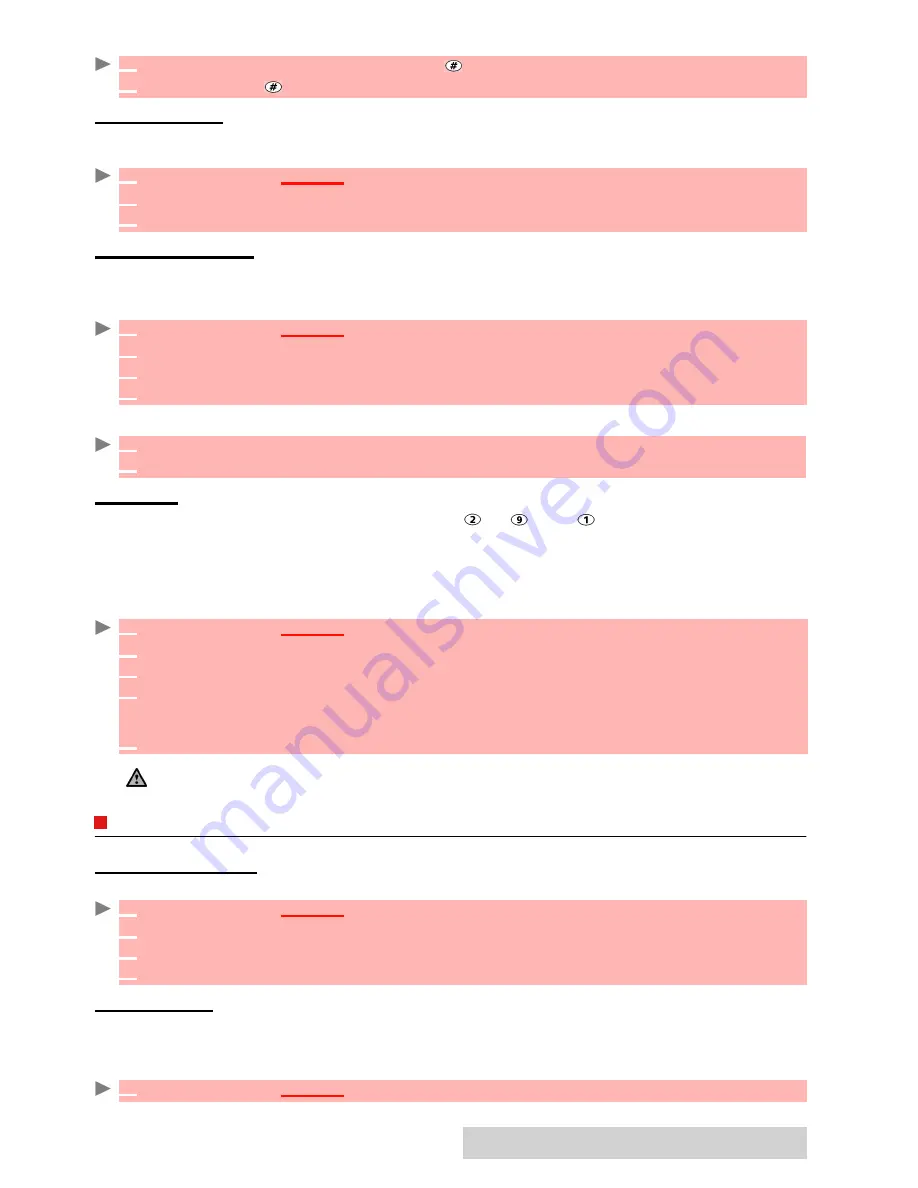
69
-
Settings
or:
ANY
KEY
ANSWER
This feature allows to answer a call by pressing on any key (except from the Off, No ring and
Side keys)
.
SOFTKEYS
FUNCTIONS
This feature allows to change the right and left softkeys functions to get a shorten access to the
feature you want
.
Via the main menu:
Via the standby screen:
SPEED
DIAL
Phonebook numbers can be assigned to keys to . The key cannot be assigned a
phonebook number as it is assigned by default to the Voice Mail number (see "calling the voice
mail centre to check your messages", page 28).
Numbers stored in both the SIM card and the phone (except from fixed dialling numbers) can
be selected.
To assign phonebook numbers to the speed dialling keys:
PHONE
SETTINGS
LANGUAGE
SELECTION
You can change the language on your mobile:
AUTO
FEATURES
AUTO
-
ANSWER
This feature only works when the phone is connected to a headset. The phone then automatically
answers the call after about 5 seconds (no key to be pressed).
1
From the standby screen press and hold to activate the keypad lock.
2
Press and hold to de-activate the keypad lock.
1
Press
OK
.
Select
Settings
.
2
Select
Keypad
.
3
Select
Any key answer
. and select
On
.
1
Press
OK
.
Select
Settings
.
2
Select
Keypad
.
3
Select
Softkeys functions
and select
left softkey
or
right softkey
.
4
The list of functions is displayed. Scroll up or down to the required function and press
OK
.
1
Press and hold the left softkey or the right softkey.
2
The list of functions is displayed. Scroll up or down to the required function and press
OK
.
1
Press
OK
.
Select
Settings
.
2
Select
Keypad
.
3
Select
Speed Dial
.
4
The Key number and the attached name (if any) is displayed. Select
Names
(or
Options
then
Names
if a number was already attached to the key) to choose a name from the names
list.
5
Select
OK
to validate.
If a number which has been assigned to a speed dial key is deleted from the phonebook the corresponding
number is automatically deleted from the speed dial key.
1
Press
OK
.
Select
Settings
.
2
Select
Phone settings
.
3
Select
Language
.
4
Choose a language from the displayed list and press
OK
to validate.
1
Press
OK
.
Select
Settings
.
Summary of Contents for M720
Page 86: ......
Page 87: ...MQ860C005A01 ...






























