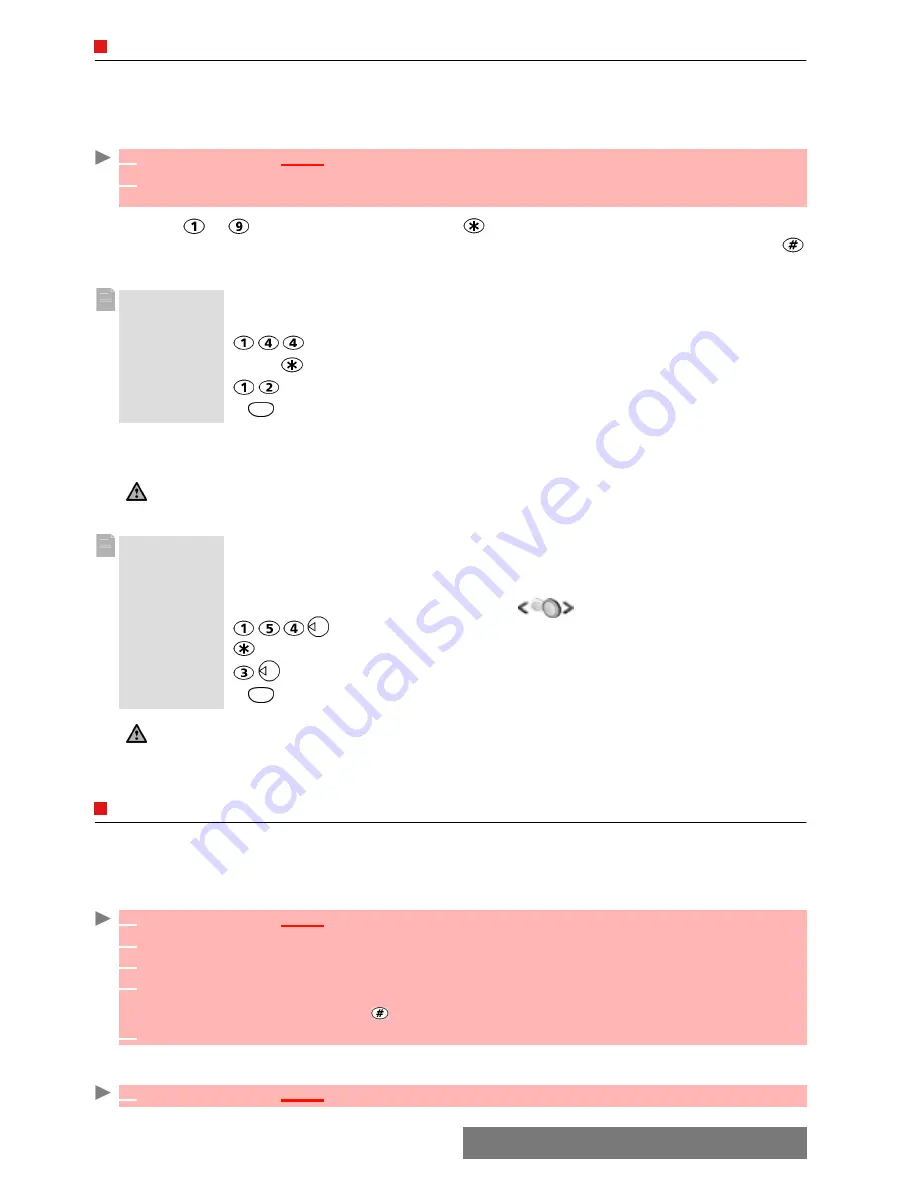
19-
Tools
CALCULATOR
This feature allows simple calculations using + (plus), - (minus), * (multiplication), / (division)
and % (percentage) functions.
If the currency converter is initialised, numbers can be converted during calculations.
To use the calculator
,
Press keys
to to type numbers. Press the multitap (for further details on the multitap
text entry method please see
"entering text", page 24) to get
+
,
-
,
*
and
/
symbols. Use the
multitap to type decimal points or
%
.
Press
Clear
during a calculation to correct an entry. Press
=
to get the operation result.
Following the above example, pressing
=
again calculates 1728 x 12 = 20736
Pressing
Clear
deletes the result.
An integrated currency converter facility is also available. See Currency converter underneath.
CURRENCY
CONVERTER
This feature allows currency converting. The currencies and exchange rates have to be entered
befor
e
use.
The conversion is calculated on the per unit exchange rate of the second se
lected
currency.
To select the currencies and the exchange rate:
To calculate the conversion between the chosen currencies:
1
Press
OK
.
Select
Tools
.
2
Select
Calculator
.
The phone is ready to perform simple calculations.
Example
144 x 12 = 1728
key sequence
display
144
Press
3x
*
12
=
1728
The % function can only be used (entered) as the last operator during a calculation.
e.g.250 - 10% = 225
Example
using the currency converter
£ -
€
:
€
154 +
€
3 = £ 97.1374
key sequence
display
Select
Curr.
95.2813
+
1.8561
=
97.1374
1. This example was made on the basis of the following exchange rate:
€
1 = £0.61871
2. The Currency converter feature can be reached from the Calculator and from the Currency converter sub-
menus.
1
Press
OK
.
Select
Tools
.
2
Select
Currency converter
.
3
Select
Settings
.
4
Enter the first currency name (e.g. Yen). Press
OK
.
Enter the second currency name (e.g. Dollar). Press
OK
.
Enter the exchange rate using to enter a decimal point.
5
Press
OK
to validate the entry. Press
Save
to confirm data storage.
1
Press
OK
.
Select
Tools
.
Summary of Contents for M720
Page 86: ......
Page 87: ...MQ860C005A01 ...






























