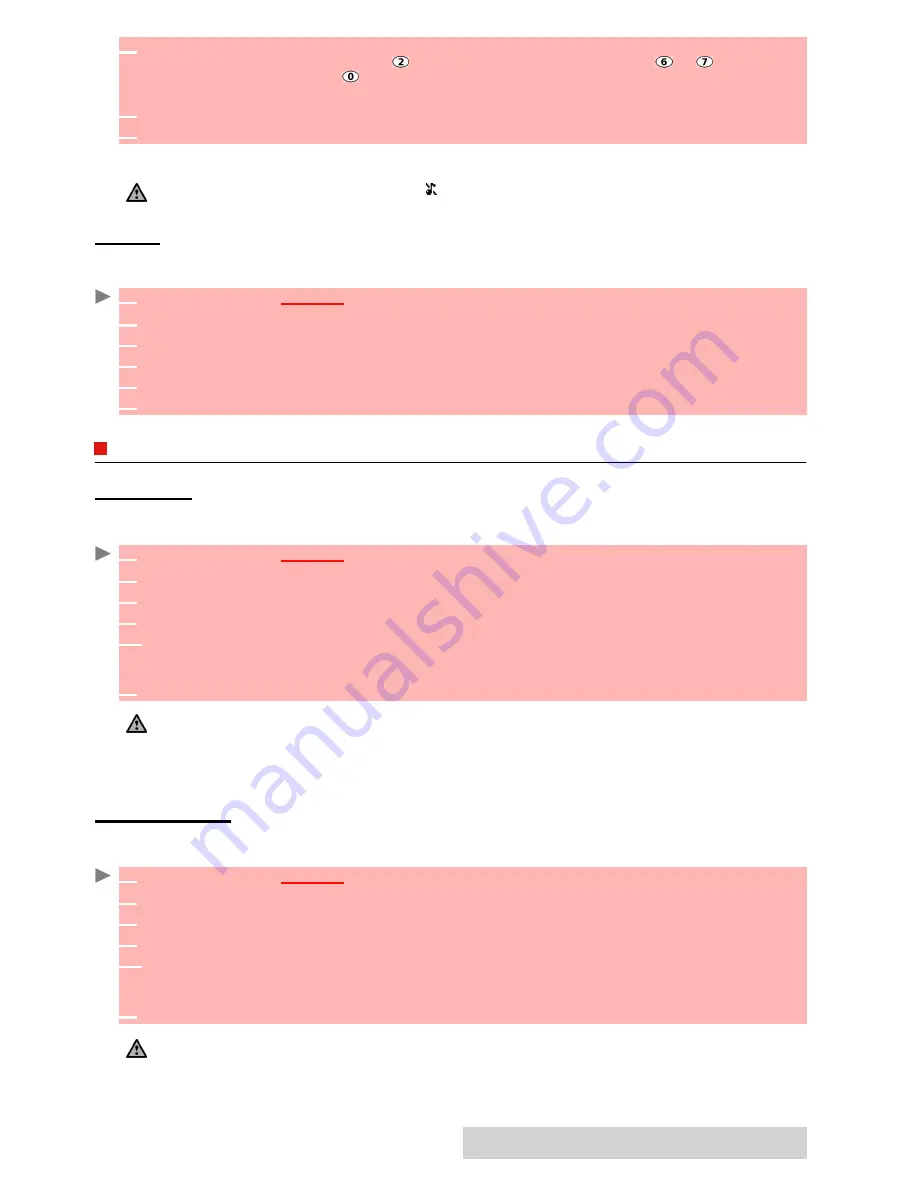
6
7
-
Settings
During a call you can adjust the conversation volume level by using the up and down arrow
keys.
RAMPING
Ramping is a feature that, when turned on, causes the incoming ring tone to gradually increase
to the maximum volume level if the call is not answered after the first ring.
DISPLAY
MAIN
SCREEN
Themes can be changed to personali
s
e your standby display.
To select a standby background image for your Main screen:
EXTERNAL
SCREEN
Themes can be changed to personali
s
e your external display.
To select a standby background image for your External screen:
5
Scroll up or down to adjust the settings. You can also use the numeric keys to set the
required audio level: pressing on sets the volume to
2
, pressing on or sets the vol-
ume to
6
or
7
pressing on sets the volume to the minimum value (
1
for the speech and
0
for all others).
6
Press
OK
to validate the setting.
7
Select
Save
to store your setting.
1. If the ring tone volume level is set to 0 the icon is displayed on the standby screen.
2. Setting the key tones to 0 deactivates the key tones.
1
Press
OK
.
Select
Settings
.
2
Select
Tones
.
3
Select
Volume
.
4
Select
Ramping
.
5
Select
On
.
6
Select
Save
to store your setting.
1
Press
OK
.
Select
Settings
.
2
Select
Display
.
3
Select
Main screen
.
4
Select
My picture
or one of the five available background images.
4’
If
My picture
is selected, select
Pictures
(left softkey) and choose one from the available
images
(see "pictures", page 5
3
). The image may be too large ; a Crop screen is then displayed
(see "cropping", page 5
5
).
5
Select
Save
to store your setting.
1. The Urban theme changes twice a day: a night screen sets at 7 p.m., a day screen sets at 7 a.m.
2. The Meridian theme displays the origin and the secondary clocks.
3. You can also set your Main screen image from the Pictures menu (see "setting an image as a main screen,
an external screen, a welcome or a goodbye screen from the pictures folder", page 5
5
).
4. The picture linked to the main screen may be an animated GIF.
1
Press
OK
.
Select
Settings
.
2
Select
Display
.
3
Select
External screen
.
4
Select
My picture
or
Default
.
4’
If
My picture
is selected, select
Pictures
(left softkey) and choose one from the available
images
(see "pictures", page 5
3
). The image may be too large ; a Crop screen is then displayed
(see "cropping", page 5
5
).
5
Select
Save
to store your setting.
1. You can also set your External screen image from the Pictures menu (see "setting an image as a main
screen, an external screen, a welcome or a goodbye screen from the pictures folder", page 5
5
).
2. If the picture selected for the external screen is removed from the mobile, the External screen is then set to
default.
3. The selected picture for the External screen cannot be an animated image. It can be Copy protected.
Summary of Contents for M720
Page 86: ......
Page 87: ...MQ860C005A01 ...






























