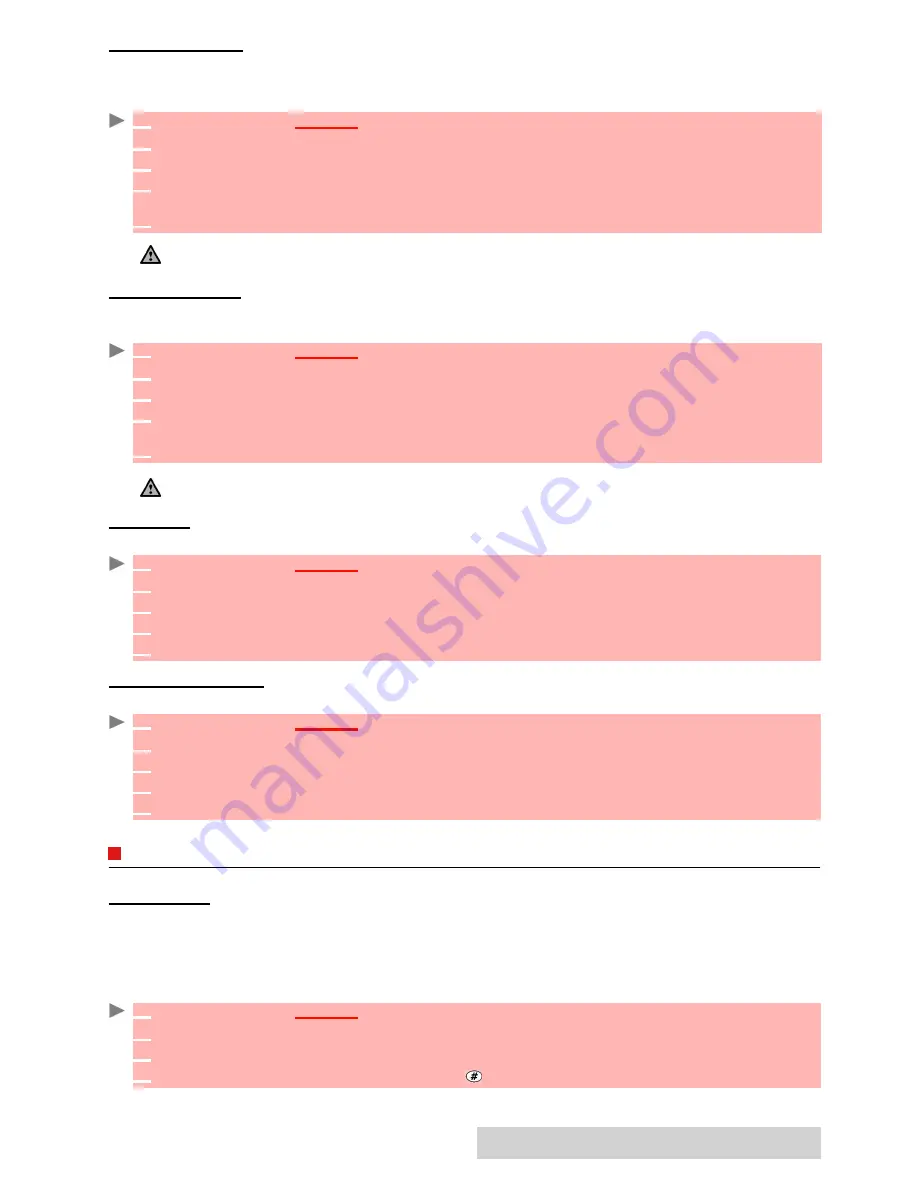
68
-
Settings
WELCOME
SCREEN
When the
mobile
is
switch
ed
on
,
a Welcome screen shows before
the standby screen is displayed.
This
screen is a default one but it can be customised. You can indeed select any of the Pictures
folder
images - see "pictures", page 5
3
.
GOODBYE
SCREEN
At mobile switch off a Goodbye screen shows. This screen is a default one but it can be customised.
You can select any of the Pictures folder images - see "pictures", page 5
3
.
BACKLIGHT
To adjust the backlight for both main and external screen:
EXTERNAL
CONTRAST
To adjust the contrast of the external screen:
KEYPAD
KEYPAD
LOCK
When the keypad lock is activated it prevents accidental operation of the keys. The key tones
are muted.
Keypad lock is suspended on incoming calls and resumed when the call ends. Emergency calls
(112) can however be made. If a key is pressed a reminder message is displayed.
To activate and deactivate the keypad lock:
1
Press
OK
.
Select
Settings
.
2
Select
Display
.
3
Select
Welcome screen
.
4
Select
Default
or scroll down to
My picture
.
Select
Pictures
(left soft key) to choose one
among the stored images.
5
Select
Save
to store your setting.
You can also set the Welcome screen from the Pictures menu (see "setting an image as a main screen, an
external screen, a welcome or a goodbye screen from the pictures folder", page 5
5
).
1
Press
OK
.
Select
Settings
.
2
Select
Display
.
3
Select
Goodbye screen
.
4
Select
Default
or scroll down to
My picture
.
Select
Pictures
to choose one among the
stored images.
5
Select
Save
to store your setting.
You can also set the Goodbye screen from My picture menu (see "setting an image as a main screen, an external
screen, a welcome or a goodbye screen from the pictures folder", page 5
5
).
1
Press
OK
.
Select
Settings
.
2
Select
Display
.
3
Select
Backlight
.
4
Adjust the backlight with the up or down arrow keys and select
OK
.
5
Select
Save
to store the setting.
1
Press
OK
.
Select
Settings
.
2
Select
Display
.
3
Select
Contrast (external)
.
4
Adjust the contrast with the up and down arrow keys and press
OK
.
5
Select
Save
to store the setting.
1
Press
OK
.
Select
Settings
.
2
Select
Keypad
.
3
Select
Keypad lock
.
4
To unlock the keypad, press
Unlock
then .
Summary of Contents for M720
Page 86: ......
Page 87: ...MQ860C005A01 ...






























