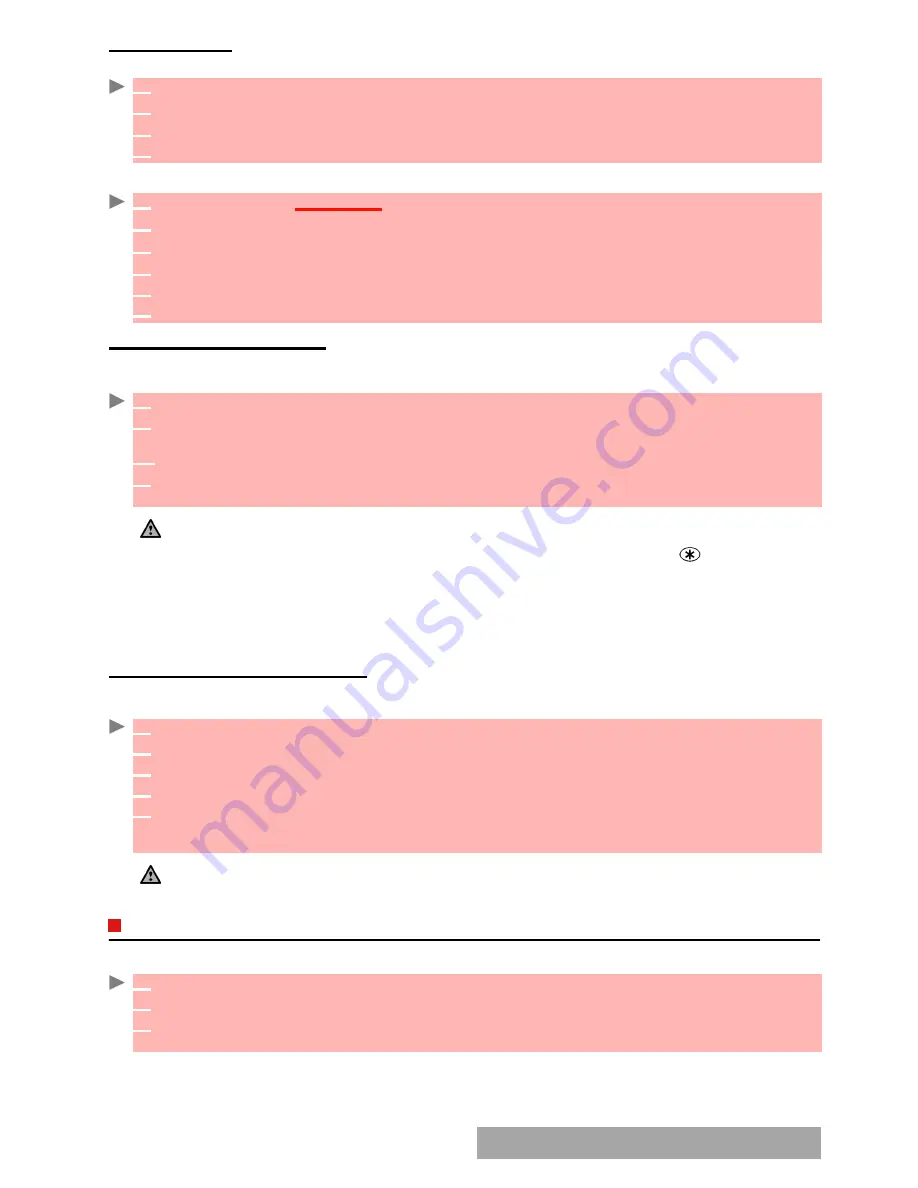
4
4
-
Phonebook
SIM
NAMES
CARD
From the standby display:
Via the menu:
STORING
A
RECEIVED
NUMBER
Numbers stored in the last dialled, received, unanswered call information and SMS message
locations can also be stored into the phonebook:
COPYING
ALL
NAMES
AND
NUMBERS
You can copy all the names cards: from the Phone to the SIM card and from the SIM card to the
Phone.
EDITING
A
PHONEBOOK
OR
A
SIM
NAME
CARD
From the standby display:
1
Enter the number. Select
Store
.
2
Select
SIM names
.
3
Fill in the available fields and select
OK
to validate your entries.
4
Select
Save
to store the card.
1
Press
OK
.
Select
Phonebook
.
2
Select
Add name
.
3
Select
SIM names
.
4
Enter the name and select
OK
.
5
Enter the number and select
OK
.
6
Select
Save
to store the card.
1
With a received call, unanswered call or SMS message select
Options
.
2
For a SMS message select
Numbers
if the number is contained in a SMS. The message
number(s) is/are displayed. Choose one if several numbers are available.
2’
For received and unanswered calls select
Store
.
3
Follow the above mentioned procedure to create a phone name or a SIM name card then
select
Save
to store the card.
1. While entering a number selecting Clear once deletes the last character. Holding the Clear key deletes the
whole number.
2. The *, +, p (pause) and _ characters- which are accessible by pressing and holding the
key when registering
a number - can be stored as part of numbers.
3. You can use _ (wild card spaces) to store numbers (wild card spaces cannot be obtained when registering
a number from the standby display).
When calling a number bearing wild card spaces select the number from the phonebook, select Options or
press on the Call/Send key and type the number corresponding to the wild card spaces (=missing figures).
4. If the SIM card or phone memory are full a warning message is displayed on phonebook selection.
1
Press
OK
. Select
Phonebook
.
2
Select
Read
.
3
Select
Options
.
4
Select
Copy all names
.
5
Select
Phone to SIM
or
SIM to phone
.
All the names are copied unless the SIM card memory does not bear enough free space
when copying the Phone entries to the SIM card. A warning message is then displayed.
If your Phonebook cards bear more than one number (home, mobile, work, fax numbers), the first available
number from the list is copied to the corresponding SIM card entry.
1
Press left arrow to get to the phonebook.
2
Scroll down to the card you want to reach and select
OK
.
3
Scroll down to the field(s) you want to modify and amend it/them. Select
Save
to store the
changes.
Summary of Contents for M720
Page 86: ......
Page 87: ...MQ860C005A01 ...






























