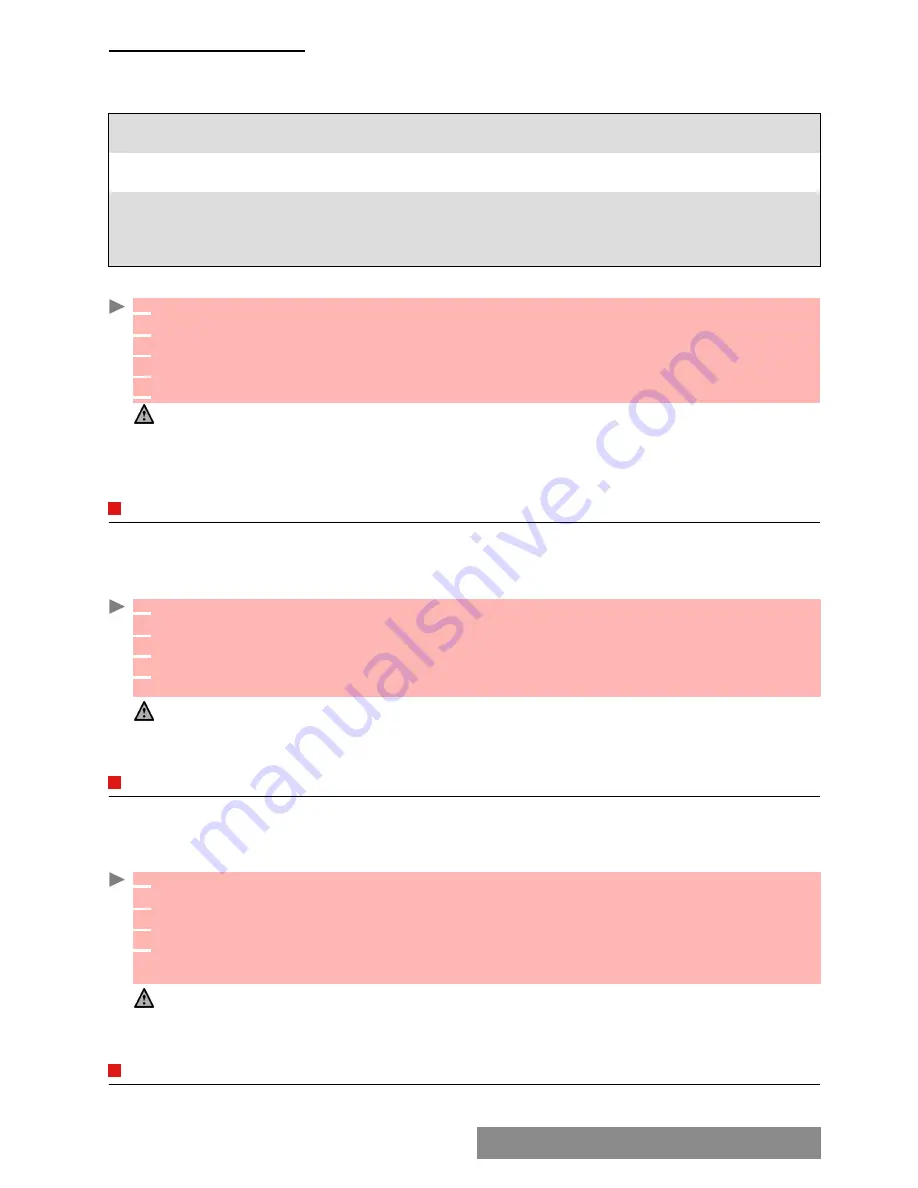
3
5
-
Multimedia Messages
MESSAGE
AUTO
-
RETRIEVAL
You may choose whether or not the Multimedia messages should be automatically retrieved
from the network on notification receipt.
The auto-retrieval modes are the following:
TO
SELECT
THE
RETRIEVAL
MODE
:
SENDING
MESSAGES
FROM
THE
OUTBOX
The Outbox folder contains the stored and sent messages (delivered or undelivered). These
messages can be selected from the Outbox menu and can be resent as new MMS messages.
To select one of these messages:
EDITING
MULTIMEDIA
MESSAGES
FROM
THE
DRAFTS
FOLDER
The Drafts folder contains the stored unsent messages. These messages can be selected from
the Drafts folder and can be modified and sent.
To select one of these messages:
STORAGE
CONSUMPTION
Please see "storage consumption", page 29.
On
The Multimedia message is automatically retrieved from the network on notification
receipt.
On (with query) The ’retrieve new multimedia message ?’ question is displayed on notification
receipt, thus allowing you to choose whether or not to retrieve the message.
Off
This is the default mode. A notification is received by the mobile (it is automatically
stored in the inbox) and an information message or icon is displayed on the stand-
by screen. You can then choose whether or not you wish to retrieve the message
content from the server (select Options/Retrieve message).
1
Press
OK
.
Select
Messages
.
2
Select
Multimedia messages
.
3
Select
Settings
.
4
Select
Auto-retrieval
.
5
Choose the required retrieval mode and press
OK
.
1. The availability of this menu is operator dependent.
2. Even if the Auto-retrieval mode is On, the message
is
not automatically retrieved if your mobile is on
roaming mode or if it cannot attach the network
3. A message can be retrieved automatically (Auto retrieval is On) if the mobile is on standby state only.
1
Press
OK
.
Select
Messages
.
2
Select
Multimedia messages
.
3
Select
Outbox
and use up or down arrow key to scroll to the required message.
4
Press
Options
to get to
View
,
Delete
,
Delete all
,
Send
,
Forward
,
Numbers & e-mails
(to
store or call the number(s) and/or e-mail address contained in the MMS header) or
Details
.
1. You cannot modify the contents of a Multimedia message stored in the Outbox.
2. An ’Attachment’ option is available while viewing the selected message. You can then store the message
attached files
1
Press
OK
.
Select
Messages
.
2
Select
Multimedia messages
.
3
Select
Drafts
and use the up or down arrow key to scroll to the required message.
4
Press
Options
to
Delete
,
Delete all
,
Send
,
Edit
,
Edit a copy
,
Preview
message
, or
Numbers
& e-mails
(to store or call the number(s) and/or e-mail address contained in the
MMS header).
1. Once you have sent one of the Drafts messages it is automatically erased from the Drafts folder.
2. You can use any of the Drafts messages as a template via the ’Edit a copy’ option. The selected message
is not deleted when its copy is sent.
Summary of Contents for M720
Page 86: ......
Page 87: ...MQ860C005A01 ...






























