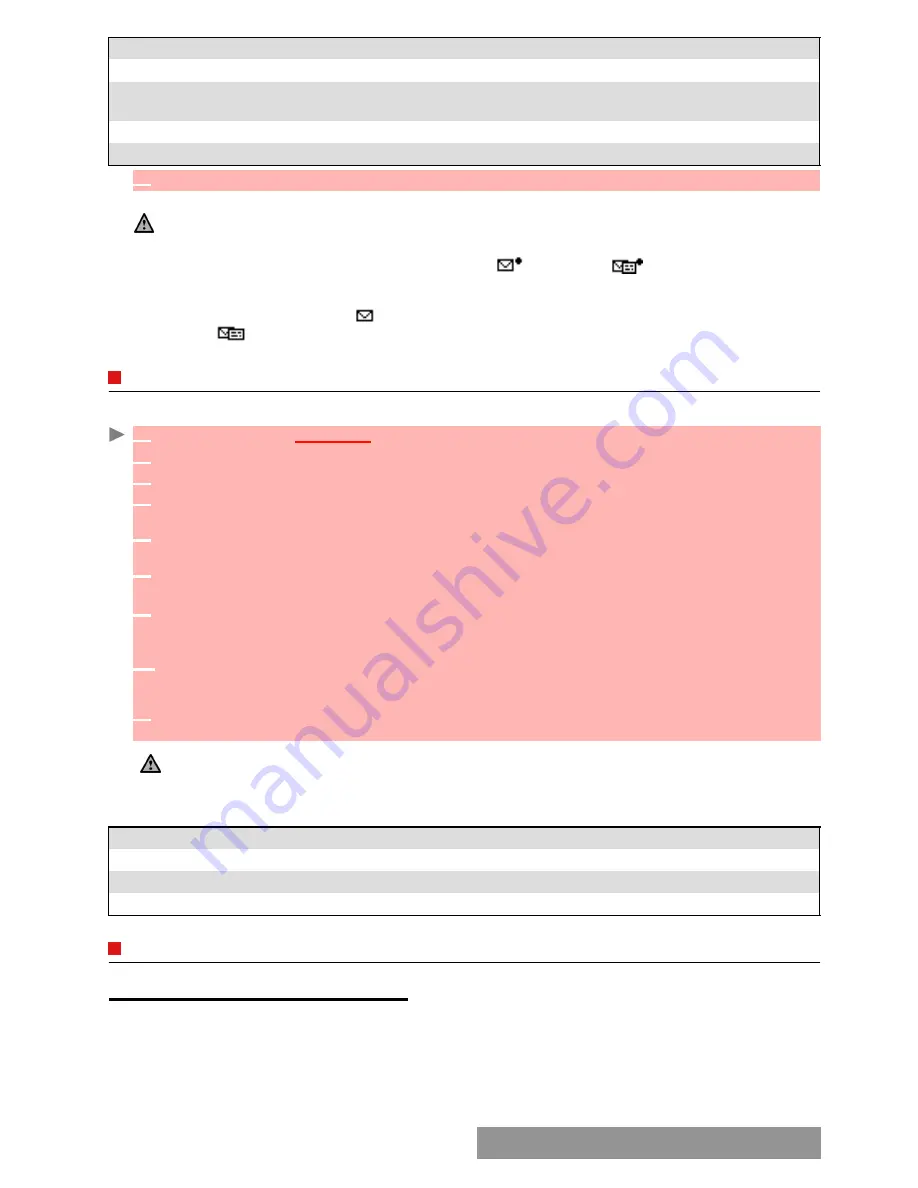
3
7
-
E-mails
Unread messages are shown by and the text is bold. Messages that have already been read
are shown by
.
COMPOSING
AN
To write an e-mail please follow these steps:
While writing your e-mail, you can at any time get to the Options menu:.
SETTINGS
PREPARING
THE
PHONE
TO
SEND
e-mails
Before receiving or sending e-mails the Connection parameters must be stored in the phone.
If they are not stored by default on your mobile
,
please contact your e-mail service provider to
get them.
The Profiles list can contain up to 3 e-mail profiles. A profile is a list of parameters that allow
e-mail connections via a specific gateway.
Delete all
To delete all the e-mails stored in the Inbox.
Forward
To transfer the current e-mail to another or several addressee(s).
e-mail addresses
To view (and eventually store) all the e-mail addresses contained in the
current e-mail.
Attachments
To view or play (and eventually store) the e-mail attached files.
Details
To view the e-mail details (size, date, etc.).
1. You can also retrieve your e-mails from the network by directly selecting Retrieve (left softkey) from the e-mail
sub-menu.
2. You cannot modify the contents of a received e-mail.
3. e-mails bearing an attachment file are shown by the
symbol. The
symbol is displayed when the
file and its attachments were read.
4
Select
OK
or
Options
/
View
to read the message.
1
Press
OK
.
Select
Messages
.
2
Select
.
3
Select
Write new
.
4
Highlight the
To
field. Press
OK
and select one of the available names from the displayed list
or select
More...,
then type the required e-mail address. Press
Valid.
5
Highlight the
Subject
field. Press
OK
and type in the e-mail header text (40 characters maximum).
Press
OK
.
6
Highlight the
Text
field
.
Press
OK
and type in the e-mail text (maximum 1530 characters).
Press
OK
.
7
Highlight the
Attached files
field if you want to add a melody, an image, a phone card, a
diary event or a speech note to your message.
Press
OK
then select Picture, Melody,
Speech note, phonecard or Other and choose one of the available files. Press
Valid.
7’
If the
Attached files
field already contains a file: press
OK
to enter the attached file list.
Then press
OK
and select
New selection
to attach a new Picture, Melody, Speech note,
phonecard or Other and choose one of the available files. Press
Valid.
8
Highlight the
Cc
field. Press
OK
and select one of the available names from the displayed list
or select
New,
then type the required e-mail address. Press
Valid.
1. In the attached field an option menu (available through the OK key) allows to make a New selection, Delete,
Delete all, Details and get an estimated size.
2. You can check the size of the Attachments by selecting OK then Estimated size while in the Attached files screen.
OPTION
DESCRIPTION
Send
To send the e-mail.
Send & store
To store then send the e-mail.
Store
To store the e-mail as a draft.
Summary of Contents for M720
Page 86: ......
Page 87: ...MQ860C005A01 ...






























