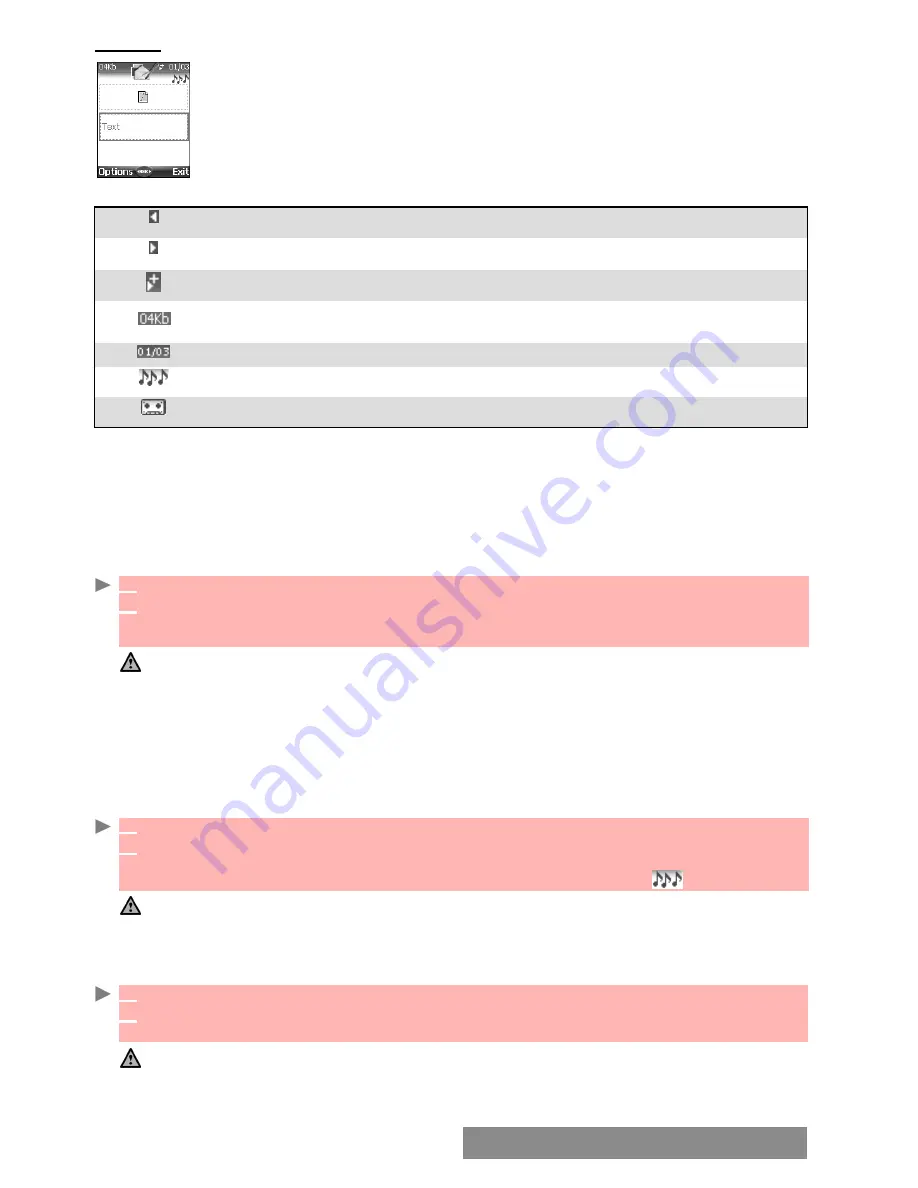
3
2
-
Multimedia Messages
CONTENT
The following screen is displayed (it allows you to edit your message pages):
Displayed symbols (upper part of the screen):
The blue squared field shows the active field (Pictures or Text fields). Press the down arrow
key to scroll to the next field and select
OK
to edit it.
TO
ATTACH
AN
IMAGE
You can attach images to your Multimedia message. These images have to be .jpg, .gif (animated
or no
n-
animated), or .wbmp.
The size of the Multimedia messages you can send is operator dependent. However, by default,
the maximum size cannot exceed 50 kB.
TO
ATTACH
A
MELODY
OR
A
SPEECH
NOTE
You can attach melodies and speech notes to your Multimedia message.
The size of the Multimedia messages you can send is operator dependent. However the max-
imum size cannot exceed 50 kB.
TO
WRITE
TEXT
The previous page can be reached by pressing the left arrow key.
The next page can be reached by pressing the right arrow key.
One or several pages can be added by pressing the right arrow key.
Estimated message size (displayed dynamically while composing the
message).
Current page number.
A melody is attached to the current page.
A speech note is attached to the current page.
1
When on the picture field press
OK
.
2
Select one of the available pictures from the list and press
OK
or press
Options
then
Camera
to take a new picture.
The selected image is partly displayed in the picture field.
1. You can send any of the Pictures list images unless the file is copyright protected (the ’File protected’ message
is then displayed).
2. The ’No picture’ item from the Pictures list allows to delete the current page image.
3. ’Too many data for message sending’ is displayed on image selection if its size exceeds the message sending
capacity.
1
When on the picture field or on the text field, select
Options
.
2
Select
Add sound
then select
Melodies
or
Speech notes
. Select the required melodies or
speech note in the displayed list.
The selected melody or speech note is attached to the message and the icon is displayed.
1. You can send any of the Melodies or Speech notes unless the file is copyright protected (the ’File protected’
message is then displayed).
2. ’Too many data for message sending’ is displayed on melody or speech note selection if its size exceeds
the message sending capacity.
1
Select the text field.
2
Type in your page text (240 characters per page max.): please see "entering text", page 24.
Press
OK
or select
Models
(left softkey), then choose one of the displayed messages.
1.’Too many data for message sending’ is displayed on text insertion if its size exceeds the message sending
capacity.
2. You can amend the Models text once you have selected one.
Summary of Contents for M720
Page 86: ......
Page 87: ...MQ860C005A01 ...






























