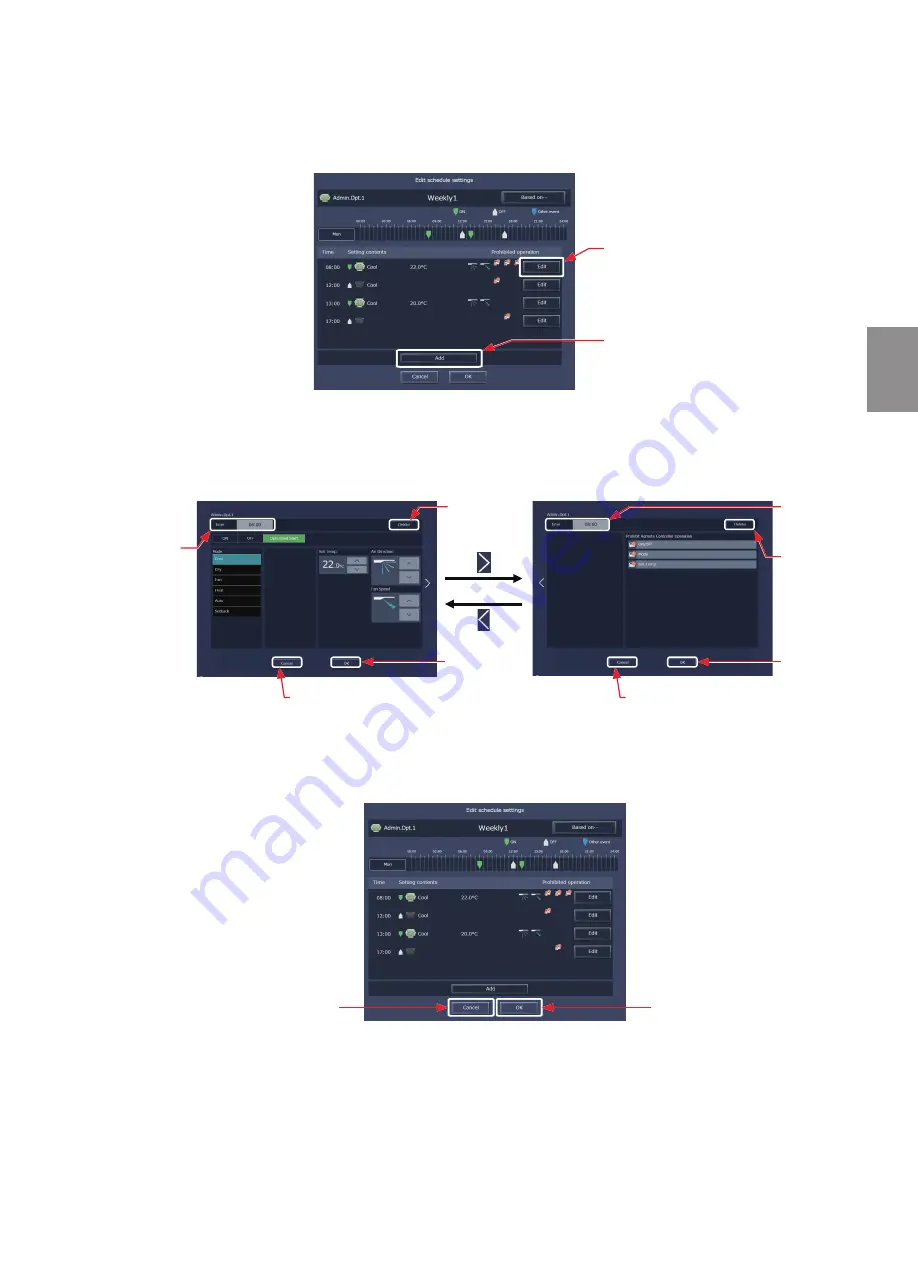
141
WT07996X02
[4] Creating or changing the schedule contents
(1) In the Edit schedule settings screen, click [Add] to create a new schedule, or click [Edit] to change an
existing schedule. A schedule contents settings screen will appear.
(2) In the schedule contents settings screen, set the start time to apply to the schedule, set the operations to
be scheduled, and then click [OK].
If [Optimized Start] is selected, the operation mode and the set temperature need to be set as well.
(3) After all schedule settings are completed, click [OK] on the Edit schedule settings screen.
Note: When setting a schedule for a block or all groups collectively, all operation modes are available for selection, but the available
operation modes depend on the unit model. The units will not operate in the selected mode not supported by the units.
Note: No need to set schedules for all operations. Set one or more necessary operations.
Note: The operation items that will appear on the screen vary, depending on the equipment type.
Note: For details about settings of each operation, refer to section 1-1-5 “Advanced settings”.
Edit
Click to change an existing schedule
contents.
Add
Click to create a new schedule.
Edit schedule settings
Schedule contents settings (2/2)
Scheduled
start time
Cancel
Click to undo the changes made
and close the settings screen.
OK
Click to confirm
the settings.
Cancel
Click to cancel the settings
and close the settings screen.
Scheduled
start time
OK
Click to
confirm the
settings.
Delete
Click to
delete the
settings.
Delete
Click to delete
the settings.
Schedule contents settings (1/2)
Cancel
Click to undo the changes
made and close the Edit
schedule settings screen.
OK
Click to confirm the settings.
Schedule settings
For tenant managers
Chapter 3






























