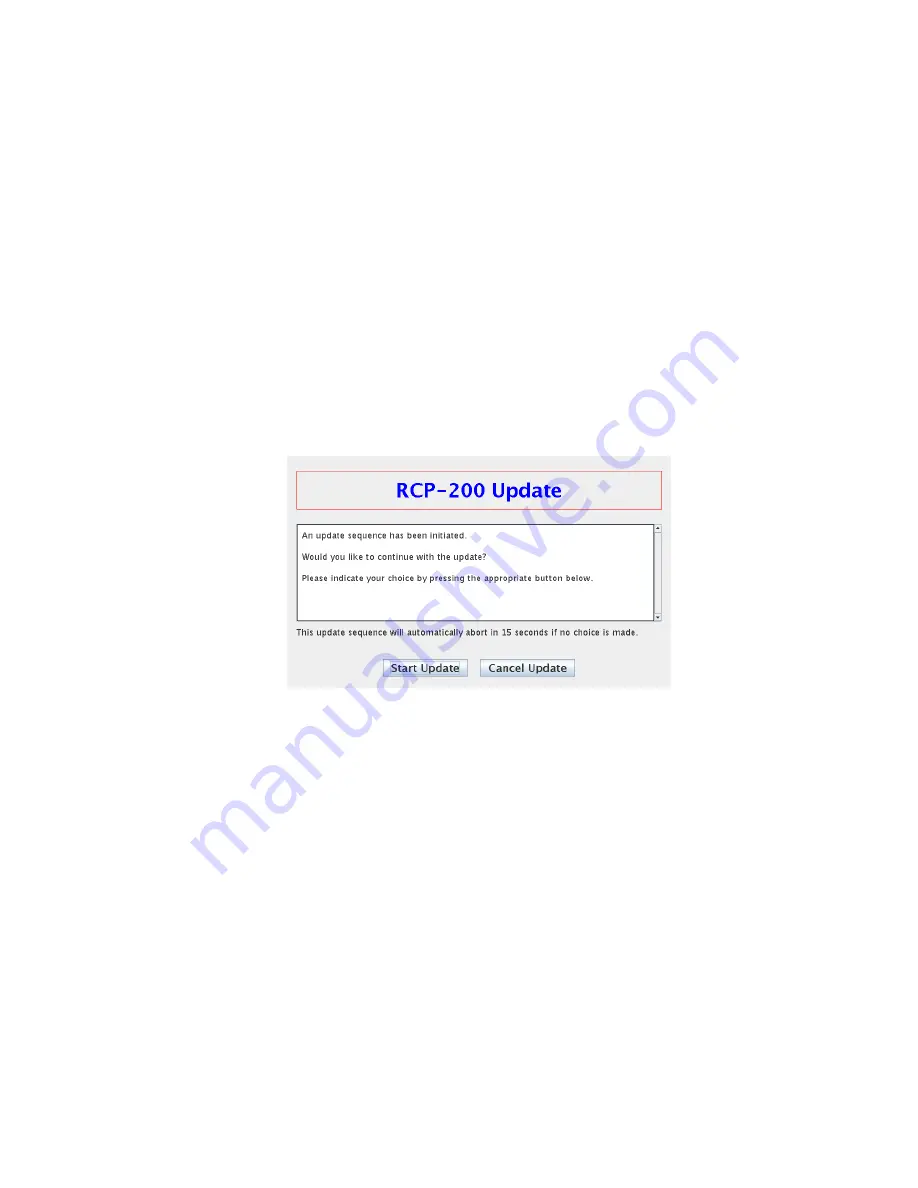
GUIDE TO INSTALLATION AND OPERATION
RCP-200 |
5
2.4.1 Upgrading the Compact Flash
After you have obtained the Updater file from Miranda, copy it onto a USB key.
•
Create a folder
\RCP200\UPDATE
on the key.
•
Copy the updater file you received (
rcp200-update.os
) into the above folder.
•
If the file was delivered to you with a different name, e.g.
rcp200-update-buildxxx.os
, rename the file as
rcp200-update.os
Note – not all USB keys can be used for this purpose. Miranda advises that you should use a key that conforms to
these requirements:
•
The key should be FAT or FAT32 formatted.
•
The key should NOT have “U3 Smart Drive” installed
•
The key should have a capacity between 1 GB and 8 GB; larger keys do not work
•
At least 600 MB of free space is required
Insert the key into one of the USB connectors found on the front and rear panels of the RCP-200.
•
An
Update
screen will appear on the left-hand LCD
•
If no action is taken within 30 seconds, the update will be automatically cancelled. A countdown is shown on the
screen. Remove the key from the USB port and reinsert it if you wish to continue with the update.
•
Touch “Start Upgrade” to start the process, or “Cancel” to abandon it.
•
If the update window does not appear in the left-hand screen within 10 seconds or so, there is a problem with
either the file or the key.
If the USB update doesn’t start, here are some possible causes:
•
The USB key has two partitions and one of them has a CDFS file system.
This is typical of U3 Smart drives. We do not support those. In this case finding another key is the easiest
solution.
•
The USB key is too big.
We have seen problems with keys larger than 8GB. In this case finding another key is the easiest solution.
•
Your current RCP-200 compact flash build is an early beta build:
For builds older than 408, contact Technical Support for help.
























