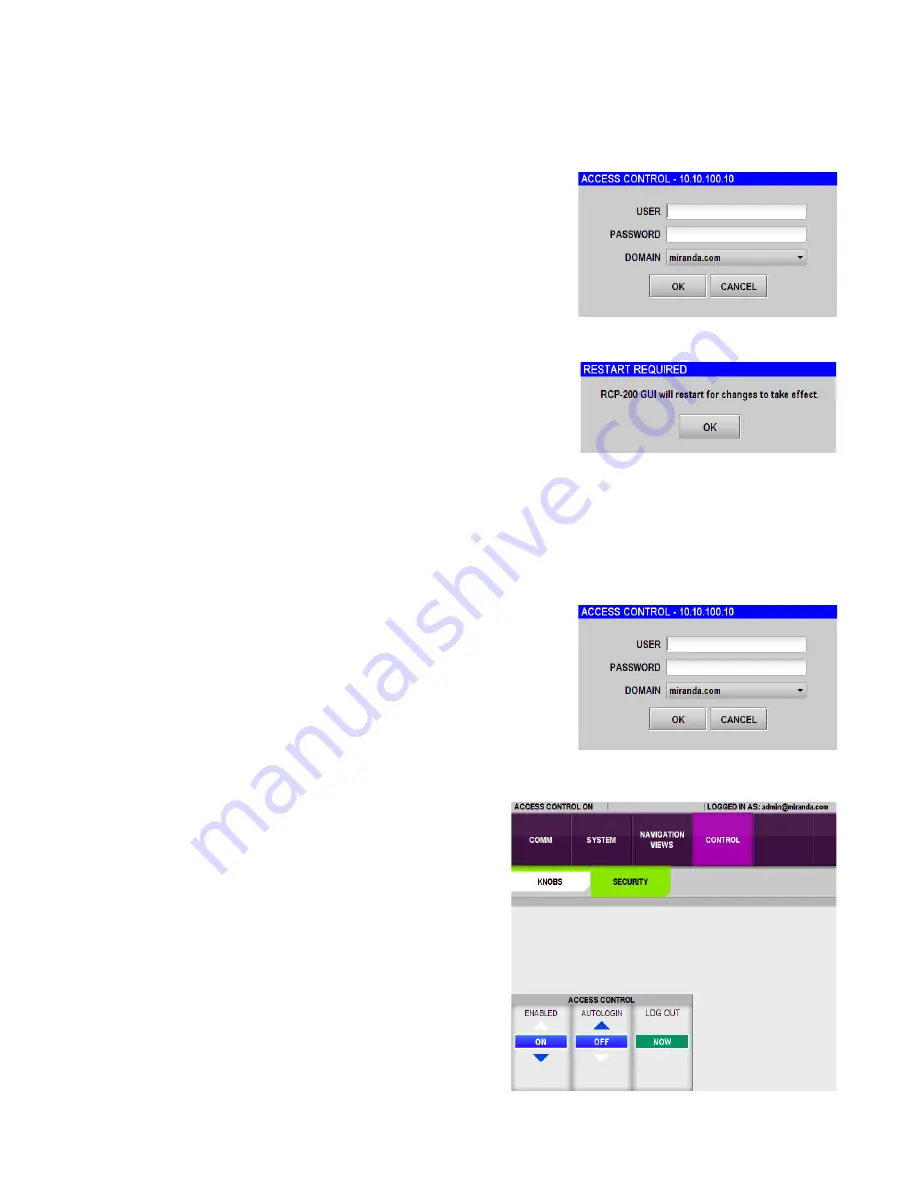
GUIDE TO INSTALLATION AND OPERATION
18
| RCP-200
4. Enter the IP address of the appserver where the iControl Access Control functionality is configured and touch
OK.
5. In the ACCESS CONTROL – XXX.XXX.XXX.XXX dialog, enter USER
and PASSWORD, select a domain from the pull-down list, and touch
OK.
6. The RESTART REQUIRED dialog will notify you that the RCP-200
must restart for changes to take effect. Touch OK and the RCP-200
will restart.
4.4.2 Logging IN to the RCP-200
Once Access Control has been activated, anyone wishing to use the RCP-200 must log in with a user name and
password. Access Control will remain enabled and USER/PASSWORD/DOMAIN entry will be required until an
administrator disables Access Control.
1. The ACCESS CONTROL – XXX.XXX.XXX.XXX dialog will appear
whenever the previous user has logged out, or the RCP-200 has been
restarted.
2. A user must enter USER and PASSWORD and select a domain in
this dialog and then touch OK before the RCP-200 can be used.
Note – in the current implementation, only the top-level domain will
appear in the drop-down list.
3. Once the USER/PASSWORD/DOMAIN information has
been entered, the header line on the CONFIG page will
show that Access Control is ON, and identify the logged-in
user by name and domain. The user’s password is not
shown, of course.






























