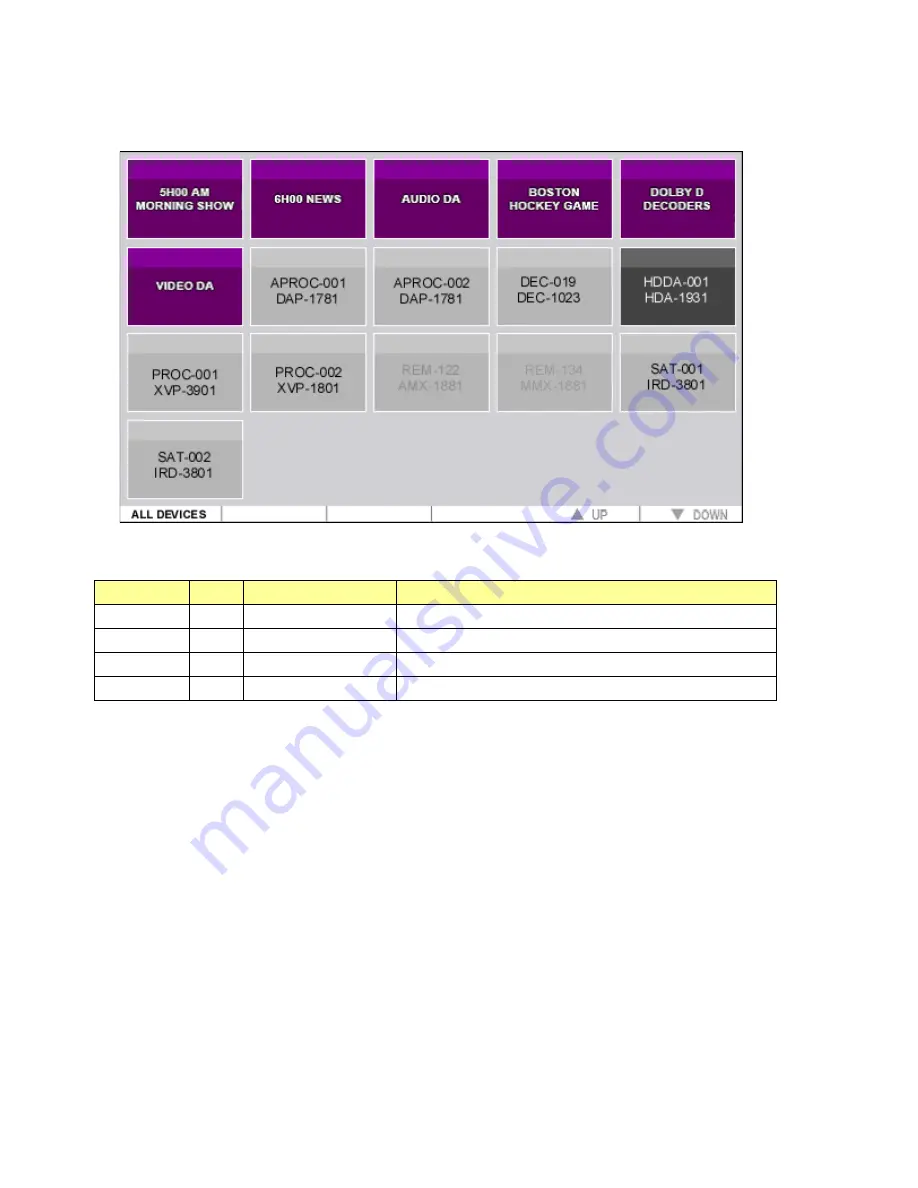
GUIDE TO INSTALLATION AND OPERATION
RCP-200 |
23
Push the GROUPS button beneath the left-hand LCD screen to access the Groups view on that display.
The Groups View displays a 5 x 4 matrix of icons, as shown in the figure. Icons will have one of four appearances:
Icon Color
Text
Description
Functionality
Purple
White Group
Touch to display devices and groups within this group
Grey
Black Supported device
Touch to select this device
Black
White Selected device
Right-hand screen displays device’s controls
Grey
Grey
Unsupported device
Cannot be selected – noted on RH screen if touched
GROUP icons display the name of the group
DEVICE icons display two lines of text:
•
Top line is the LABEL of the device, entered via iControl (default is device type)
•
Bottom line is the DEVICE TYPE, e.g. XVP-3901
Both Group name and LABEL are editable fields that can be changed using iControl Navigator. DEVICE TYPE is not an
editable field.
Using the Groups view
The Groups View allows the user to drill down through the hierarchy of groups until the desired device is found, and
then to select it for control.
The top level of the Groups View displays all groups found on all appservers currently discovered, plus all individual
devices that are not included in groups.
•
Touch a device to select it and display its controls on the right-hand screen.
•
Touch a group to open it and display its contents on the left-hand screen






























