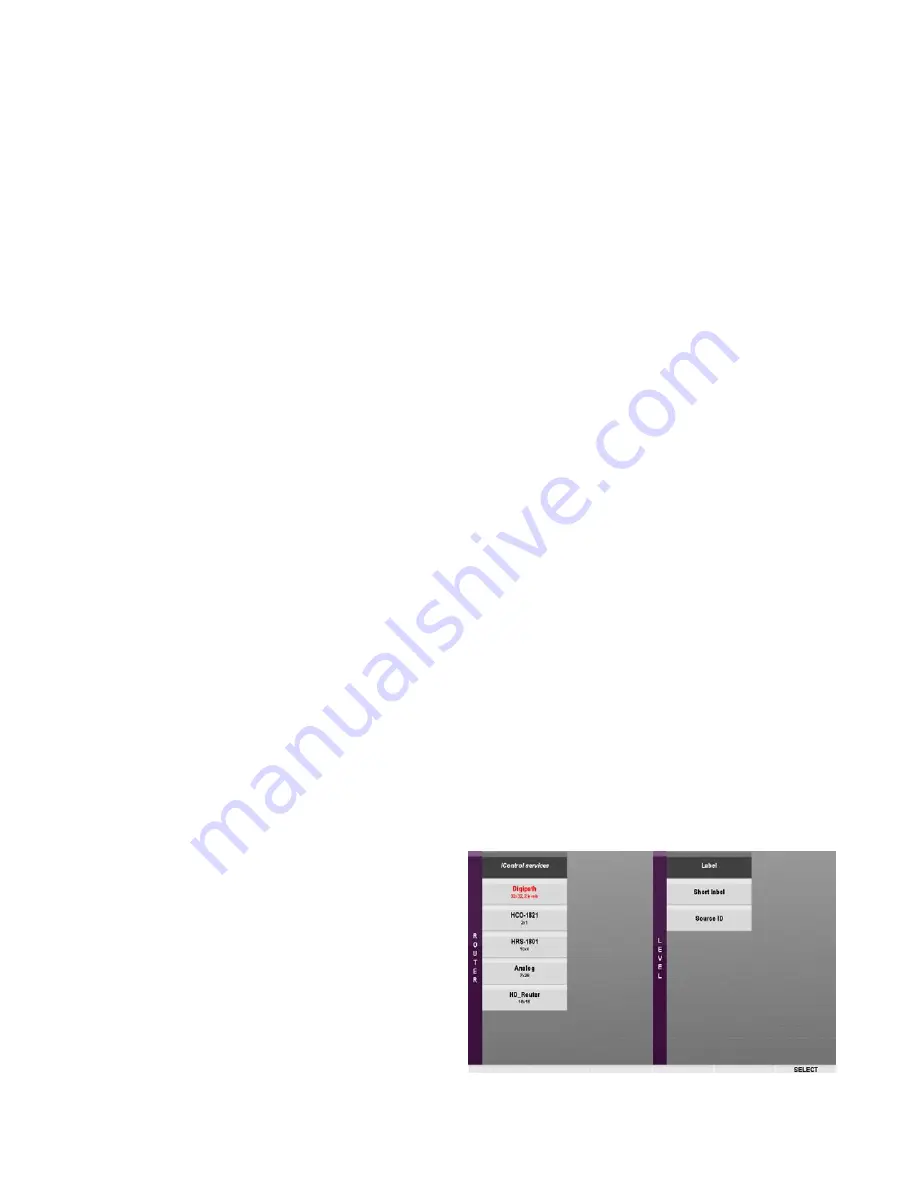
GUIDE TO INSTALLATION AND OPERATION
24
| RCP-200
A group may contain other groups and/or individual devices. Groups may be opened as from the top level, and the
process continued until the desired device is located.
When the current view is not the top view, that is, when the contents of a group at the second or lower level are
displayed, the ESC/BACK button will be enabled (dim).
•
Push the ESC/BACK button to move one level back up the hierarchy (it will flash once to confirm the action)
•
When you are at the top level, the ESC/BACK button will be unavailable (dark)
The Groups view can be filtered using the ALL DEVICES soft key.
•
ON (button bright) – shows all devices and groups discovered by the appservers addressed by the RCP-200
•
OFF (button dim) – shows only supported devices, and groups that contain supported devices
Navigation Soft Keys
The right-most two soft keys are used for navigating through the GROUPS display. They will only be labeled and
enabled when they are available for use. That is, if you are at the top of the matrix, you will not see an UP label on a
soft key, and if at the bottom you will not see a DOWN label. The button beneath the label will be dim, meaning that it is
available to be pushed.
•
The right-most key is used to move DOWN
•
The second key from the right is used to move UP
5.3 Router View
The Router view (labeled CAT INDEX on some early panels) serves two purposes:
1.
Device Selection Mode:
It uses a Router paradigm to assist the user in selecting a device to control with the
RCP-200.
2.
Router Control Mode:
It allows the user to control a real router via iControl. This feature can be used to route
the output of a device under control to an audio/video monitoring facility, as one possibility.
Before beginning to use the RCP-200 for either of these two tasks, some preliminary configuration must be done:
•
Configure the RCP-200 Router View to be used either for device selection or for router control (see immediately
below)
•
Select either
Category Index
GUI style or
Alpha-Numeric Sorter
GUI style for the operating controls in Router
view (see section 4.7.1)
To configure the Router view for device selection, do the following:
1. Push and hold the ALT button (turns bright) and push
the ROUTER button. The left screen will display the
Router view configuration panel.
•
In this view, selected items appear black with white
text.
2. Touch
iControl services
in the ROUTER section (it will
be at the top left).
3. In the LEVEL section, touch Label, Short Label or
Source ID, whichever will be used as the pointer for
this set-up.






























