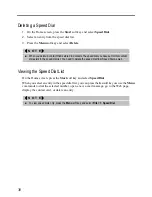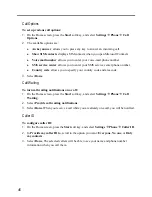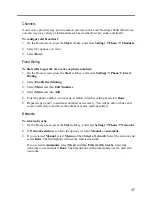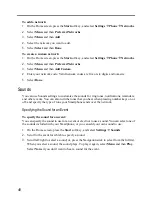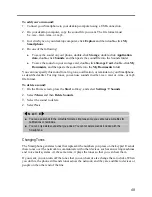52
To add your own background image:
1.
Connect your Smartphone to your desktop computer using a USB connection.
2.
On your desktop computer, copy the image file you want. The file format must
be .gif, .jpg, or .bmp. For best results, use images with a 176 x 200 screen resolution to fit
on the screen.
3.
In ActiveSync on your desktop computer, click
Explore
and then double-click
My
Smartphone
.
4.
Double-click
Storage
, double-click
Application data
, double-click
Home
.
5.
Paste the image file into the Home folder.
You can then use this image for your Home screen, as described earlier.
To specify the idle time before the Home screen appears
1.
On the Home screen, press the
Start
soft key, and select
Settings
Home.
2.
In
Time out
, scroll to the amount of time for the Smartphone to be idle before the Home
screen automatically appears.
3.
Select
Done
.
About
The About screen displays information about the Smartphone’s operating system, including
version numbers and copyright information, and the available storage space, memory, etc.
On the Home screen, press the
Start
soft key, and select
Settings
About
to view the About
screen.
Summary of Contents for Digi Walker 8870
Page 1: ......
Page 6: ......
Page 13: ...1 Part I System Manual ...
Page 14: ......
Page 26: ......
Page 40: ......
Page 54: ......
Page 76: ......
Page 155: ...143 Part II Software Manual ...
Page 156: ......
Page 172: ......
Page 188: ......
Page 211: ...199 Part III References ...
Page 212: ......
Page 213: ...201 13 References This chapter provides the reference information ...
Page 218: ......