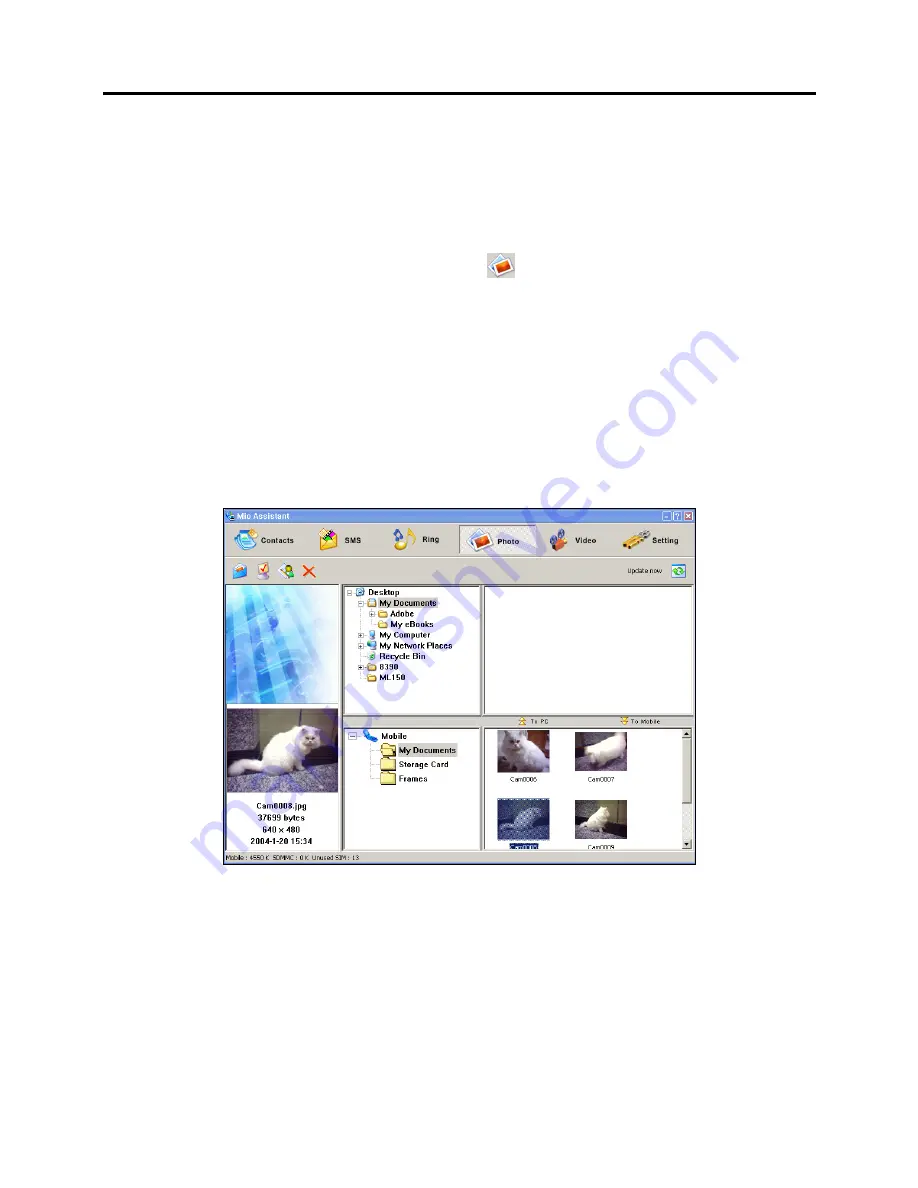
194
Using Photo Profile
Photo Profile allows you to view the photos (image files) in both your Smartphone and
desktop computer. You can also easily copy image files from your Smartphone to your
desktop computer and vice versa.
After starting Mobile Assistant, click the
Photo
button to switch to Photo Profile. The
program will load the image files on your Smartphone.
The Photo Profile screen is divided into three major areas.
PC data area: The upper right area displays the file explorer of your desktop computer
with thumbnails view. Only image files in .jpg, gif, and .bmp formats are displayed.
Smartphone data area: The lower right area displays the image files on your Smartphone.
The left part displays the folder list and the right part displays the thumbnails of the
selected folder.
Preview window: The lower left corner displays the selected image and its properties.
Viewing an Image File
When you click an image file either in your desktop computer or in your Smartphone, the
image and its properties are displayed at the bottom left corner.
Summary of Contents for Digi Walker 8870
Page 1: ......
Page 6: ......
Page 13: ...1 Part I System Manual ...
Page 14: ......
Page 26: ......
Page 40: ......
Page 54: ......
Page 76: ......
Page 155: ...143 Part II Software Manual ...
Page 156: ......
Page 172: ......
Page 188: ......
Page 211: ...199 Part III References ...
Page 212: ......
Page 213: ...201 13 References This chapter provides the reference information ...
Page 218: ......






























