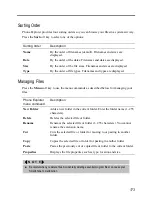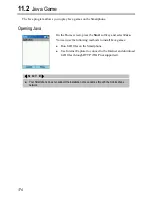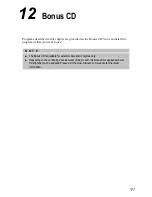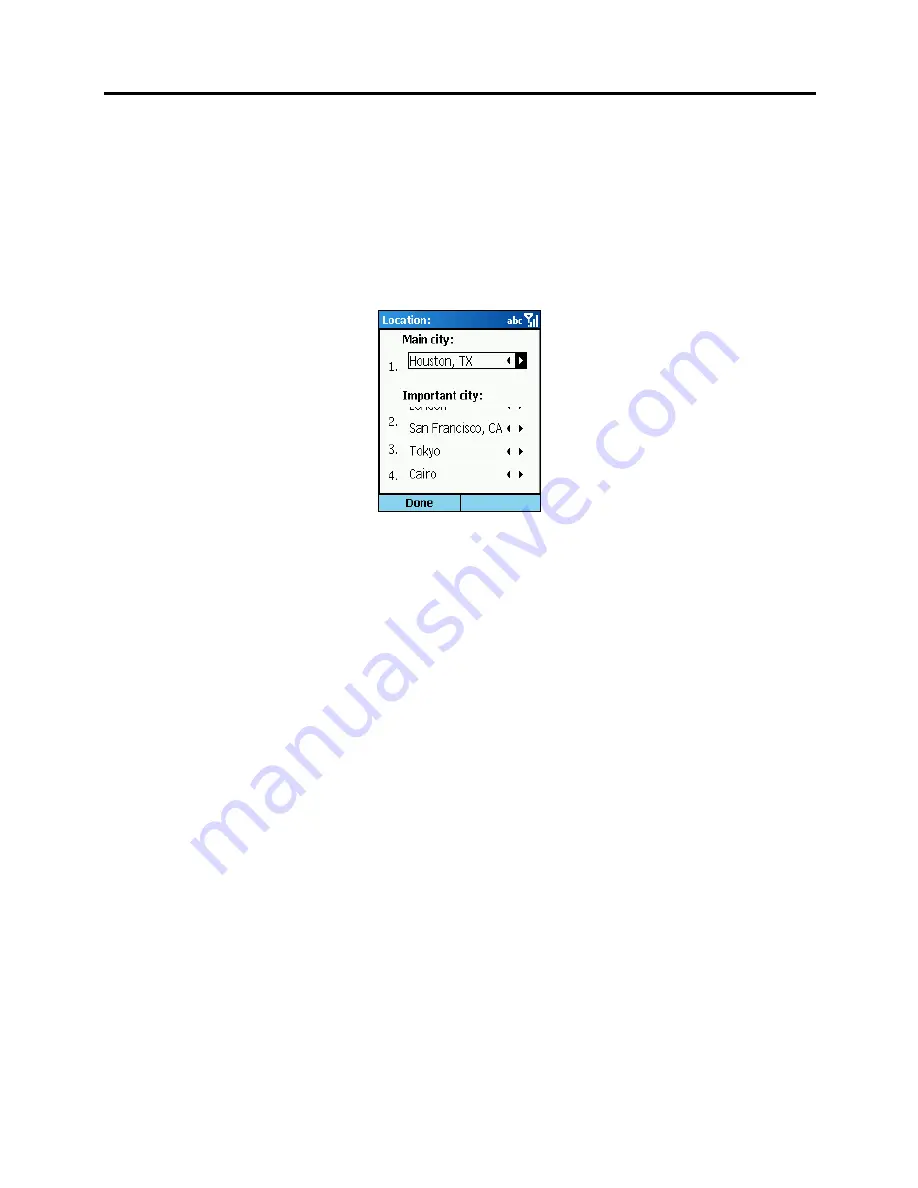
183
Selecting Cities
You can select your own five cities to be displayed on the screen from a list of 472 cities.
1.
On the Phone City main screen, press the
Menu
soft key (right soft key, not displayed on
the screen) and select
Location
.
2.
The screen displays the information of the five cities. Scroll to a city number.
3.
To change the city corresponding to the number, use one of the following methods:
Scroll left/right with the Navigation stick.
Press the Navigation stick to select from the full list. Scroll up/down to select a city.
To go to the previous or next page, scroll left/right.
You can also enter text to search the city. As you input text, a small box appears on the
screen to show your input and the highlight moves to the first city name that matches
your input.
4.
Press the
Done
soft key to save your changes.
Summary of Contents for Digi Walker 8870
Page 1: ......
Page 6: ......
Page 13: ...1 Part I System Manual ...
Page 14: ......
Page 26: ......
Page 40: ......
Page 54: ......
Page 76: ......
Page 155: ...143 Part II Software Manual ...
Page 156: ......
Page 172: ......
Page 188: ......
Page 211: ...199 Part III References ...
Page 212: ......
Page 213: ...201 13 References This chapter provides the reference information ...
Page 218: ......