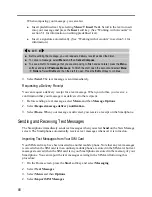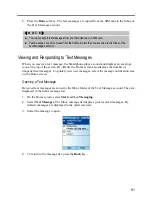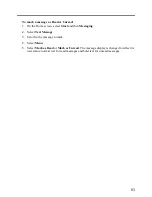93
5.5
Working with Message Folders
Each messaging account has a set of folders in which the Smartphone stores messages for that
account. The default folders are:
Deleted Items
contains messages that you delete until you empty this folder.
Drafts
contains
messages that you save before sending.
Inbox
contains messages that you receive.
Outbox
For the Outlook E-mail account, contains sent e-mail messages until you
synchronize. For other e-mail accounts, contains
sent e-mail messages until you connect
to your e-mail server. Text messages are sent immediately over the network and appear in
your Text Messages Outbox folder only for a few seconds. Media messages are sent
immediately while in automatic mode. For more information about sending media
messages, see “Sending and receiving messages” earlier in this chapter.
Sent Items
contains
copies of messages that you send.
If you want, you can move a message to a different folder within the same account.
When you synchronize or send and receive e-mail, the Smartphone synchronizes any
additional e-mail folders that you have created in Outlook on your desktop computer or on
your e-mail server. It also synchronizes the messages contained in those folders, if the folders
are marked for synchronization.
To view the message folder contents:
1.
On the Home screen, press the
Start
soft key and select
Messaging
.
2.
Select an account.
3.
Press the
Menu
soft key and select
Folders
.
4.
Select the folder to view. To view all Outlook E-mail folders, even those not marked to
synchronize, select
Menu
and then
Show All Folders
.
5.
To return to the message list view of the Inbox folder, select
Menu,
Folders
, and then
Inbox
.
To mark a folder for synchronization:
1.
Synchronize Inbox with your desktop computer. This creates the same ActiveSync Inbox
folders on your Smartphone as in Outlook on your desktop computer.
2.
On the Home screen, press the
Start
soft key and select
Messaging
.
3.
Select
Outlook E-Mail
Menu
Folders
.
4.
Press the
Menu
soft key and select
Sync Folders
.
5.
Scroll to a folder to synchronize.
Summary of Contents for Digi Walker 8870
Page 1: ......
Page 6: ......
Page 13: ...1 Part I System Manual ...
Page 14: ......
Page 26: ......
Page 40: ......
Page 54: ......
Page 76: ......
Page 155: ...143 Part II Software Manual ...
Page 156: ......
Page 172: ......
Page 188: ......
Page 211: ...199 Part III References ...
Page 212: ......
Page 213: ...201 13 References This chapter provides the reference information ...
Page 218: ......