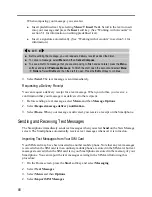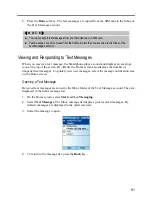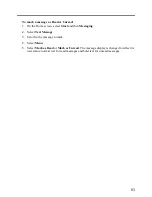88
10.
To add a page to the media message, select
Menu
Pages
Add Page
. Repeat the
same steps for inserting picture, sound, and text.
11.
To change the background color of all the pages in your message, select
Menu
Background Color
and select the color you want.
12.
To preview a message, select
Menu
Preview
.
_
N O T E
`
The top left corner of your media message screen indicates the current size of your message.
To remove a picture or sound from the message, select the object, select
Menu
, and then
Remove Object
.
To cancel a message, select
Menu
and then
Cancel Compose
.
To save a draft of a message that you are composing to finish and send later, press the
Menu
soft key and select
Postpone Message
. To finish the draft, open the account and select
Menu
Folders
. Select
Drafts
and then the draft to open. Press the
Edit
soft key to continue.
Before sending the message, you can specify message options as described later.
13.
Select
Send
. The message is sent immediately in automatic mode (default).
Specifying Message Options
You can specify message options such as priority, message type, validity period, delivery
report, and read receipt.
1.
When composing a media message, select
Menu
Message Options
.
2.
In
Priority
, select
Low
,
Normal
, or
High
.
3.
In
Message type
, select
Personal
,
Advertisement
, or
Informational
.
4.
In
Validity period
, select the time limit for reserving the message in the Outbox folder
when in manual mode. The available options are
Maximum
,
12 Hours
,
1 Day
,
1Week
,
and
1Month
.
5.
Check
Delivery report
if you want to receive a confirmation when your message has
been delivered to the recipient.
6.
Check
Read receipt
if you want to receive a confirmation when your message has been
read by the recipient.
7.
Select
Done
.
Summary of Contents for Digi Walker 8870
Page 1: ......
Page 6: ......
Page 13: ...1 Part I System Manual ...
Page 14: ......
Page 26: ......
Page 40: ......
Page 54: ......
Page 76: ......
Page 155: ...143 Part II Software Manual ...
Page 156: ......
Page 172: ......
Page 188: ......
Page 211: ...199 Part III References ...
Page 212: ......
Page 213: ...201 13 References This chapter provides the reference information ...
Page 218: ......