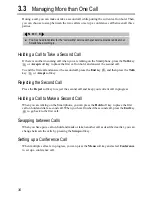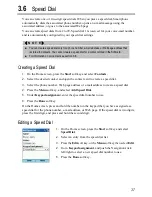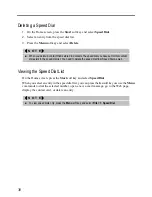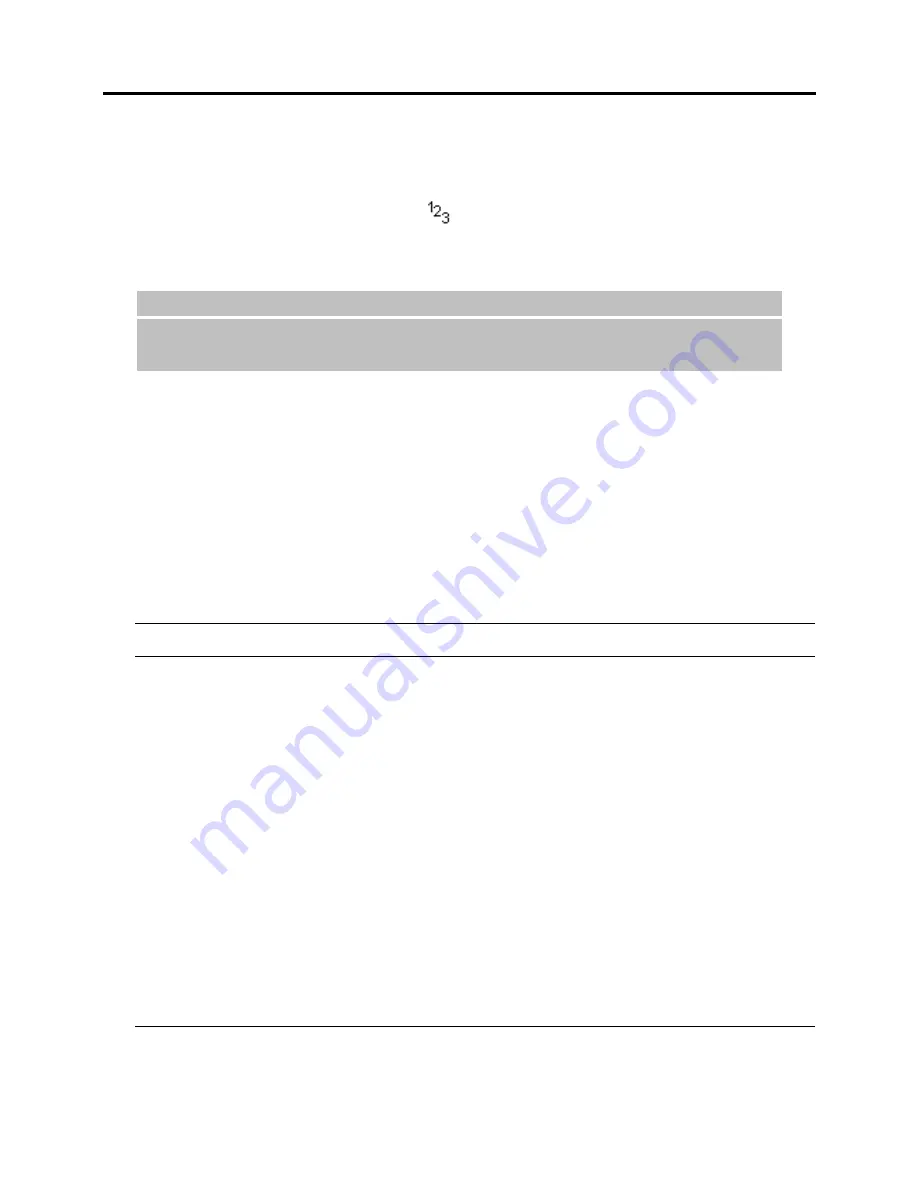
24
Entering Numbers in Numeric Mode
You can enter numbers by using Numeric mode. If you need to enter a number within a line of
text, you can change to Numeric mode (
) by pressing and holding the Asterisk key (
*
),
and then selecting
123
from the pop-up menu to enter the number, and then change back to
Multipress or T9 mode to finish entering the text.
_
N O T E
`
If a field permits a numeric entry only, such as the Work phone field in Contacts, the input mode
automatically defaults to Numeric mode.
Entering Symbols
Press and hold the Pound key (#), and select a symbol. Or, press and hold the Asterisk key (
*
),
select
Symbols
from the pop-up menu, and select a symbol.
If you are in Multipress mode, you can repeatedly press the number key
1
until the symbol
appears. (Not all symbols are available using this method.)
Miscellaneous Input Tasks
To… Do
this…
Enter a space
In Multipress or T9 mode, press the Pound key (#).
Start a new line
Press the Navigation stick.
Change between uppercase and
lowercase
Press the Asterisk key (
*
). When you are in text
mode, the first letter of a sentence is automatically
capitalized.
Lock caps
Press the Asterisk key (
*
) twice to lock caps. Press
the Asterisk key (
*
) again to return to lowercase.
Enter a number, an asterisk (
*
), or
a pound sign (#)
Change to Numeric mode, and press the
corresponding key on the keypad.
Delete characters
Press the
Back
key to backspace over a single
character. Or press and hold the
Back
key to
backspace and delete an entire text field.
Enter the plus sign (+) for
international calls
Press and hold the Pound key (#), and select the plus
sign.
Summary of Contents for Digi Walker 8870
Page 1: ......
Page 6: ......
Page 13: ...1 Part I System Manual ...
Page 14: ......
Page 26: ......
Page 40: ......
Page 54: ......
Page 76: ......
Page 155: ...143 Part II Software Manual ...
Page 156: ......
Page 172: ......
Page 188: ......
Page 211: ...199 Part III References ...
Page 212: ......
Page 213: ...201 13 References This chapter provides the reference information ...
Page 218: ......