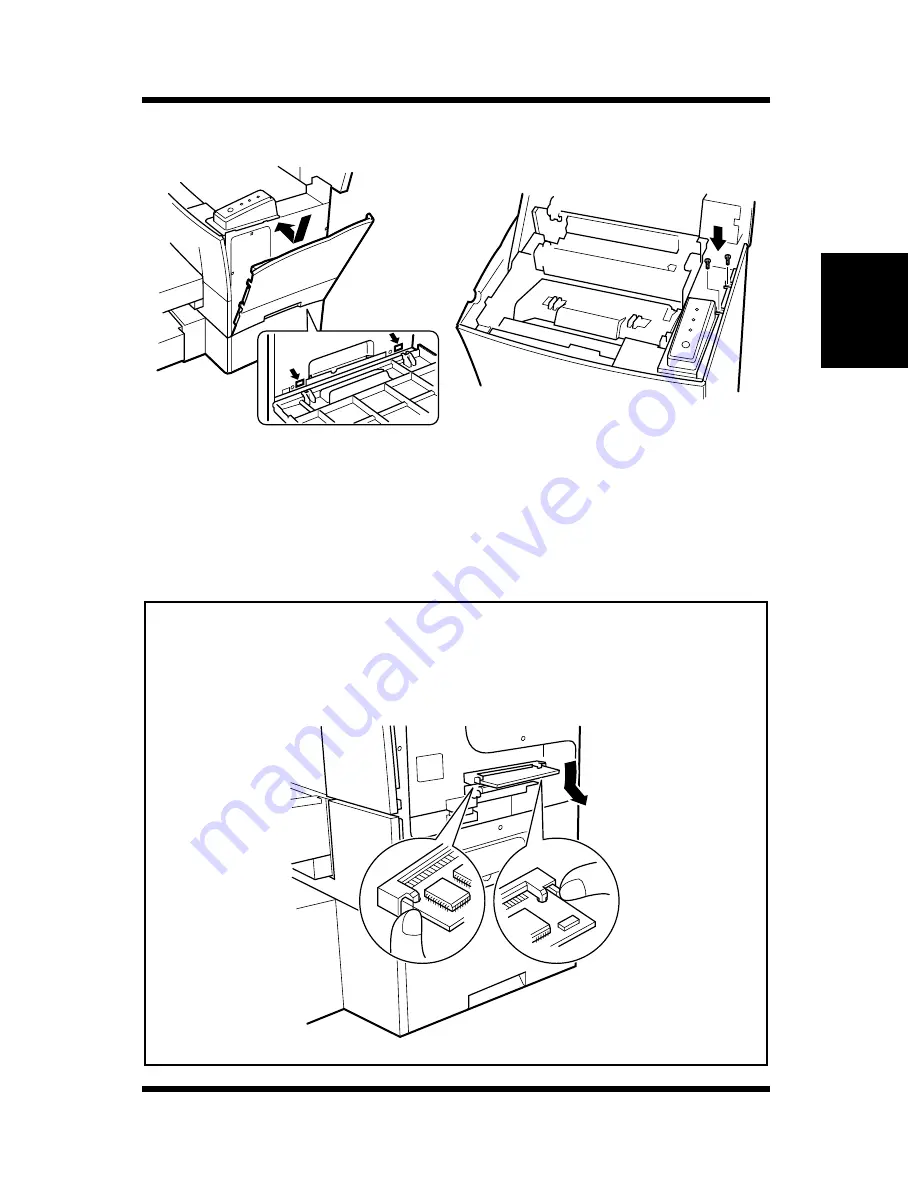
2-23
Options
Setting-up
Chapter 2
10
Replace the external side cover using the two screws.
11
Print a Configuration Page (page 2-16) and check to make sure
that the “Total Memory” item correctly shows the increase in
memory capacity. If it does not, repeat the above steps making
sure that the SIMM is installed correctly.
Note
• To release the SIMM from the socket, push out on the taps on each side
of the socket.
• After installation of the SIMM, reset the Printer Memory Setting to
reflect the new memory capacity (see page 4-60).
Summary of Contents for PageWorks 18N
Page 1: ...User s Manual PageWorks18N...
Page 19: ...Chapter Introduction 1 Introduction Chapter 1...
Page 20: ...Introduction Chapter 1...
Page 29: ...Chapter Setting up 2 Setting up Chapter 2...
Page 30: ...Setting up Chapter 2...
Page 65: ...Chapter Using the Printer 3 Using the Printer Chapter 3...
Page 66: ...Using the Printer Chapter 3...
Page 72: ...3 6 Loading Paper Using the Printer Chapter 3 4 Replace the tray cover onto Tray 1...
Page 83: ...Chapter Printer Driver 4 Printer Driver Chapter 4...
Page 84: ...Printer Driver Chapter 4...
Page 150: ...MEMO Printer Driver Chapter 4...
Page 152: ...Printer Status Display and Control Panel Chapter 5...
Page 165: ...Chapter Maintenance 6 Maintenance Chapter 6...
Page 166: ...Maintenance Chapter 6...
Page 177: ...Chapter Troubleshooting 7 Troubleshooting Chapter 7...
Page 178: ...Troubleshooting Chapter 7...
Page 193: ...Chapter Specifications 8 Specifications Chapter 8...
Page 194: ...Specifications Chapter 8...
Page 203: ...Appendix Glossary A Glossary Appendix A...
Page 204: ...Glossary Appendix A...
Page 211: ...Appendix Index B Index Appendix B...
Page 212: ...Index Appendix B...
Page 216: ...MEMO...
Page 217: ...MEMO...
Page 218: ...MEMO...
















































