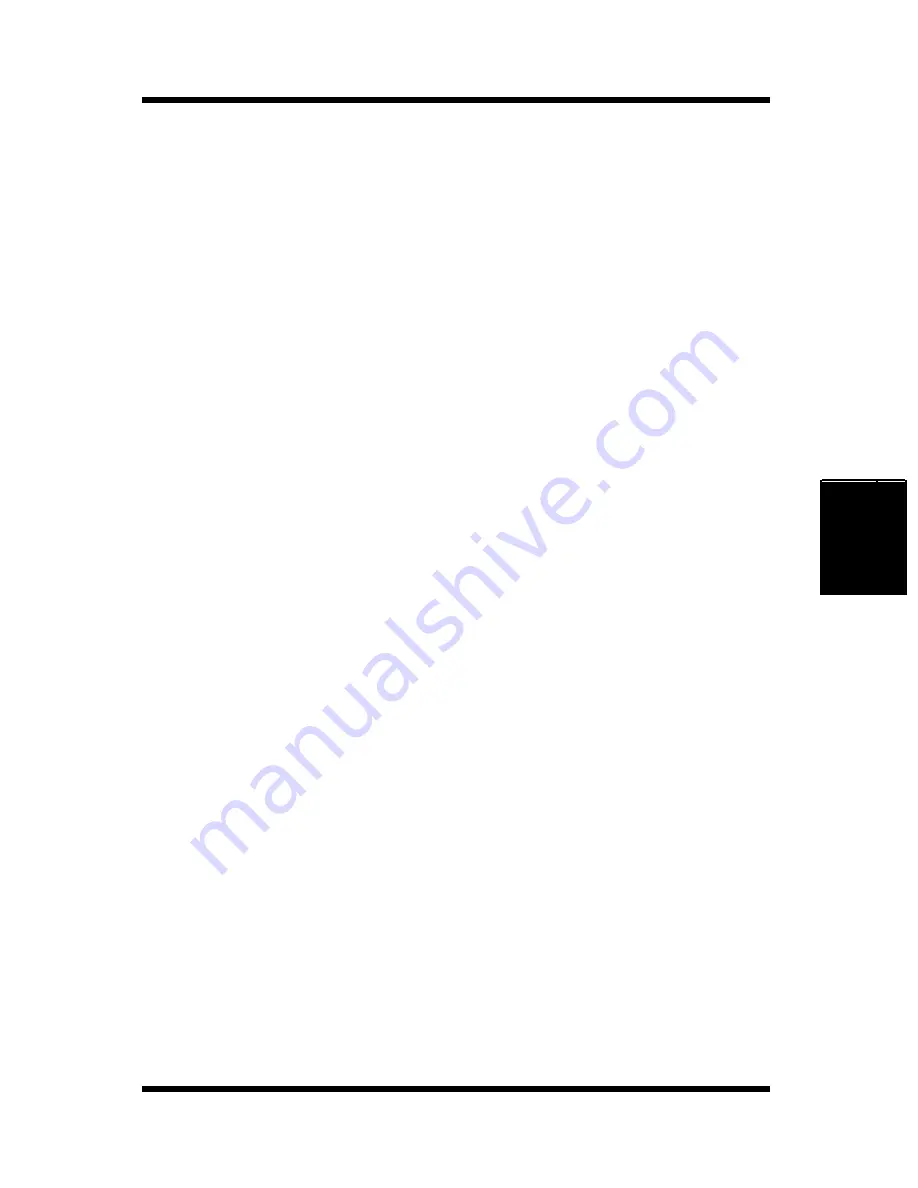
4-49
DOS Printing Utilities
Printer Driver
Chapter 4
DOS Printing Utilities
Installing the Printer Driver Under DOS
Use the following procedure to install the DOS Printing Utilities.
1
Connect your printer to the parallel port of your computer.
2
Turn on your computer and start up DOS.
3
Turn on your printer and make sure it is online.
4
Insert the
Printer Driver
CD-ROM into your computer’s CD-
ROM drive.
• In this example, we will assume that
D:
is the name of the CD-
ROM drive.
5
Enter the name that has been designated to your CD-ROM drive.
For example, if your CD-ROM is designated as “drive D”, enter:
C:\>D:
6
Specify the directory under which the DOS printing utility is
located:
D:\>cd dosutlty
7
Type
install
and press the
Enter
key.
D:\dosutlty\install
Summary of Contents for PageWorks 18N
Page 1: ...User s Manual PageWorks18N...
Page 19: ...Chapter Introduction 1 Introduction Chapter 1...
Page 20: ...Introduction Chapter 1...
Page 29: ...Chapter Setting up 2 Setting up Chapter 2...
Page 30: ...Setting up Chapter 2...
Page 65: ...Chapter Using the Printer 3 Using the Printer Chapter 3...
Page 66: ...Using the Printer Chapter 3...
Page 72: ...3 6 Loading Paper Using the Printer Chapter 3 4 Replace the tray cover onto Tray 1...
Page 83: ...Chapter Printer Driver 4 Printer Driver Chapter 4...
Page 84: ...Printer Driver Chapter 4...
Page 150: ...MEMO Printer Driver Chapter 4...
Page 152: ...Printer Status Display and Control Panel Chapter 5...
Page 165: ...Chapter Maintenance 6 Maintenance Chapter 6...
Page 166: ...Maintenance Chapter 6...
Page 177: ...Chapter Troubleshooting 7 Troubleshooting Chapter 7...
Page 178: ...Troubleshooting Chapter 7...
Page 193: ...Chapter Specifications 8 Specifications Chapter 8...
Page 194: ...Specifications Chapter 8...
Page 203: ...Appendix Glossary A Glossary Appendix A...
Page 204: ...Glossary Appendix A...
Page 211: ...Appendix Index B Index Appendix B...
Page 212: ...Index Appendix B...
Page 216: ...MEMO...
Page 217: ...MEMO...
Page 218: ...MEMO...






























