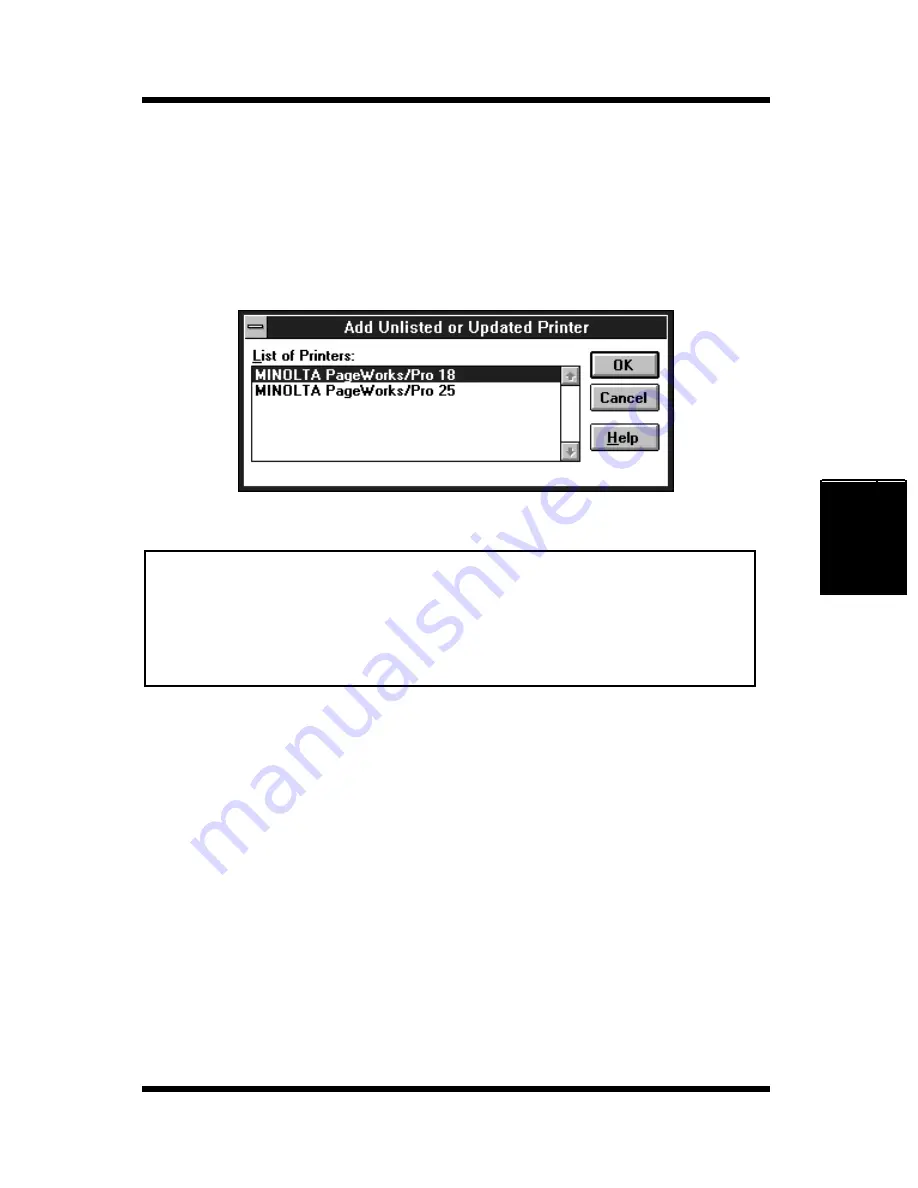
4-17
Installing the Printer Driver Under Windows 3.1
Printer Driver
Chapter 4
7
Browse to the CD-ROM drive and navigate to:
win31drv
.
8
Click
OK
in the Install Driver dialog box.
9
From the List of Printers box, select
Minolta PageWorks/Pro 18
,
and then click
OK
to start installation and return to the Printers
dialog box.
Note
10
Click the
Set As Default Printer
button so that this printer is
selected whenever you begin using your Windows software.
• An error message may appear during installation of the printer driver
informing you that a required UNIDRV.DLL file cannot be found.
Should this occur, install a UniTool Driver such as HP LaserJet from
the
List of Printers
box in the
Printers
dialog. After installing the
UniTool Driver, reinstall the driver for the PageWorks/Pro 18.
Summary of Contents for PageWorks 18N
Page 1: ...User s Manual PageWorks18N...
Page 19: ...Chapter Introduction 1 Introduction Chapter 1...
Page 20: ...Introduction Chapter 1...
Page 29: ...Chapter Setting up 2 Setting up Chapter 2...
Page 30: ...Setting up Chapter 2...
Page 65: ...Chapter Using the Printer 3 Using the Printer Chapter 3...
Page 66: ...Using the Printer Chapter 3...
Page 72: ...3 6 Loading Paper Using the Printer Chapter 3 4 Replace the tray cover onto Tray 1...
Page 83: ...Chapter Printer Driver 4 Printer Driver Chapter 4...
Page 84: ...Printer Driver Chapter 4...
Page 150: ...MEMO Printer Driver Chapter 4...
Page 152: ...Printer Status Display and Control Panel Chapter 5...
Page 165: ...Chapter Maintenance 6 Maintenance Chapter 6...
Page 166: ...Maintenance Chapter 6...
Page 177: ...Chapter Troubleshooting 7 Troubleshooting Chapter 7...
Page 178: ...Troubleshooting Chapter 7...
Page 193: ...Chapter Specifications 8 Specifications Chapter 8...
Page 194: ...Specifications Chapter 8...
Page 203: ...Appendix Glossary A Glossary Appendix A...
Page 204: ...Glossary Appendix A...
Page 211: ...Appendix Index B Index Appendix B...
Page 212: ...Index Appendix B...
Page 216: ...MEMO...
Page 217: ...MEMO...
Page 218: ...MEMO...






























