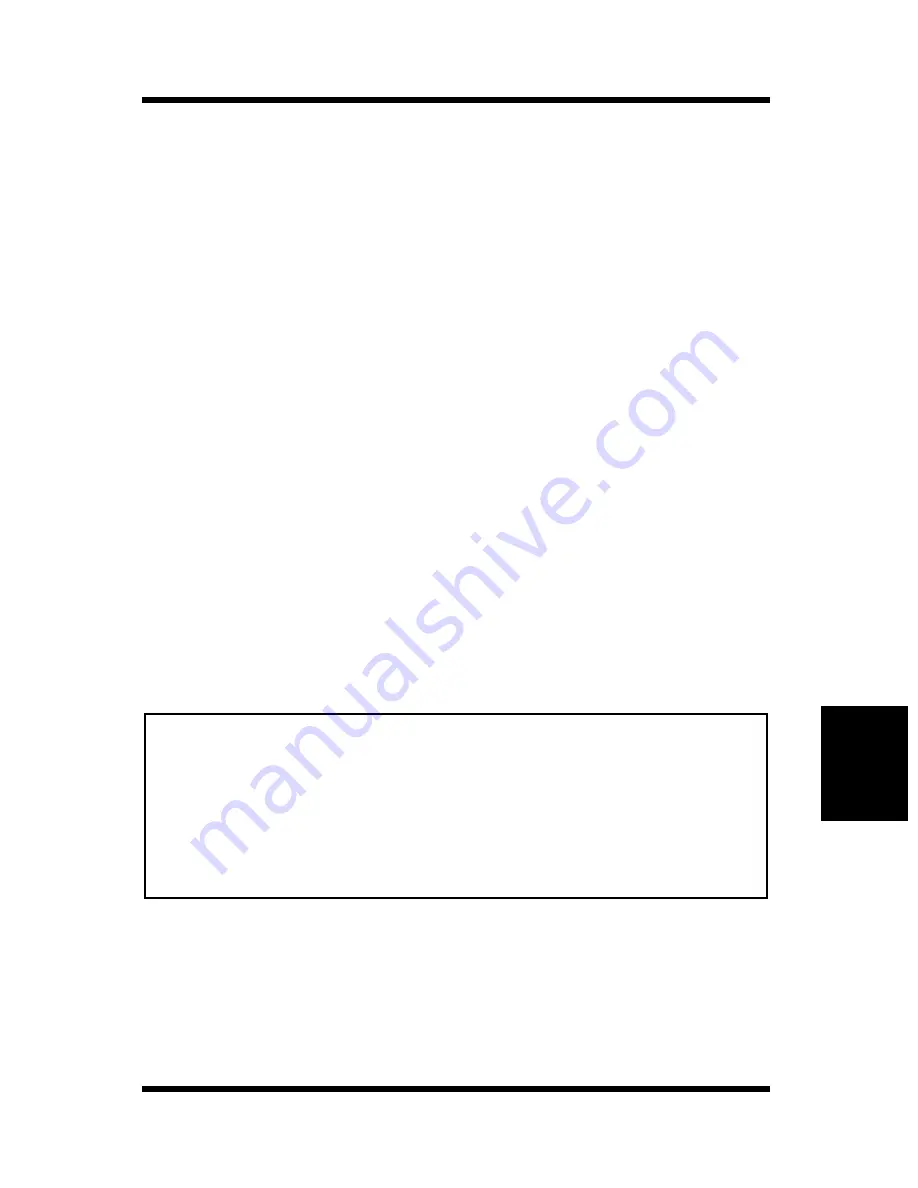
6-1
Replacing the Imaging Cartridge
Maintenance
Chapter 6
Replacing the Imaging Cartridge
The imaging cartridge contains the print drum and a supply of toner.
If you print typical business A4 size pages with 5% coverage of toner,
the imaging cartridge lasts for approximately 9,000 pages. However,
the life of the imaging cartridge varies with the actual density of toner
that is used.
When the Ready and Error LEDs are lit and the Paper LED is off on
the control panel, a low level of toner in the imaging cartridge is
indicated. This situation will be confirmed by the
Toner Near Empty
message that will appear in the Status Display. Print quality will
gradually decline so a replacement for the imaging cartridge should
be prepared for installation at this time.
To use as much of the remaining toner as possible, remove the imaging
cartridge, shake it 2 or 3 times and reinstall it in the printer. If print
quality is not satisfactory, you should replace the imaging cartridge
with a new one according to the following procedure.
When the Ready and Error LEDs are lit and the Paper LED is
blinking on the control panel, the imaging cartridge is now empty.
The imaging cartridge must be replaced.
Note
• The
Toner Near Empty
message appears in the Status Monitor as a
reminder that the imaging cartridge will run out of toner soon. Since
print quality will decline after the
Toner Empty
message appears,
replacement with a new imaging cartridge is recommended when the
Toner Near Empty
message is displayed.
• The imaging cartridge that comes with the printer is capable of pro-
ducing approximately 5,000 A4-size prints.
Summary of Contents for PageWorks 18N
Page 1: ...User s Manual PageWorks18N...
Page 19: ...Chapter Introduction 1 Introduction Chapter 1...
Page 20: ...Introduction Chapter 1...
Page 29: ...Chapter Setting up 2 Setting up Chapter 2...
Page 30: ...Setting up Chapter 2...
Page 65: ...Chapter Using the Printer 3 Using the Printer Chapter 3...
Page 66: ...Using the Printer Chapter 3...
Page 72: ...3 6 Loading Paper Using the Printer Chapter 3 4 Replace the tray cover onto Tray 1...
Page 83: ...Chapter Printer Driver 4 Printer Driver Chapter 4...
Page 84: ...Printer Driver Chapter 4...
Page 150: ...MEMO Printer Driver Chapter 4...
Page 152: ...Printer Status Display and Control Panel Chapter 5...
Page 165: ...Chapter Maintenance 6 Maintenance Chapter 6...
Page 166: ...Maintenance Chapter 6...
Page 177: ...Chapter Troubleshooting 7 Troubleshooting Chapter 7...
Page 178: ...Troubleshooting Chapter 7...
Page 193: ...Chapter Specifications 8 Specifications Chapter 8...
Page 194: ...Specifications Chapter 8...
Page 203: ...Appendix Glossary A Glossary Appendix A...
Page 204: ...Glossary Appendix A...
Page 211: ...Appendix Index B Index Appendix B...
Page 212: ...Index Appendix B...
Page 216: ...MEMO...
Page 217: ...MEMO...
Page 218: ...MEMO...
















































