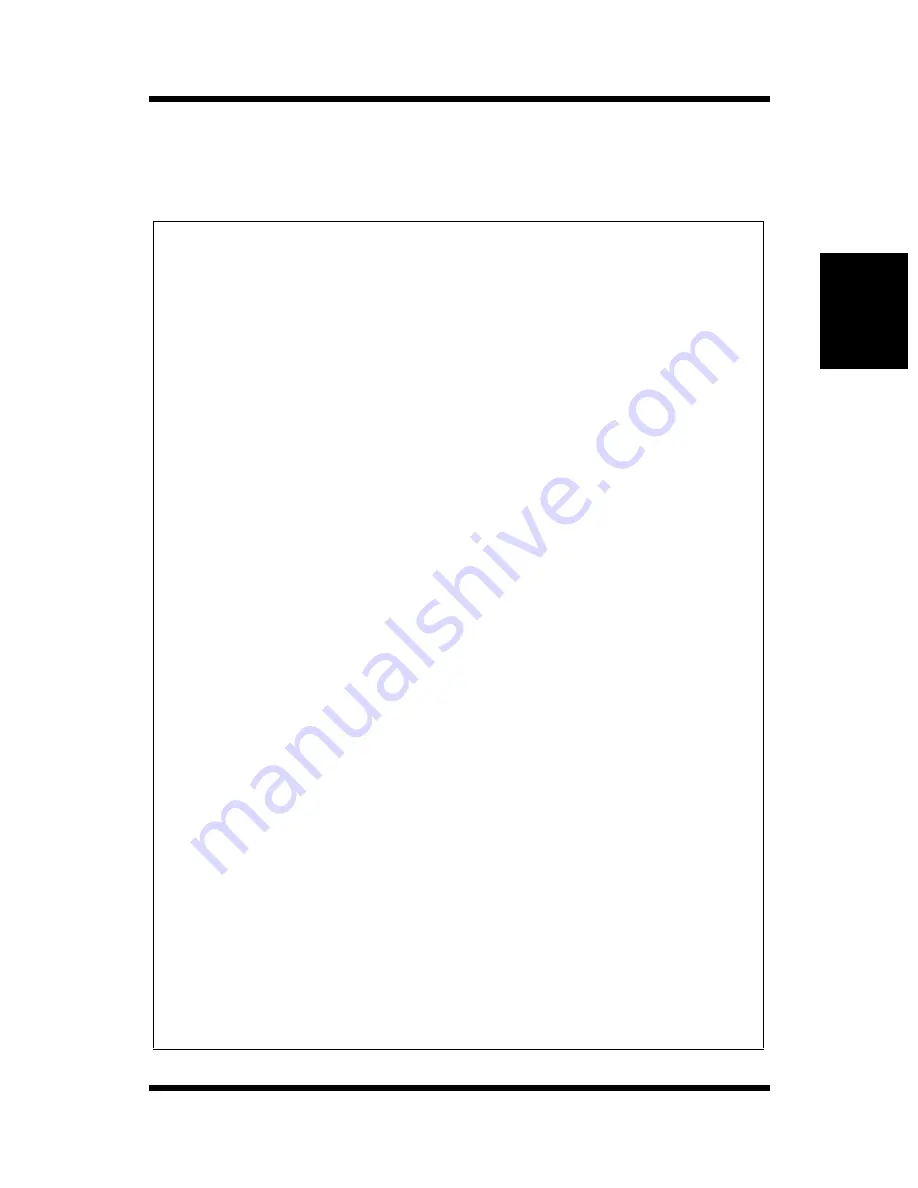
2-42
Usi
n
g
the
Pr
in
te
r
Ch
apter
2
Loading Paper: Loading Special Paper
Loading Special Paper (Letterhead/ Envelopes/ Post-
cards/ Thick Paper)
Caution
• Do not use legal L size thick paper (the printer does not support legal
size thick paper).
• Do not use the following types of paper to avoid reduced print quality, a
misfeed or a print failure.
✓
Paper already used in a thermal transfer printer or ink jet printer.
✓
Paper that is too thin or too thick.
✓
Paper folded, curled or torn.
✓
Paper having binding holes or perforations.
✓
Paper with surfaces that are too smooth or too rough or with varying
surfaces.
✓
Paper having special coatings on their surfaces such as carbon paper,
heat-sensitive paper and pressure-sensitive paper.
✓
Sheets of various sizes.
✓
Paper not cut on right angles.
✓
Paper bound by glue, staples or clips.
✓
Paper affixed with labels which are easy to peel.
✓
Post cards that are warped or bent.
• Envelopes should meet the following requirements:
✓
Sharp folds and edges.
✓
General mailing envelopes without seals on the glued portion.
✓
Those having flaps the full width of the envelope (unacceptable if the
flap is glued).
✓
Wrinkle-free, no fasteners.
• Generally, envelopes perform well, but some types may wrinkle. We
strongly recommend testing any type of envelope before buying it in
large amounts.
• Multiple documents can be printed continuously on specialty paper but
the feeding capability may be affected by the materials used and the
operating environment. It may be necessary to load them individually.
Summary of Contents for PAGEPRO EX
Page 17: ...Chapter 1 Introduction Introduction Chapter 1 ...
Page 23: ...Chapter 2 Using the Printer Using the Printer Chapter 2 ...
Page 30: ...The Printer Parts and Supplies 2 7 Using the Printer Chapter 2 6 Oiling roller 7 Fusing unit ...
Page 71: ...Chapter 3 Changing the Printer Settings Changing the Printer Settings Chapter 3 ...
Page 113: ...Chapter Color Management 5 Color Management Chapter 5 ...
Page 135: ...Chapter Fonts 6 Fonts Chapter 6 ...
Page 139: ...Chapter 7 Maintaining Your Printer Maintaining Your Printer Chapter 7 ...
Page 183: ...Chapter 8 Troubleshooting Troubleshooting Chapter 8 ...
Page 208: ...Chapter 9 Specifications Specifications Chapter 9 ...
Page 215: ...Glossary Appendix A Appendix A Glossary ...
Page 222: ...Quick Reference Appendix B Appendix B Quick Reference ...
Page 229: ...Index Appendix C Appendix C Index ...
Page 234: ...General Information ...
















































