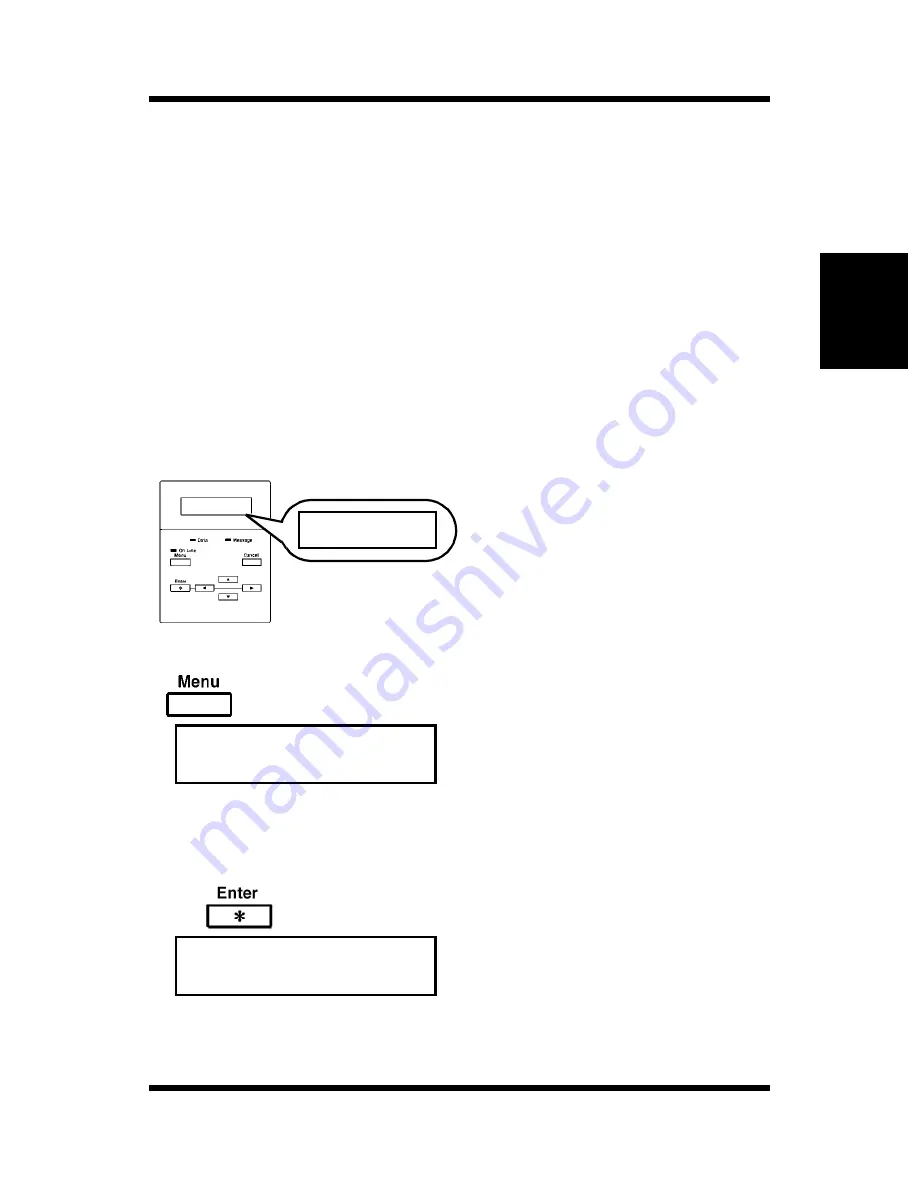
Loading Paper: Loading Plain Paper / Recycled Paper
2-24
Usi
n
g
the
Pr
in
te
r
Ch
apter
2
How to Set the Paper Size for Tray 1
After loading the paper into Tray 1, set the corresponding paper size
in the control panel.
The default setting for the paper size of Tray 1 is A4. It is not
necessary to reset the menu provided that A4 size paper has been
placed in Tray 1.
If the size of paper that has been loaded into Tray 1 does not
correspond with the paper size setting of the printer, “PAPER SIZE
ERROR” will appear in the message display after the document has
been printed.
1.
Make sure that “READY” is
shown on the message
display and that the On Line
indicator is lit.
2.
Press the Menu key four or
five times (when an optional
hard disk drive is installed).
Check that “PRINTER
SETUP” appears on the
message display.
3.
Press the Enter key on the
control panel twice.
Check that “TRAY1 PAPER
SIZE A4
✻
” appears on the
message display.
READY
READY
PRINTER SETUP
✕
4 or 5 times
TRAY1 PAPER SIZE
A4
✻
✕
Twice
Summary of Contents for PAGEPRO EX
Page 17: ...Chapter 1 Introduction Introduction Chapter 1 ...
Page 23: ...Chapter 2 Using the Printer Using the Printer Chapter 2 ...
Page 30: ...The Printer Parts and Supplies 2 7 Using the Printer Chapter 2 6 Oiling roller 7 Fusing unit ...
Page 71: ...Chapter 3 Changing the Printer Settings Changing the Printer Settings Chapter 3 ...
Page 113: ...Chapter Color Management 5 Color Management Chapter 5 ...
Page 135: ...Chapter Fonts 6 Fonts Chapter 6 ...
Page 139: ...Chapter 7 Maintaining Your Printer Maintaining Your Printer Chapter 7 ...
Page 183: ...Chapter 8 Troubleshooting Troubleshooting Chapter 8 ...
Page 208: ...Chapter 9 Specifications Specifications Chapter 9 ...
Page 215: ...Glossary Appendix A Appendix A Glossary ...
Page 222: ...Quick Reference Appendix B Appendix B Quick Reference ...
Page 229: ...Index Appendix C Appendix C Index ...
Page 234: ...General Information ...






























