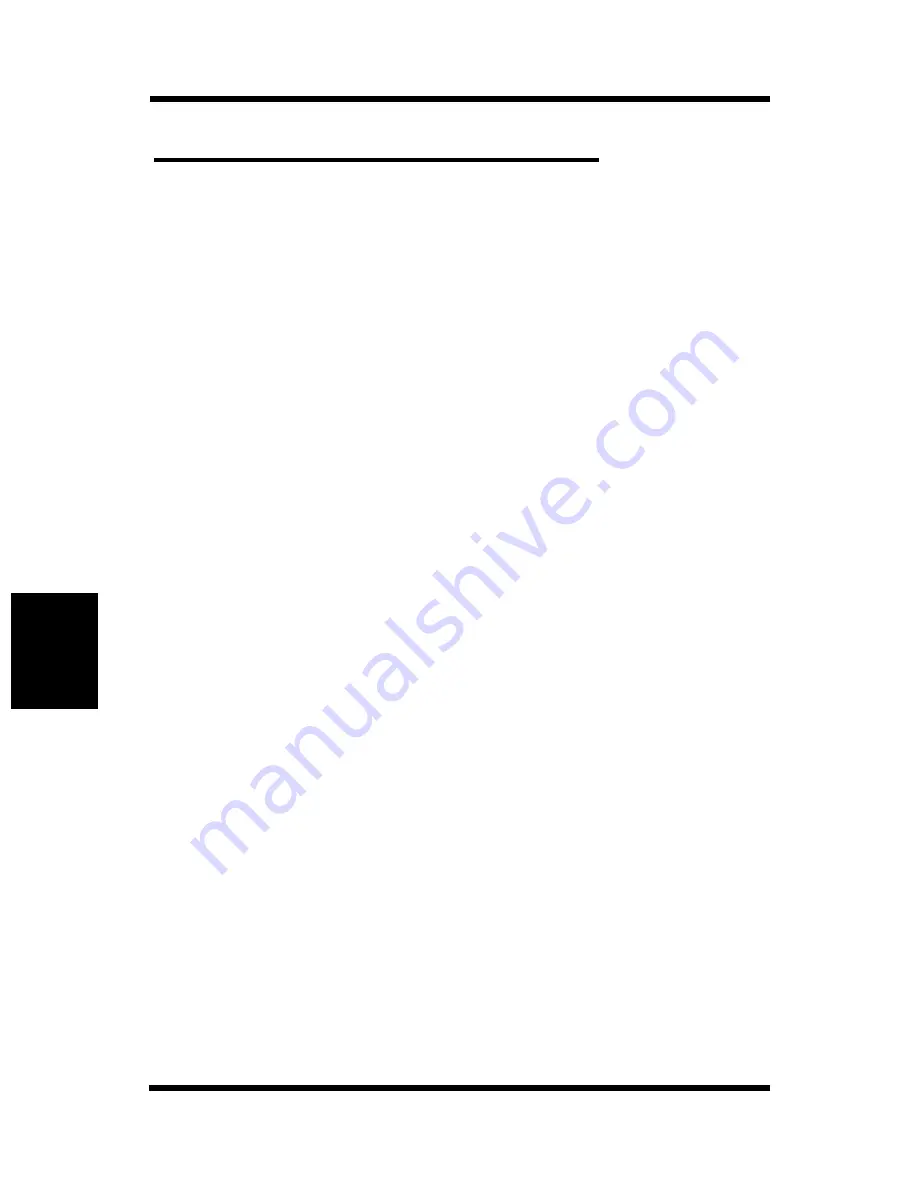
Raster images and vector images
5-13
Col
o
r
M
anagement
Cha
p
te
r
5
Raster images and vector images
Two broad categories of artwork can be printed from a personal
computer to a color printer: raster and vector images.
A raster image, also referred to as a bitmap, is composed of a grid of
pixels, each assigned a particular color value. The grid, when
sufficiently enlarged, resembles a mosaic made from square tiles.
Examples of raster images include scans and images created in
painting or pixel-editing applications, such as Photoshop and Painter.
The amount of information found in a raster depends on its resolution
and bit depth. The resolution of a raster describes the density of the
pixels and is specified in pixels per inch (ppi). The bit depth is the
number of bits of information assigned to each pixel. Black and white
rasters require only one bit of information per pixel. For photographic
quality color, 24 bits of RGB color information are required per pixel,
yielding 256 separate levels of red, green, and blue. For CMYK
images, 32 bits per pixel are required.
When printing raster artwork, the quality of the output depends on the
resolution of the raster. If the raster’s resolution is too low, individual
pixels become visible in the printed output as small squares. This
effect is sometimes called “pixelation”.
In
vector images
, picture elements are defined mathematically as
lines or curves between points–hence the term “vector”. Picture ele-
ments can have solid,
gradient
, or patterned color fills. Vector art-
work is created in illustration and drawing applications such as
Illustrator and CorelDRAW. Page layout applications such as
QuarkXPress also allow you to create simple vector artwork with
their drawing tools. PostScript fonts are vector-based as well.
Vector artwork is resolution-independent; it can be scaled to any size
without danger of pixels becoming visible in printed output.
Summary of Contents for PAGEPRO EX
Page 17: ...Chapter 1 Introduction Introduction Chapter 1 ...
Page 23: ...Chapter 2 Using the Printer Using the Printer Chapter 2 ...
Page 30: ...The Printer Parts and Supplies 2 7 Using the Printer Chapter 2 6 Oiling roller 7 Fusing unit ...
Page 71: ...Chapter 3 Changing the Printer Settings Changing the Printer Settings Chapter 3 ...
Page 113: ...Chapter Color Management 5 Color Management Chapter 5 ...
Page 135: ...Chapter Fonts 6 Fonts Chapter 6 ...
Page 139: ...Chapter 7 Maintaining Your Printer Maintaining Your Printer Chapter 7 ...
Page 183: ...Chapter 8 Troubleshooting Troubleshooting Chapter 8 ...
Page 208: ...Chapter 9 Specifications Specifications Chapter 9 ...
Page 215: ...Glossary Appendix A Appendix A Glossary ...
Page 222: ...Quick Reference Appendix B Appendix B Quick Reference ...
Page 229: ...Index Appendix C Appendix C Index ...
Page 234: ...General Information ...
















































