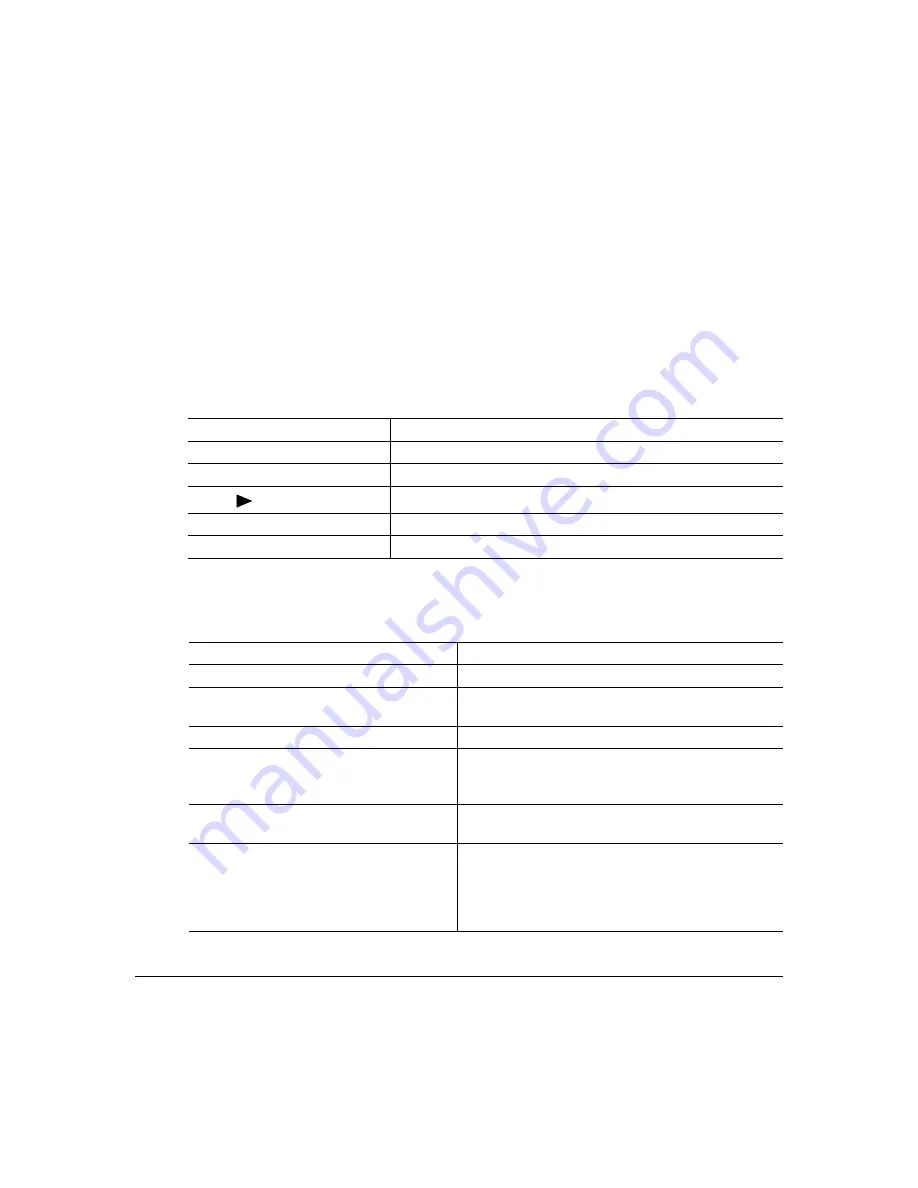
Introduction
90
Introduction
This chapter provides information to aid you in resolving printer problems you may
encounter, or at least guide you to the proper sources for help.
Printing a Sample Page
Print a sample page to verify the printer is printing correctly.
Preventing Media Jams
Press Key
(Until) Display Reads
Online
IDLE
(and online LED is off)
Menu
LANGUAGE
Next (
)
SAMPLE PAGE
Select
*YES
Select
IDLE
(and online LED is on)
Make sure that...
Avoid...
Media matches the printer specifications
Media that is folded, wrinkled, or excessively curled
Media is flat, especially on the leading edge Double feeding (
remove the media and fan the
sheets—they may be sticking together)
The printer is on a hard, flat, level surface
Fanning transparencies since this causes static
You have the correct media type selected if
you’re printing on envelopes, labels, thick
stock, or transparencies
Loading more than one type/size/weight of media in a
tray at the same time
You store media in a dry location away from
moisture and humidity
Overfilling the media input trays
You always adjust the media width regula-
tion guides in the multipurpose tray
after
inserting the media (
a guide that is not
properly adjusted can cause poor print
quality, paper jams, or printer damage)
Allowing the output tray to overfill (
the face-down
output tray has a 500-sheet capacity—jamming may
occur if you allow media to accumulate more than
500 sheets at a time)
Summary of Contents for Magicolor 2200
Page 1: ...magicolor 2200 DeskLaser User s Guide 1800622 001A...
Page 9: ...1 Replacing Consumables...
Page 40: ......
Page 41: ...2 Using Media...
Page 56: ......
Page 57: ...3 Printer Driver Configuration...
Page 86: ......
Page 87: ...4 Maintaining the Printer...
Page 97: ...5 Troubleshooting...
Page 136: ......
Page 137: ...6 Installing Other Accessories...
Page 162: ......
Page 163: ...7 CrownView...
Page 175: ...8 Repacking the Printer...
Page 183: ...A Technical Specifications...
Page 200: ......
















































