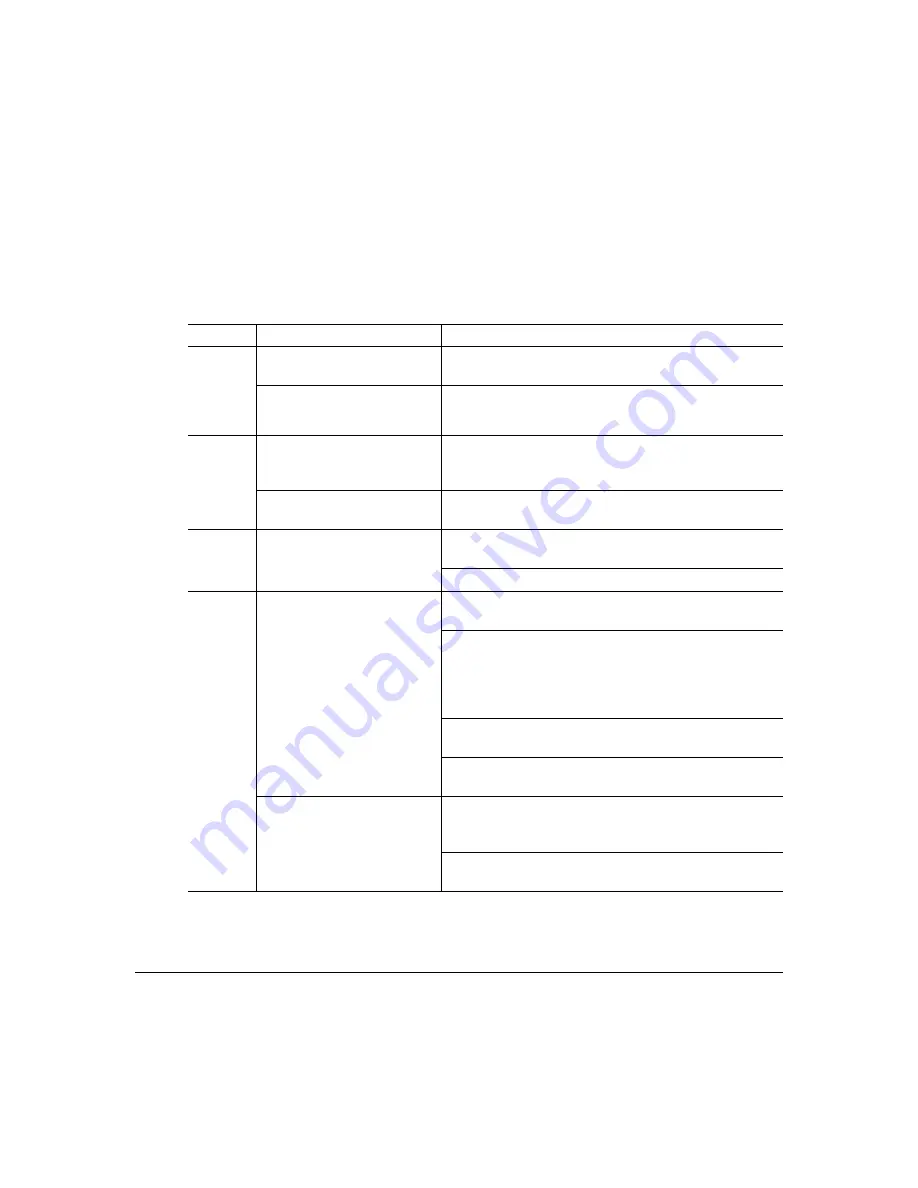
Solving Problems with Media Jams
105
Solving Problems with Media Jams
Frequent jams in any area indicate that area should be checked, repaired, or cleaned.
Repeated jams may also happen if you’re using the wrong weight print media.
Symptom Cause
Solution
Several
sheets go
through
the printer
together.
The front edges of the media
are not even.
Remove the media and even up the front edges, then
reload it.
The media is moist from
humidity.
Remove the moist media and replace it with new, dry
media.
Paper jam
message
stays on
Front cover needs to be
opened and closed again to
reset the printer.
Open and close the front cover of the printer again.
Some media remains jammed
in the printer.
Recheck the paper path and make sure you have
removed all of the media jams.
5-bin
mailbox
jams.
The wrong media is being
used.
Make sure that you are using only plain paper (or recy-
cled plain paper).
Make sure that you are using only letter/A4 paper.
Duplex
unit jams.
The wrong media is being
used.
Use only supported media. Refer to the “Media Types”
on page 35.
Plain paper and thick stock up to 28 lb bond (105 g/m²)
can be autoduplexed if the optional duplex unit is
installed. For heavier weights, manual duplexing is
required. To
manually duplex, remove the media, flip it
over, and reload it.
Make sure that you have not mixed media types in your
multipurpose tray.
Do not duplex envelopes, glossy stock, labels, transfer
media, or transparencies.
Media may still be jammed.
Check for media stuck in the paper guides in the duplex
unit’s top cover, and the media supply area on the lower
left of the printer.
If you removed jammed media from near the OPC drum,
reset the OPC drum’s locking levers.
Summary of Contents for Magicolor 2200
Page 1: ...magicolor 2200 DeskLaser User s Guide 1800622 001A...
Page 9: ...1 Replacing Consumables...
Page 40: ......
Page 41: ...2 Using Media...
Page 56: ......
Page 57: ...3 Printer Driver Configuration...
Page 86: ......
Page 87: ...4 Maintaining the Printer...
Page 97: ...5 Troubleshooting...
Page 136: ......
Page 137: ...6 Installing Other Accessories...
Page 162: ......
Page 163: ...7 CrownView...
Page 175: ...8 Repacking the Printer...
Page 183: ...A Technical Specifications...
Page 200: ......
















































